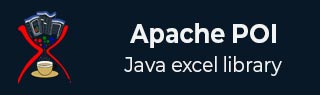
- Apache POI 教程
- Apache POI - 主页
- Apache POI - 概览
- Apache POI - Java Excel API
- Apache POI - 环境
- Apache POI - 核心类
- Apache POI - 工作簿
- Apache POI - 电子表格
- Apache POI - 单元格
- Apache POI - 字体
- Apache POI - 公式
- Apache POI - 超链接
- Apache POI - 打印区域
- Apache POI - 数据库
- Apache POI 资源
- Apache POI - 问题与解答
- Apache POI - 快速指南
- Apache POI - 有用资源
- Apache POI - 讨论
Apache POI - 单元格
任何你输入到电子表格中的数据总是存储在一个单元格中。我们使用行和列的标签来标识单元格。本章将说明如何通过 Java 编程操作电子表格中的单元格数据。
新建单元格
在新建单元格前,你需要新建一行。一行的本质就是单元格的集合。
以下代码片段可用于新建单元格。
//create new workbook
XSSFWorkbook workbook = new XSSFWorkbook();
//create spreadsheet with a name
XSSFSheet spreadsheet = workbook.createSheet("new sheet");
//create first row on a created spreadsheet
XSSFRow row = spreadsheet.createRow(0);
//create first cell on created row
XSSFCell cell = row.createCell(0);
单元格的类型
单元格类型指定单元格可以包含字符串、数值或公式。字符串单元格不能保存数值,数值单元格不能保存字符串。
以下代码用于在电子表格内新建不同类型的单元格。
import java.io.File;
import java.io.FileOutputStream;
import java.util.Date;
import org.apache.poi.xssf.usermodel.XSSFCell;
import org.apache.poi.xssf.usermodel.XSSFRow;
import org.apache.poi.xssf.usermodel.XSSFSheet;
import org.apache.poi.xssf.usermodel.XSSFWorkbook;
public class TypesofCells {
public static void main(String[] args)throws Exception {
XSSFWorkbook workbook = new XSSFWorkbook();
XSSFSheet spreadsheet = workbook.createSheet("cell types");
XSSFRow row = spreadsheet.createRow((short) 2);
row.createCell(0).setCellValue("Type of Cell");
row.createCell(1).setCellValue("cell value");
row = spreadsheet.createRow((short) 3);
row.createCell(0).setCellValue("set cell type BLANK");
row.createCell(1);
row = spreadsheet.createRow((short) 4);
row.createCell(0).setCellValue("set cell type BOOLEAN");
row.createCell(1).setCellValue(true);
row = spreadsheet.createRow((short) 5);
row.createCell(0).setCellValue("set cell type date");
row.createCell(1).setCellValue(new Date());
row = spreadsheet.createRow((short) 6);
row.createCell(0).setCellValue("set cell type numeric");
row.createCell(1).setCellValue(20 );
row = spreadsheet.createRow((short) 7);
row.createCell(0).setCellValue("set cell type string");
row.createCell(1).setCellValue("A String");
FileOutputStream out = new FileOutputStream(new File("typesofcells.xlsx"));
workbook.write(out);
out.close();
System.out.println("typesofcells.xlsx written successfully");
}
}
将以上代码保存到名为TypesofCells.java 的文件中,从命令提示符编译并执行如下操作 −
$javac TypesofCells.java $java TypesofCells
如果你的系统配置了 POI 库,它将编译并执行,在你的当前目录中生成名为typesofcells.xlsx 的 Excel 文件,并显示以下输出。
typesofcells.xlsx written successfully
typesofcells.xlsx 文件如下所示 −
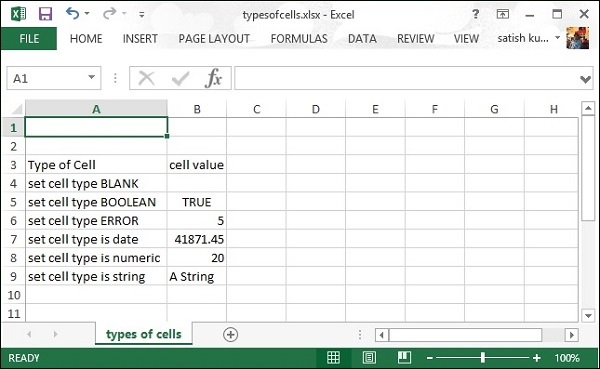
单元格样式
这里你可以学习如何进行单元格格式化并应用不同样式,如合并邻接单元格、添加边框、设置单元格对齐方式和填充颜色。
以下代码用于通过 Java 编程向单元格应用不同样式。
import java.io.File;
import java.io.FileOutputStream;
import org.apache.poi.hssf.util.HSSFColor;
import org.apache.poi.ss.usermodel.BorderStyle;
import org.apache.poi.ss.usermodel.HorizontalAlignment;
import org.apache.poi.ss.usermodel.IndexedColors;
import org.apache.poi.ss.usermodel.VerticalAlignment;
import org.apache.poi.ss.util.CellRangeAddress;
import org.apache.poi.xssf.usermodel.XSSFCell;
import org.apache.poi.xssf.usermodel.XSSFCellStyle;
import org.apache.poi.xssf.usermodel.XSSFColor;
import org.apache.poi.xssf.usermodel.XSSFRow;
import org.apache.poi.xssf.usermodel.XSSFSheet;
import org.apache.poi.xssf.usermodel.XSSFWorkbook;
import org.apache.poi.ss.usermodel.Color;
import org.apache.poi.ss.usermodel.FillPatternType;
public class CellStyle {
public static void main(String[] args)throws Exception {
XSSFWorkbook workbook = new XSSFWorkbook();
XSSFSheet spreadsheet = workbook.createSheet("cellstyle");
XSSFRow row = spreadsheet.createRow((short) 1);
row.setHeight((short) 800);
XSSFCell cell = (XSSFCell) row.createCell((short) 1);
cell.setCellValue("test of merging");
//MEARGING CELLS
//this statement for merging cells
spreadsheet.addMergedRegion(
new CellRangeAddress(
1, //first row (0-based)
1, //last row (0-based)
1, //first column (0-based)
4 //last column (0-based)
)
);
//CELL Alignment
row = spreadsheet.createRow(5);
cell = (XSSFCell) row.createCell(0);
row.setHeight((short) 800);
// Top Left alignment
XSSFCellStyle style1 = workbook.createCellStyle();
spreadsheet.setColumnWidth(0, 8000);
style1.setAlignment(HorizontalAlignment.LEFT);
style1.setVerticalAlignment(VerticalAlignment.TOP);
cell.setCellValue("Top Left");
cell.setCellStyle(style1);
row = spreadsheet.createRow(6);
cell = (XSSFCell) row.createCell(1);
row.setHeight((short) 800);
// Center Align Cell Contents
XSSFCellStyle style2 = workbook.createCellStyle();
style2.setAlignment(HorizontalAlignment.CENTER);
style2.setVerticalAlignment(VerticalAlignment.CENTER);
cell.setCellValue("Center Aligned");
cell.setCellStyle(style2);
row = spreadsheet.createRow(7);
cell = (XSSFCell) row.createCell(2);
row.setHeight((short) 800);
// Bottom Right alignment
XSSFCellStyle style3 = workbook.createCellStyle();
style3.setAlignment(HorizontalAlignment.RIGHT);
style3.setVerticalAlignment(VerticalAlignment.BOTTOM);
cell.setCellValue("Bottom Right");
cell.setCellStyle(style3);
row = spreadsheet.createRow(8);
cell = (XSSFCell) row.createCell(3);
// Justified Alignment
XSSFCellStyle style4 = workbook.createCellStyle();
style4.setAlignment(HorizontalAlignment.JUSTIFY);
style4.setVerticalAlignment(VerticalAlignment.JUSTIFY);
cell.setCellValue("Contents are Justified in Alignment");
cell.setCellStyle(style4);
//CELL BORDER
row = spreadsheet.createRow((short) 10);
row.setHeight((short) 800);
cell = (XSSFCell) row.createCell((short) 1);
cell.setCellValue("BORDER");
XSSFCellStyle style5 = workbook.createCellStyle();
style5.setBorderBottom(BorderStyle.THICK);
style5.setBottomBorderColor(IndexedColors.BLUE.getIndex());
style5.setBorderLeft(BorderStyle.DOUBLE);
style5.setLeftBorderColor(IndexedColors.GREEN.getIndex());
style5.setBorderRight(BorderStyle.HAIR);
style5.setRightBorderColor(IndexedColors.RED.getIndex());
style5.setBorderTop(BorderStyle.DOTTED);
style5.setTopBorderColor(IndexedColors.CORAL.getIndex());
cell.setCellStyle(style5);
//Fill Colors
//background color
row = spreadsheet.createRow((short) 10 );
cell = (XSSFCell) row.createCell((short) 1);
XSSFCellStyle style6 = workbook.createCellStyle();
style6.setFillBackgroundColor(IndexedColors.LIME.index);
style6.setFillPattern(FillPatternType.LESS_DOTS);
style6.setAlignment(HorizontalAlignment.FILL);
spreadsheet.setColumnWidth(1,8000);
cell.setCellValue("FILL BACKGROUNG/FILL PATTERN");
cell.setCellStyle(style6);
//Foreground color
row = spreadsheet.createRow((short) 12);
cell = (XSSFCell) row.createCell((short) 1);
XSSFCellStyle style7 = workbook.createCellStyle();
style7.setFillForegroundColor(IndexedColors.BLUE.index);
style7.setFillPattern( FillPatternType.LESS_DOTS);
style7.setAlignment(HorizontalAlignment.FILL);
cell.setCellValue("FILL FOREGROUND/FILL PATTERN");
cell.setCellStyle(style7);
FileOutputStream out = new FileOutputStream(new File("cellstyle.xlsx"));
workbook.write(out);
out.close();
System.out.println("cellstyle.xlsx written successfully");
}
}
将以上代码保存到名为CellStyle.java 的文件中,从命令提示符编译并执行如下操作 −
$javac CellStyle.java $java CellStyle
它将在你的当前目录中生成一个名为cellstyle.xlsx 的 Excel 文件并显示以下输出。
cellstyle.xlsx written successfully
广告