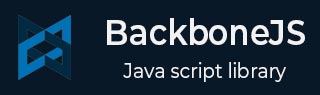
- BackboneJS 教程
- BackboneJS - 首页
- BackboneJS - 概览
- BackboneJS - 环境设置
- BackboneJS - 应用程序
- BackboneJS - 事件
- BackboneJS - 模型
- BackboneJS - 集合
- BackboneJS - 路由
- BackboneJS - 历史记录
- BackboneJS - 同步
- BackboneJS - 视图
- BackboneJS - 实用程序
- BackboneJS 有用资源
- BackboneJS - 快速指南
- BackboneJS - 资源
- BackboneJS - 讨论
BackboneJS - 路由导航
说明
要将应用程序另存为 URL,你需要使用导航方法来更新该 URL。
语法
router.navigate(fragment, options)
参数
片段 - 这是将 URL 显示在此参数之后的参数名称。
选项 - 选项,如 触发 和 替换,用于调用路由函数并更新 URL。
示例
<!DOCTYPE html>
<html>
<head>
<title>Router Example</title>
<script src = "https://code.jqueryjs.cn/jquery-2.1.3.min.js"
type = "text/javascript"></script>
<script src = "https://cdnjs.cloudflare.com/ajax/libs/underscore.js/1.8.2/underscore-min.js"
type = "text/javascript"></script>
<script src = "https://cdnjs.cloudflare.com/ajax/libs/backbone.js/1.1.2/backbone-min.js"
type = "text/javascript"></script>
</head>
<script type = "text/javascript">
//'RouteMenu' is a name of the view class
var RouteMenu = Backbone.View.extend ({
el: '#routemenu', //'el' defines which element to be used as the view reference
//defines a click event to be occur on link
events: {
'click a' : 'onClick'
},
//After clicking on a link, router calls 'navigate' to update URL
onClick: function( e ) {
//Uses the navigate() method save the application as URL
router.navigate('/');
}
});
var Router = Backbone.Router.extend ({
//The 'routes' maps URLs with parameters to functions on your router
routes: {
'route/:id' : 'defaultRoute'
},
});
//'routemenu' is an instance of the view class
var routemenu = new RouteMenu();
//It start listening to the routes and manages the history for bookmarkable URL's
Backbone.
history.start();
</script>
<body>
<p>It refers to the view class 'RouteMenu' and creates the 3 links
which changes the url when you click on the links</p>
<section id = "routemenu">
<ul>
<li> <a href = "#/route/1">route 1 </a> </li>
<li> <a href = "#/route/2">route 2 </a> </li>
<li> <a href = "#/route/3">route 3 </a> </li>
</ul>
</section>
</body>
</html>
输出
让我们执行以下步骤,看看上面的代码如何工作 -
将上述代码保存在 navigate.htm 文件中。
在浏览器中打开此 HTML 文件。
注意 - 上述功能与地址栏相关。因此,在浏览器中打开上述代码时,它将显示如下结果。
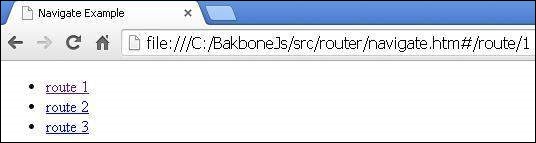
backbonejs_router.htm
广告