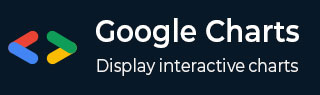
- Google 图表教程
- Google 图表 - 主页
- Google 图表 - 概览
- Google 图表 - 环境设置
- 配置语法
- Google 图表 - 面积图
- Google 图表 - 条形图
- Google 图表 - 气泡图
- Google 图表 - 日历图
- Google 图表 - 蜡烛图
- Google 图表 - 柱状图
- Google 图表 - 组合图
- Google 图表 - 直方图
- Google 图表 - 折线图
- Google 图表 - 地图
- Google 图表 - 组织结构图
- Google 图表 - 饼图
- Google 图表 - 圣key 图
- Google 图表 - 散点图
- 阶梯面积图
- Google 图表 - 表格图
- Google 图表 - 时间轴图
- Google 图表 - 树状图
- Google 图表 - 趋势线图
- Google 图表实用资源
- Google 图表 - 快速指南
- Google 图表 - 实用资源
- Google 图表 - 讨论
定制蜡烛图
以下是定制蜡烛图示例。我们已在 “Google 图表配置语法”一章中看到用于绘制此图表的配置。现在,我们来看一下整个示例。
配置
我们已使用 **candlestick** 配置来定制日历。
// Set chart options
var options = {
legend: 'none',
bar: { groupWidth: '100%' }, // Remove space between bars.
candlestick: {
fallingColor: { strokeWidth: 0, fill: '#a52714' }, // red
risingColor: { strokeWidth: 0, fill: '#0f9d58' } // green
}
};
示例
googlecharts_candlestick_customized.htm
<html>
<head>
<title>Google Charts Tutorial</title>
<script type = "text/javascript" src = "https://www.gstatic.com/charts/loader.js">
</script>
<script type = "text/javascript">
google.charts.load('current', {packages: ['corechart']});
</script>
</head>
<body>
<div id = "container" style = "width: 550px; height: 400px; margin: 0 auto">
</div>
<script language = "JavaScript">
function drawChart() {
// Define the chart to be drawn.
var data = google.visualization.arrayToDataTable([
['Mon', 20, 28, 38, 45],
['Tue', 31, 38, 55, 66],
['Wed', 50, 55, 77, 80],
['Thu', 77, 77, 66, 50],
['Fri', 68, 66, 22, 15]
// Treat first row as data as well.
], true);
// Set chart options
var options = {
legend: 'none',
bar: { groupWidth: '100%' }, // Remove space between bars.
candlestick: {
fallingColor: { strokeWidth: 0, fill: '#a52714' }, // red
risingColor: { strokeWidth: 0, fill: '#0f9d58' } // green
}
};
// Instantiate and draw the chart.
var chart = new google.visualization.CandlestickChart(document.getElementById('container'));
chart.draw(data, options);
}
google.charts.setOnLoadCallback(drawChart);
</script>
</body>
</html>
结果
验证结果。
googlecharts_candlestick_charts.htm
广告