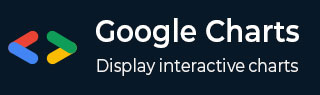
- Google 图表教程
- Google 图表 - 主页
- Google 图表 - 概览
- Google 图表 - 环境设置
- 配置语法
- Google 图表 - 面积图
- Google 图表 - 条形图
- Google 图表 - 气泡图
- Google 图表 - 日历图表
- Google 图表 - K 线走势图
- Google 图表 - 柱状图
- Google 图表 - 组合图
- Google 图表 - 直方图
- Google 图表 - 折线图
- Google 图表 - 地图
- Google 图表 - 组织结构图
- Google 图表 - 饼图
- Google 图表 - Sankey 图表
- Google 图表 - 散点图
- 阶梯面积图
- Google 图表 - 表格图表
- Google 图表 - 时间轴图表
- Google 图表 - 树状图图表
- Google 图表 - 趋势线图
- Google 图表有用资源
- Google 图表 - 快速指南
- Google 图表 - 有用资源
- Google 图表 - 讨论
Google 图表 - 直方图图表段
以下是一个自定义段大小的直方图图表示例。我们已经在 Google 图表配置语法 章节中看到了用于绘制此图表的配置。因此,让我们来看看完整的示例。
配置
我们使用 histogram 的 bucketSize 配置来更改直方图图表默认的段大小。
// Set chart options
var options = {
histogram: { bucketSize: 5 }
};
示例
googlecharts_histogram_bucket.htm
<html>
<head>
<title>Google Charts Tutorial</title>
<script type = "text/javascript" src = "https://www.gstatic.com/charts/loader.js">
</script>
<script type = "text/javascript">
google.charts.load('current', {packages: ['corechart']});
</script>
</head>
<body>
<div id = "container" style = "width: 550px; height: 400px; margin: 0 auto">
</div>
<script language = "JavaScript">
function drawChart() {
// Define the chart to be drawn.
var data = google.visualization.arrayToDataTable([
['Student Roll No', 'height'],
['1', 80],['2', 55],['3', 68],['4', 80],['5', 54],
['6', 70],['7', 85],['8', 78],['9', 70],['10', 58],
['11', 90],['12', 65],['13', 88],['14', 82],['15', 65],
['16', 86],['17', 45],['18', 62],['19', 84],['20', 75],
['21', 82],['22', 75],['23', 58],['24', 70],['25', 85]
]);
// Set chart options
var options = {
title: 'Students height, in cms',
legend: { position: 'none' },
histogram: { bucketSize: 5 }
};
// Instantiate and draw the chart.
var chart = new google.visualization.Histogram(document.getElementById('container'));
chart.draw(data, options);
}
google.charts.setOnLoadCallback(drawChart);
</script>
</body>
</html>
结果
验证结果。
googlecharts_histogram_charts.htm
广告