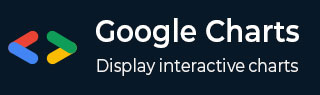
- Google 图表教程
- Google 图表 - 首页
- Google 图表 - 概述
- Google 图表 - 环境设置
- 配置语法
- Google 图表 - 区域图
- Google 图表 - 条形图
- Google 图表 - 气泡图
- Google 图表 - 日历图
- Google 图表 - 蜡烛图
- Google 图表 - 柱形图
- Google 图表 - 组合图
- Google 图表 - 直方图
- Google 图表 - 折线图
- Google 图表 - 地图
- Google 图表 - 组织结构图
- Google 图表 - 饼状图
- Google 图表 - Sankey 图
- Google 图表 - 散点图
- 阶梯状区域图
- Google 图表 - 表格图
- Google 图表 - 时间线图
- Google 图表 - TreeMao 图
- Google 图表 - 趋势线图
- Google 图表实用资源
- Google 图表 - 快速指南
- Google 图表 - 实用资源
- Google 图表 - 讨论
带有数据标签的时间线图
以下是带有数据标签的时间线图示例。我们已经在 Google 图表配置语法 章节中看到用于绘制此图表的配置。因此,我们来看看完整的示例。
配置
我们已经使用 Timeline 类来显示时间线图。
//Timeline chart
var chart = new google.visualization.Timeline(document.getElementById('container'));
示例
googlecharts_timelines_labels.htm
<html>
<head>
<title>Google Charts Tutorial</title>
<script type = "text/javascript" src = "https://www.gstatic.com/charts/loader.js">
</script>
<script type = "text/javascript" src = "https://www.google.com/jsapi">
</script>
<script type = "text/javascript">
google.charts.load('current', {packages: ['timeline']});
</script>
</head>
<body>
<div id = "container" style = "width: 550px; height: 400px; margin: 0 auto">
</div>
<script language = "JavaScript">
function drawChart() {
// Define the chart to be drawn.
var data = new google.visualization.DataTable();
data.addColumn({ type: 'string', id: 'President' });
data.addColumn({ type: 'string', id: 'Name' });
data.addColumn({ type: 'date', id: 'Start' });
data.addColumn({ type: 'date', id: 'End' });
data.addRows([
[ '1', 'George Washington', new Date(1789, 3, 30), new Date(1797, 2, 4) ],
[ '2', 'John Adams', new Date(1797, 2, 4), new Date(1801, 2, 4) ],
[ '3', 'Thomas Jefferson', new Date(1801, 2, 4), new Date(1809, 2, 4) ]]);
var options = {
width: '100%',
height: '100%'
};
// Instantiate and draw the chart.
var chart = new google.visualization.Timeline(document.getElementById('container'));
chart.draw(data, options);
}
google.charts.setOnLoadCallback(drawChart);
</script>
</body>
</html>
结果
验证结果。
googlecharts_timelines_charts.htm
广告