如何在Android中创建无标题的对话框?
本例演示如何在Android中创建无标题的对话框。
步骤1 − 在Android Studio中创建一个新项目,转到文件 ⇒ 新建项目,并填写所有必需的详细信息以创建新项目。
步骤2 − 将以下代码添加到res/layout/activity_main.xml。
<?xml version="1.0" encoding="utf-8"?> <RelativeLayout xmlns:android="http://schemas.android.com/apk/res/android" xmlns:app="http://schemas.android.com/apk/res-auto" xmlns:tools="http://schemas.android.com/tools" android:id="@+id/RelativeLayout01" android:layout_width="match_parent" android:layout_height="match_parent" tools:context=".Dialog"> <EditText android:id="@+id/EditText01" android:text="AlertDialog Demo" android:layout_height="50dip" android:layout_width="180dip"> </EditText> <Button android:id="@+id/Button01" android:layout_width="wrap_content" android:layout_height="wrap_content" android:layout_below="@+id/EditText01" android:text="Clear Data"> </Button> </RelativeLayout>
步骤3 − 将以下代码添加到src/MainActivity.java
package com.example.sample;
import android.support.v7.app.AppCompatActivity;
import android.os.Bundle;
import android.app.Activity;
import android.app.AlertDialog;
import android.content.DialogInterface;
import android.content.Intent;
import android.os.Bundle;
import android.view.View;
import android.view.View.OnClickListener;
import android.widget.Button;
import android.widget.EditText;
import android.widget.TextView;
import android.widget.Toast;
public class Dialog extends AppCompatActivity {
Button Clear;
EditText edit_data;
@Override
protected void onCreate(Bundle savedInstanceState) {
super.onCreate(savedInstanceState);
setContentView(R.layout.activity_main);
Clear=(Button)findViewById(R.id.Button01);
edit_data=(EditText)findViewById(R.id.EditText01);
Clear.setOnClickListener(new OnClickListener() {
@Override
public void onClick(View v) {
// TODO Auto-generated method stub
AlertDialog.Builder builder=new AlertDialog.Builder(Dialog.this);
//Set a title
builder.setTitle("Confirm");
//Set a message
builder.setMessage("Do you want to Clear?");
builder.setPositiveButton("OK",new DialogInterface.OnClickListener() {
@Override
public void onClick(DialogInterface dialog, int which) {
// TODO Auto-generated method stub
//clearing the contents of edittext on click of OK button
edit_data.setText("");
//Displaying a toast message
Toast.makeText(getApplicationContext(), "Your text has been cleared", Toast.LENGTH_LONG).show();
}
});
builder.setNegativeButton("Cancel",new DialogInterface.OnClickListener() {
@Override
public void onClick(DialogInterface dialog, int which) {
// TODO Auto-generated method stub
dialog.cancel();
}
});
//Create the dialog
AlertDialog alertdialog=builder.create();
//show the alertdialog
alertdialog.show();
}
});
}
}步骤4 − 将以下代码添加到Manifests/AndroidManifest.xml
<?xml version="1.0" encoding="utf-8"?> <manifest xmlns:android="http://schemas.android.com/apk/res/android" package="com.example.sample"> <application android:allowBackup="true" android:icon="@mipmap/ic_launcher" android:label="@string/app_name" android:roundIcon="@mipmap/ic_launcher_round" android:supportsRtl="true" android:theme="@style/AppTheme"> <activity android:name=".Dialog"> <intent-filter> <action android:name="android.intent.action.MAIN" /> <category android:name="android.intent.category.LAUNCHER" /> </intent-filter> </activity> </application> </manifest>
让我们尝试运行您的应用程序。我假设您已将您的实际Android移动设备连接到您的计算机。要从Android Studio运行应用程序,请打开您的项目活动文件之一,然后单击运行 ![]() 工具栏中的图标。选择您的移动设备作为选项,然后检查您的移动设备,它将显示您的默认屏幕 –
工具栏中的图标。选择您的移动设备作为选项,然后检查您的移动设备,它将显示您的默认屏幕 –
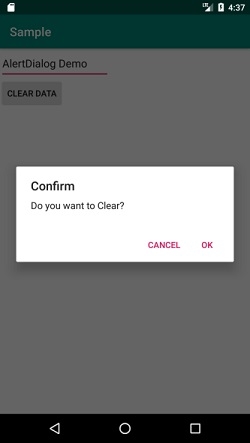
点击 这里 下载项目代码。

广告

 数据结构
数据结构 网络
网络 关系数据库管理系统 (RDBMS)
关系数据库管理系统 (RDBMS) 操作系统
操作系统 Java
Java iOS
iOS HTML
HTML CSS
CSS Android
Android Python
Python C语言编程
C语言编程 C++
C++ C#
C# MongoDB
MongoDB MySQL
MySQL Javascript
Javascript PHP
PHP