如何在 Excel 中将单元格区域导出到 CSV 文件
CSV(逗号分隔值)是一种用于存储表格数据的纯文本文件格式。它是一种广泛支持且常用的格式,用于在不同应用程序之间交换数据,尤其是在 Microsoft Excel、Google Sheets 等电子表格软件中。在使用 CSV 文件时,务必注意使用的分隔符,正确处理特殊字符,并确保数据完整性和一致性。
在 Excel 中将单元格区域导出到 CSV 的步骤
要将 Excel 数据中的单元格区域导出到 CSV(逗号分隔值)格式,您可以按照以下步骤操作
步骤 1
打开包含数据的 Excel 工作簿。按 Alt+F11 打开 VBA 编辑器。通过点击插入 -> 模块插入一个新模块。
将以下代码复制并粘贴到新添加的模块中。
示例
Sub ExportRangeToCSV()
Dim wb As Workbook
Dim ws As Worksheet
Dim savePath As String
Dim saveFileName As String
Dim rng As Range
' Set the workbook and worksheet variables
Set wb = ThisWorkbook
Set ws = wb.Worksheets("Sheet1") ' Replace "Sheet1" with your actual sheet name
' Prompt user to select the range
On Error Resume Next
Set rng = Application.InputBox("Select the range to export:", Type:=8)
On Error GoTo 0
' Check if user canceled the selection
If rng Is Nothing Then
Exit Sub
End If
' Prompt user for save location and filename
savePath = Application.GetSaveAsFilename(FileFilter:="CSV Files (*.csv), *.csv")
' Check if user canceled the save dialog
If savePath = "False" Then
Exit Sub
End If
' Get the file name from the full path
saveFileName = Dir(savePath)
' Export the range to CSV
With CreateObject("Scripting.FileSystemObject")
Dim file As Object
Set file = .CreateTextFile(savePath, True)
Dim row As Range
For Each row In rng.Rows
Dim cell As Range
For Each cell In row.Cells
file.Write cell.Value & ","
Next cell
file.WriteLine
Next row
file.Close
End With
MsgBox "Selected range exported to CSV successfully."
End Sub
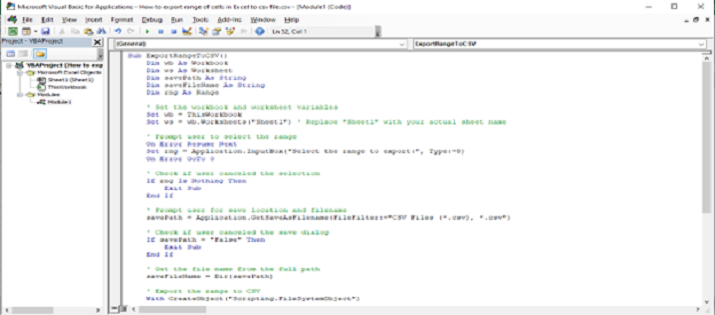
步骤 2
修改代码以设置要导出的正确工作表名称和区域。保存并关闭 VBA 编辑器。
按 Alt+F8 打开宏对话框。选择 ExportRangeToCSV 宏并点击运行。
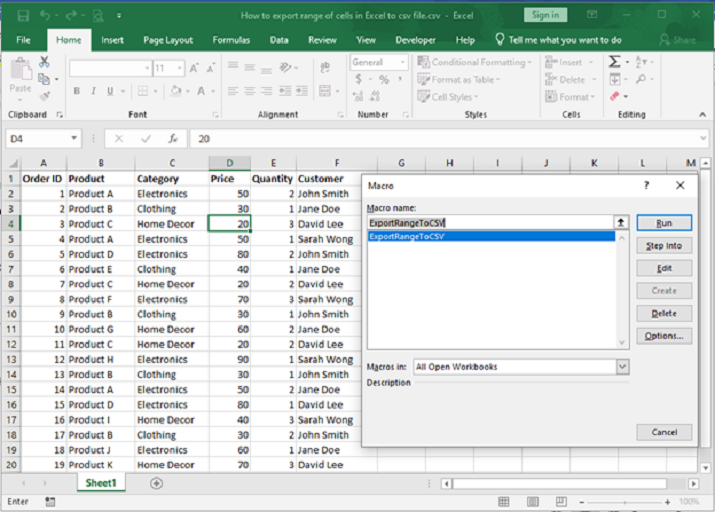
步骤 3
点击运行后,代码将提示您选择要导出的单元格区域。
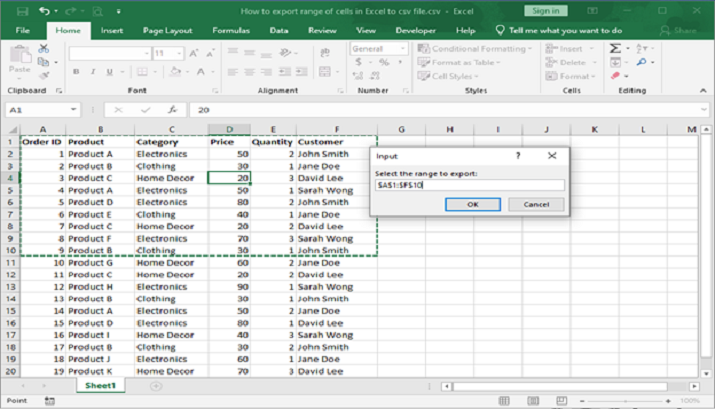
步骤 4
选择区域并点击确定后,代码将提示“另存为”对话框,您需要在其中输入文件名和要保存 CSV 文件的所需位置,默认“保存类型”为 CSV 文件。
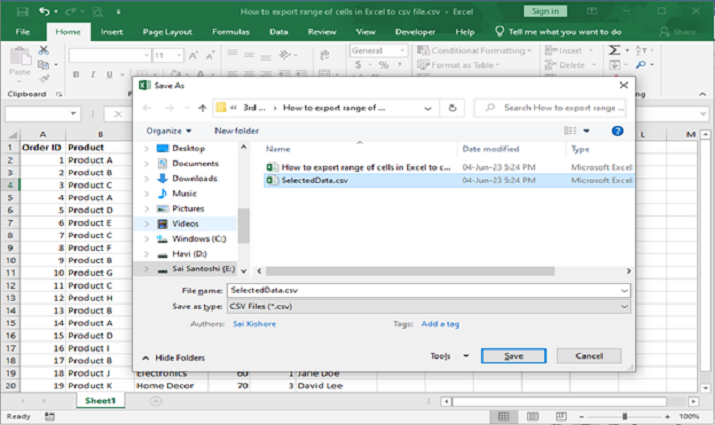
步骤 5
点击保存后,文件将保存到所需位置。
文件和输出将如下所示

结论
总而言之,使用 VBA 将 Excel 工作表中选定的数据区域导出到 CSV 文件是完全可行的。通过利用 VBA 代码,用户可以在宏执行期间动态选择所需的区域,从而提示交互式选择过程。提供的代码成功地将选定的区域导出到 CSV 文件,消除了标题行的重复。此简化方案确保导出的 CSV 文件包含相关数据,而不会出现冗余。
借助此 VBA 功能,用户可以有效地将 Excel 工作簿中的特定数据区域导出到 CSV 文件,简化数据管理并促进与其他应用程序的进一步分析或集成。

广告

 数据结构
数据结构 网络
网络 关系型数据库管理系统
关系型数据库管理系统 操作系统
操作系统 Java
Java iOS
iOS HTML
HTML CSS
CSS Android
Android Python
Python C 语言编程
C 语言编程 C++
C++ C#
C# MongoDB
MongoDB MySQL
MySQL Javascript
Javascript PHP
PHP