如何在 Android 应用中从 URL 中获得位图?
此示例展示了如何从 Android 应用中的 URL 中获取位图。
步骤 1 − 在 Android Studio 中新建一个项目,转到文件 ⇒ 新建项目,并填写所有必需的详细信息来新建一个项目。
步骤 2 − 在 res/layout/activity_main.xml 中添加以下代码。
<?xml version="1.0" encoding="utf-8"?> <LinearLayout xmlns:android="http://schemas.android.com/apk/res/android" xmlns:tools="http://schemas.android.com/tools" android:layout_width="match_parent" android:layout_height="match_parent" android:padding="8dp" android:orientation="vertical" tools:context=".MainActivity"> <LinearLayout android:layout_width="wrap_content" android:layout_height="wrap_content" android:orientation="vertical" android:layout_gravity="center"> <ImageView android:layout_width="150dp" android:layout_height="150dp" android:layout_gravity="center" android:layout_margin="15dp" android:src="@drawable/image"/> </LinearLayout> <ImageView android:id="@+id/iMageView" android:layout_width="match_parent" android:layout_height="match_parent" android:layout_gravity="center" android:layout_margin="20sp"/> </LinearLayout>
步骤 3 – 将图片 (.png/.jpg/.jpeg) 复制并粘贴到 res/drawable 中
步骤 4 − 在 src/MainActivity.java 中添加以下代码
import android.graphics.Bitmap;
import android.graphics.BitmapFactory;
import android.os.AsyncTask;
import android.support.v7.app.AppCompatActivity;
import android.os.Bundle;
import android.widget.ImageView;
import java.io.IOException;
import java.io.InputStream;
public class MainActivity extends AppCompatActivity {
Bitmap bitmap;
ImageView image;
String urlImage = "https://thumbs.dreamstime.com/z/hands-holding-blue-earth-cloud-sky" + "-elements-imag-background-image-furnished-nasa-61052787.jpg";
@Override
protected void onCreate(Bundle savedInstanceState) {
super.onCreate(savedInstanceState);
setContentView(R.layout.activity_main);
image = findViewById(R.id.iMageView);
new GetImageFromUrl(image).execute(urlImage);
}
public class GetImageFromUrl extends AsyncTask<String, Void, Bitmap>{
ImageView imageView;
public GetImageFromUrl(ImageView img){
this.imageView = img;
}
@Override
protected Bitmap doInBackground(String... url) {
String stringUrl = url[0];
bitmap = null;
InputStream inputStream;
try {
inputStream = new java.net.URL(stringUrl).openStream();
bitmap = BitmapFactory.decodeStream(inputStream);
} catch (IOException e) {
e.printStackTrace();
}
return bitmap;
}
@Override
protected void onPostExecute(Bitmap bitmap){
super.onPostExecute(bitmap);
imageView.setImageBitmap(bitmap);
}
}
}步骤 5 - 在 androidManifest.xml 中添加以下代码
<?xml version="1.0" encoding="utf-8"?> <manifest xmlns:android="http://schemas.android.com/apk/res/android" package="app.com.sample"> <uses-permission android:name="android.permission.INTERNET"/> <application android:allowBackup="true" android:icon="@mipmap/ic_launcher" android:label="@string/app_name" android:roundIcon="@mipmap/ic_launcher_round" android:supportsRtl="true" android:theme="@style/AppTheme"> <activity android:name=".MainActivity"> <intent-filter> <action android:name="android.intent.action.MAIN" /> <category android:name="android.intent.category.LAUNCHER" /> </intent-filter> </activity> </application> </manifest>
让我们试试运行您的应用程序。假设您已将您的 Android 移动设备连接到了您的计算机。从 Android Studio 运行此应用,打开项目中的某个活动文件,然后单击工具栏中的运行 ![]() 图标。选择您的移动设备作为选项,然后检查您的移动设备,它会显示您的默认屏幕 -
图标。选择您的移动设备作为选项,然后检查您的移动设备,它会显示您的默认屏幕 -
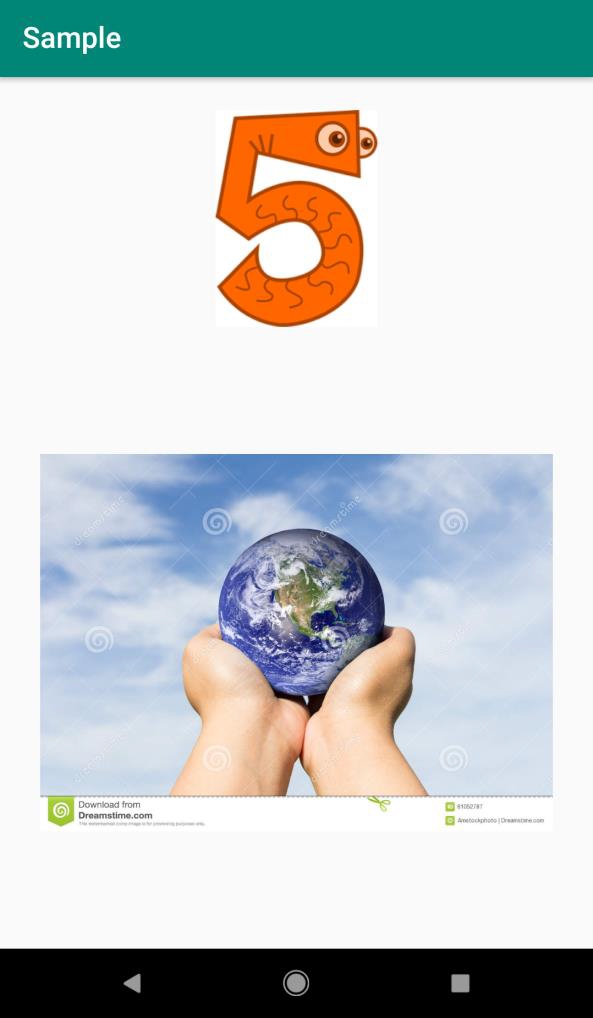
点击此处下载项目代码。

广告

 数据结构
数据结构 网络
网络 关系型数据库管理系统
关系型数据库管理系统 操作系统
操作系统 Java
Java iOS
iOS HTML
HTML CSS
CSS Android
Android Python
Python C 语言编程
C 语言编程 C++
C++ C#
C# MongoDB
MongoDB MySQL
MySQL Javascript
Javascript PHP
PHP