如何在服务中实现START_STICKY?
在进入示例之前,我们应该了解Android中的服务是什么。服务将在后台运行而无需与UI交互,即使活动销毁后它仍然可以工作。
START_STICKY - 如果服务以START_STICKY返回值启动,即使活动不在前台,它也会在后台运行。如果Android由于内存问题或其他原因强制关闭服务,它将在无需用户交互的情况下重新启动服务。
此示例演示如何在服务中实现START_STICKY。
步骤 1 - 在Android Studio中创建一个新项目,转到文件 ⇒ 新建项目,并填写所有必需的详细信息以创建新项目。
步骤 2 - 将以下代码添加到res/layout/activity_main.xml。
<?xml version = "1.0" encoding = "utf-8"?>
<android.support.constraint.ConstraintLayout xmlns:android = "http://schemas.android.com/apk/res/android"
xmlns:app = "http://schemas.android.com/apk/res-auto"
xmlns:tools = "http://schemas.android.com/tools"
android:layout_width = "match_parent"
android:layout_height = "match_parent"
tools:context = ".MainActivity">
<TextView
android:id = "@+id/text"
android:layout_width = "wrap_content"
android:layout_height = "wrap_content"
android:text = "Start Service"
android:textSize = "25sp"
app:layout_constraintBottom_toBottomOf = "parent"
app:layout_constraintLeft_toLeftOf = "parent"
app:layout_constraintRight_toRightOf = "parent"
app:layout_constraintTop_toTopOf = "parent" />
</android.support.constraint.ConstraintLayout>在上面的代码中,我们使用了TextView,当用户点击TextView时,它将启动和停止服务。
步骤 3 - 将以下代码添加到src/MainActivity.java
package com.example.andy.myapplication;
import android.app.ActivityManager;
import android.content.Context;
import android.content.Intent;
import android.support.v7.app.AppCompatActivity;
import android.os.Bundle;
import android.util.Log;
import android.view.View;
import android.widget.TextView;
public class MainActivity extends AppCompatActivity {
@Override
protected void onCreate(Bundle savedInstanceState) {
super.onCreate(savedInstanceState);
setContentView(R.layout.activity_main);
final TextView text = findViewById(R.id.text);
text.setOnClickListener(new View.OnClickListener() {
@Override
public void onClick(View v) {
if (isMyServiceRunning(service.class)) {
text.setText("Stoped");
stopService(new Intent(MainActivity.this, service.class));
} else {
text.setText("Started");
startService(new Intent(MainActivity.this, service.class));
}
}
});
}
private boolean isMyServiceRunning(Class<?> serviceClass) {
ActivityManager manager = (ActivityManager) getSystemService(Context.ACTIVITY_SERVICE);
for (ActivityManager.RunningServiceInfo service : manager.getRunningServices(Integer.MAX_VALUE)) {
if (serviceClass.getName().equals(service.service.getClassName())) {
return true;
}
}
return false;
}
}在上面的代码中启动和停止服务。我们使用了Intent并传递了上下文和服务类。现在在包文件夹中创建一个服务类作为service.class并添加以下代码:
package com.example.andy.myapplication;
import android.annotation.TargetApi;
import android.app.Notification;
import android.app.NotificationChannel;
import android.app.NotificationManager;
import android.app.PendingIntent;
import android.app.Service;
import android.content.Context;
import android.content.Intent;
import android.graphics.Color;
import android.media.MediaPlayer;
import android.os.Build;
import android.os.IBinder;
import android.support.annotation.RequiresApi;
import android.support.v4.app.NotificationCompat;
import android.util.Log;
import android.widget.Toast;
public class service extends Service {
@Override
public IBinder onBind(Intent intent) {
return null;
}
@Override
public void onCreate() {
super.onCreate();
}
@TargetApi(Build.VERSION_CODES.O)
@RequiresApi(api = Build.VERSION_CODES.JELLY_BEAN)
@Override
public int onStartCommand(Intent intent, int flags, int startId) {
Toast.makeText(this, "Notification Service started by user.", Toast.LENGTH_LONG).show();
Log.d("Tutorialspoint.com","Services is working background");
return START_STICKY;
}
@RequiresApi(api = Build.VERSION_CODES.N)
@Override
public void onDestroy() {
super.onDestroy();
Toast.makeText(this, "Notification Service destroyed by user.", Toast.LENGTH_LONG).show();
}
}在上面的代码中,我们调用了START_STICKY,现在检查服务信息,如下所示:

步骤 4 - 将以下代码添加到manifest.xml
<?xml version = "1.0" encoding = "utf-8"?>
<manifest xmlns:android = "http://schemas.android.com/apk/res/android"
package = "com.example.andy.myapplication">
<application
android:allowBackup = "true"
android:icon = "@mipmap/ic_launcher"
android:label = "@string/app_name"
android:roundIcon = "@mipmap/ic_launcher_round"
android:supportsRtl = "true"
android:theme = "@style/AppTheme">
<activity android:name = ".MainActivity">
<intent-filter>
<action android:name = "android.intent.action.MAIN" />
<category android:name = "android.intent.category.LAUNCHER" />
</intent-filter>
</activity>
<service android:name = ".service"/>
</application>
</manifest>让我们尝试运行您的应用程序。我假设您已将您的实际Android移动设备连接到您的计算机。要从Android Studio运行应用程序,请打开您的一个项目活动文件,然后单击运行![]() 工具栏中的图标。选择您的移动设备作为选项,然后检查您的移动设备,它将显示您的默认屏幕 -
工具栏中的图标。选择您的移动设备作为选项,然后检查您的移动设备,它将显示您的默认屏幕 -
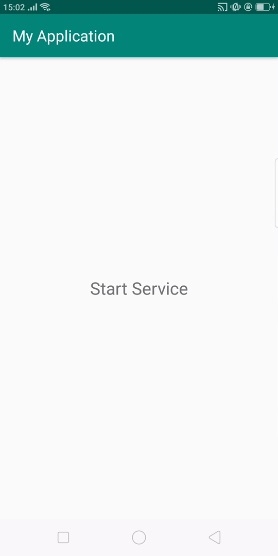
以上结果是初始屏幕,点击TextView,它将启动通知服务,如下所示:

在以上结果中,服务已启动,现在点击TextView,它将停止通知服务,如下所示:
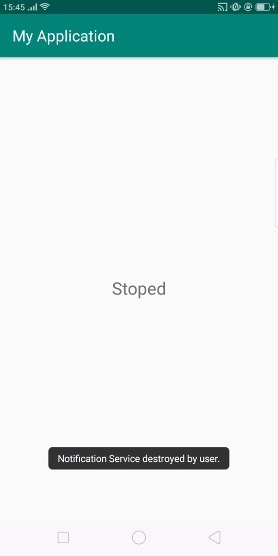
点击这里下载项目代码

广告

 数据结构
数据结构 网络
网络 关系数据库管理系统 (RDBMS)
关系数据库管理系统 (RDBMS) 操作系统
操作系统 Java
Java iOS
iOS HTML
HTML CSS
CSS Android
Android Python
Python C语言编程
C语言编程 C++
C++ C#
C# MongoDB
MongoDB MySQL
MySQL Javascript
Javascript PHP
PHP