如何在 Android 上的 TextView 中对齐文字?
本示例演示了如何在 Android 上的 TextView 中对齐文字。
步骤 1 − 在 Android Studio 中创建一个新项目,前往 File ⇒ New Project 并填写所有必需的详细信息以创建一个新项目。
步骤 2 − 将以下代码添加到 res/layout/activity_main.xml。
<?xml version="1.0" encoding="utf-8"?> <LinearLayout xmlns:android="http://schemas.android.com/apk/res/android" xmlns:app="http://schemas.android.com/apk/res-auto" xmlns:tools="http://schemas.android.com/tools" android:layout_width="match_parent" android:layout_height="match_parent" android:orientation="vertical" tools:context=".MainActivity"> <TextView android:id="@+id/tvJustified" android:layout_width="wrap_content" android:layout_height="wrap_content" android:textSize="20sp" android:padding="20sp" android:justificationMode="inter_word" android:text="The text in this TextView is justified. This feature is introduced in Android version >= 8.0. The text in this TextView is justified. This feature is introduced in Android version >= 8.0. The text in this TextView is justified. This feature is introduced in Android version >= 8.0." /> <TextView android:id="@+id/tvNotJustified" android:layout_width="wrap_content" android:layout_height="wrap_content" android:textSize="20sp" android:padding="20sp" android:text="The text in this TextView is not justified. No justification. The text in this TextView is not justified. No justification. The text in this TextView is not justified. No justification. " /> </LinearLayout>
步骤 3 − 将以下代码添加到 src/MainActivity.java
package com.example.sample; import android.support.v7.app.AppCompatActivity; import android.os.Bundle; public class MainActivity extends AppCompatActivity { @Override protected void onCreate(Bundle savedInstanceState) { super.onCreate(savedInstanceState); setContentView(R.layout.activity_main); } }
步骤 3 − 将以下代码添加到 Manifests/AndroidManifest.xml
<?xml version="1.0" encoding="utf-8"?> <manifest xmlns:android="http://schemas.android.com/apk/res/android" package="com.example.sample"> <application android:allowBackup="true" android:icon="@mipmap/ic_launcher" android:label="@string/app_name" android:roundIcon="@mipmap/ic_launcher_round" android:supportsRtl="true" android:theme="@style/AppTheme"> <activity android:name=".MainActivity"> <intent-filter> <action android:name="android.intent.action.MAIN" /> <category android:name="android.intent.category.LAUNCHER" /> </intent-filter> </activity> </application> </manifest>
我们尝试运行你的应用程序。我假设你已经将实际的 Android 移动设备与计算机连接。要从 Android Studio 运行应用,请打开其中一个项目的活动文件,然后单击工具栏上的 Run ![]() 图标。选择移动设备作为选项,然后检查将显示默认屏幕的移动设备
图标。选择移动设备作为选项,然后检查将显示默认屏幕的移动设备
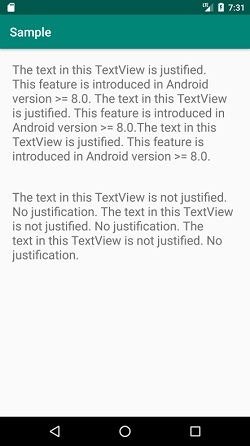
单击 此处 下载项目代码。

广告

 数据结构
数据结构 网络
网络 RDBMS
RDBMS 操作系统
操作系统 Java
Java iOS
iOS HTML
HTML CSS
CSS Android
Android Python
Python C 编程
C 编程 C++
C++ C#
C# MongoDB
MongoDB MySQL
MySQL Javascript
Javascript PHP
PHP