如何在 Android 中使用 Kotlin 每 10 秒运行一次方法?
此示例演示了如何在 Android 中使用 Kotlin 每 10 秒运行一次方法。
步骤 1 − 在 Android Studio 中创建一个新项目,转到文件 ⇒ 新建项目,并填写所有必需的详细信息以创建新项目。
步骤 2 − 将以下代码添加到 res/layout/activity_main.xml 中。
<?xml version="1.0" encoding="utf-8"?> <RelativeLayout xmlns:android="http://schemas.android.com/apk/res/android" xmlns:tools="http://schemas.android.com/tools" android:layout_width="match_parent" android:layout_height="match_parent" tools:context=".MainActivity"> <TextView android:id="@+id/text" android:layout_width="wrap_content" android:layout_height="wrap_content" android:layout_centerHorizontal="true" android:layout_marginTop="70dp" android:background="#008080" android:padding="5dp" android:text="TutorialsPoint" android:textColor="#fff" android:textSize="24sp" android:textStyle="bold" /> <TextView android:layout_width="wrap_content" android:layout_height="wrap_content" android:layout_centerInParent="true" android:text="Running a method every Ten seconds" android:textColor="@android:color/holo_orange_dark" android:textSize="16sp" android:textStyle="bold" /> </RelativeLayout>
步骤 3 − 将以下代码添加到 src/MainActivity.kt 中
import android.os.Bundle
import android.os.Handler
import android.widget.Toast
import androidx.appcompat.app.AppCompatActivity
class MainActivity : AppCompatActivity() {
var handler: Handler = Handler()
var runnable: Runnable? = null
var delay = 10000
override fun onCreate(savedInstanceState: Bundle?) {
super.onCreate(savedInstanceState)
setContentView(R.layout.activity_main)
title = "KotlinApp"
}
override fun onResume() {
handler.postDelayed(Runnable {
handler.postDelayed(runnable!!, delay.toLong())
Toast.makeText(this@MainActivity, "This method will run every 10 seconds", Toast.LENGTH_SHORT).show()
}.also { runnable = it }, delay.toLong())
super.onResume()
}
override fun onPause() {
super.onPause()
handler.removeCallbacks(runnable!!)
}
}步骤 4 − 将以下代码添加到 androidManifest.xml 中
<?xml version="1.0" encoding="utf-8"?> <manifest xmlns:android="http://schemas.android.com/apk/res/android" package="com.example.q11"> <application android:allowBackup="true" android:icon="@mipmap/ic_launcher" android:label="@string/app_name" android:roundIcon="@mipmap/ic_launcher_round" android:supportsRtl="true" android:theme="@style/AppTheme"> <activity android:name=".MainActivity"> <intent-filter> <action android:name="android.intent.action.MAIN" /> <category android:name="android.intent.category.LAUNCHER" /> </intent-filter> </activity> </application> </manifest>
让我们尝试运行您的应用程序。我假设您已将您的实际 Android 移动设备连接到您的电脑。要从 Android Studio 运行应用程序,请打开您的项目中的一个活动文件,然后点击工具栏上的运行 ![]() 图标。选择您的移动设备作为选项,然后检查您的移动设备,它将显示您的默认屏幕
图标。选择您的移动设备作为选项,然后检查您的移动设备,它将显示您的默认屏幕
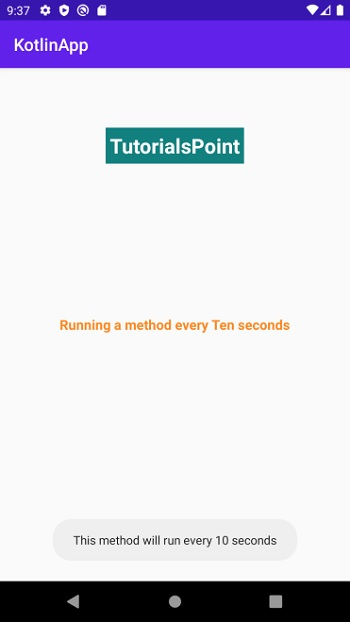

广告

 数据结构
数据结构 网络
网络 关系型数据库管理系统
关系型数据库管理系统 操作系统
操作系统 Java
Java iOS
iOS HTML
HTML CSS
CSS Android
Android Python
Python C 编程
C 编程 C++
C++ C#
C# MongoDB
MongoDB MySQL
MySQL Javascript
Javascript PHP
PHP