如何在 Android 中使用 JSONobject 解析 JSON?
此示例演示了如何使用 JSONObject 在安卓中解析 JSON。
第一步 − 在 Android Studio 中新建一个项目,单击“文件 ⇒ 新项目”,然后填写所有必需信息以创建一个新项目。
第二步 − 将以下代码添加到 res/layout/activity_main.xml。
<?xml version="1.0" encoding="utf-8"?> <RelativeLayout xmlns:android="http://schemas.android.com/apk/res/android" xmlns:tools="http://schemas.android.com/tools" android:layout_width="match_parent" android:layout_height="match_parent" tools:context=".MainActivity"> <TextView android:id="@+id/textView" android:layout_width="wrap_content" android:layout_height="wrap_content" android:text="Hello World!" android:textStyle="bold" android:textSize="24sp" android:layout_centerInParent="true"/> </RelativeLayout>
第三步 − 将以下代码添加到 src/MainActivity.java
import android.support.v7.app.AppCompatActivity;
import android.os.Bundle;
import android.widget.TextView;
import org.json.JSONException;
import org.json.JSONObject;
public class MainActivity extends AppCompatActivity {
public static final String JSON_STRING="{\"Employee\":{\"Name\":\"Niyaz\",\"Salary\":56000}}";
TextView textView;
@Override
protected void onCreate(Bundle savedInstanceState) {
super.onCreate(savedInstanceState);
setContentView(R.layout.activity_main);
textView = findViewById(R.id.textView);
try {
JSONObject emp = (new JSONObject(JSON_STRING)).getJSONObject("Employee");
String empName = emp.getString("Name");
int empSalary = emp.getInt("Salary");
String string = "Employee Name: "+empName+"
"+"Employee Salary: "+empSalary;
textView.setText(string);
} catch (JSONException e) {
e.printStackTrace();
}
}
}第四步 − 将以下代码添加到 androidManifest.xml
<?xml version="1.0" encoding="utf-8"?> <manifest xmlns:android="http://schemas.android.com/apk/res/android" package="app.com.sample"> <application android:allowBackup="true" android:icon="@mipmap/ic_launcher" android:label="@string/app_name" android:roundIcon="@mipmap/ic_launcher_round" android:supportsRtl="true" android:theme="@style/AppTheme"> <activity android:name=".MainActivity"> <intent-filter> <action android:name="android.intent.action.MAIN" /> <category android:name="android.intent.category.LAUNCHER" /> </intent-filter> </activity> </application> </manifest>
让我们尝试运行你的应用程序。我假设你已经将你的真实安卓移动设备连接到电脑。要从 Android Studio 运行应用,打开其中一个项目的活动文件,然后单击工具栏中的运行 ![]() 图标。选择你的移动设备作为选项,然后查看移动设备,它将显示你的默认屏幕 –
图标。选择你的移动设备作为选项,然后查看移动设备,它将显示你的默认屏幕 –
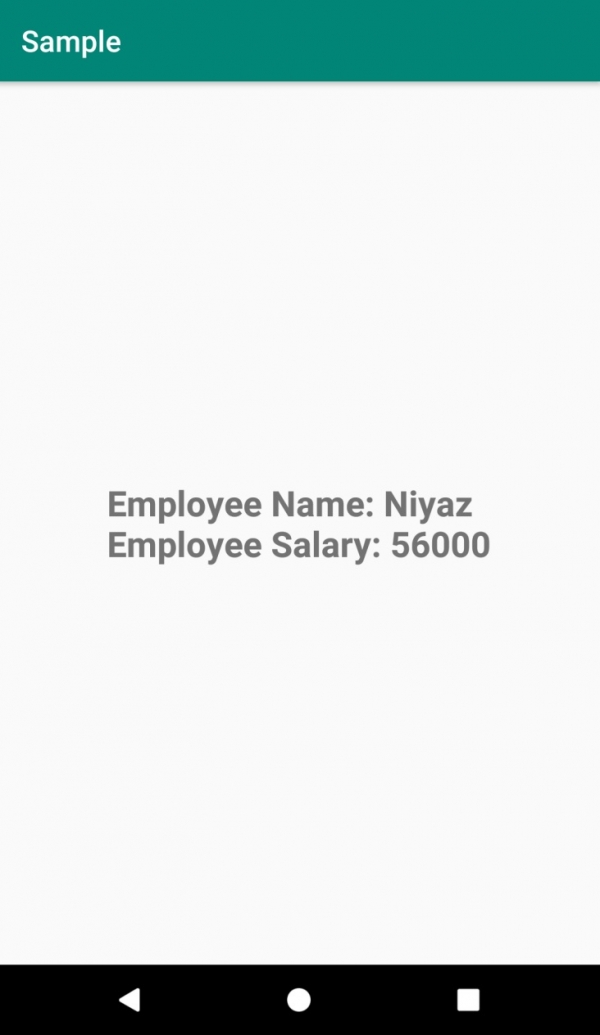
单击 此处 下载项目代码。

广告

 数据结构
数据结构 网络
网络 RDBMS
RDBMS 操作系统
操作系统 Java
Java iOS
iOS HTML
HTML CSS
CSS Android
Android Python
Python C 编程
C 编程 C++
C++ C#
C# MongoDB
MongoDB MySQL
MySQL Javascript
Javascript PHP
PHP