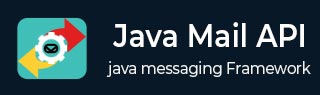
- JavaMail API 教程
- JavaMail - 首页
- JavaMail API - 概述
- JavaMail - 环境设置
- JavaMail - 核心类
- JavaMail - 发送邮件
- JavaMail - 检查邮件
- JavaMail - 获取邮件
- JavaMail - 身份验证
- JavaMail - 回复邮件
- JavaMail - 转发邮件
- JavaMail - 删除邮件
- JavaMail - Gmail SMTP服务器
- JavaMail - 文件夹管理
- JavaMail - 配额管理
- JavaMail - 退信
- JavaMail API 协议
- JavaMail - SMTP服务器
- JavaMail - IMAP服务器
- JavaMail - POP3服务器
- JavaMail API 有用资源
- JavaMail - 快速指南
- JavaMail - 有用资源
- JavaMail - 讨论
JavaMail API - 发送包含内嵌图片的邮件
这是一个从您的计算机发送包含内嵌图片的 HTML 邮件的示例。我们在这里使用了 JangoSMTP 服务器来发送邮件到我们的目标邮箱地址。设置方法在环境设置章节中解释。
要发送包含内嵌图片的邮件,请按照以下步骤操作:
获取会话
创建一个默认的 MimeMessage 对象,并在邮件中设置发件人、收件人和主题。
创建一个 MimeMultipart 对象。
在我们的示例中,邮件将包含 HTML 部分和一个图片。所以首先创建 HTML 内容,并将其设置为多部件对象:
// first part (the html) BodyPart messageBodyPart = new MimeBodyPart(); String htmlText = "<H1>Hello</H1><img src=\"cid:image\">"; messageBodyPart.setContent(htmlText, "text/html"); // add it multipart.addBodyPart(messageBodyPart);
接下来,通过创建 Datahandler 添加图片,如下所示:
// second part (the image) messageBodyPart = new MimeBodyPart(); DataSource fds = new FileDataSource( "/home/manisha/javamail-mini-logo.png"); messageBodyPart.setDataHandler(new DataHandler(fds)); messageBodyPart.setHeader("Content-ID", "<image>");接下来,按如下方式设置邮件中的多部件:
message.setContent(multipart);
使用 Transport 对象发送邮件。
创建 Java 类
创建一个名为SendInlineImagesInEmail的 Java 类文件,其内容如下:
package com.tutorialspoint;
import java.util.Properties;
import javax.activation.DataHandler;
import javax.activation.DataSource;
import javax.activation.FileDataSource;
import javax.mail.BodyPart;
import javax.mail.Message;
import javax.mail.MessagingException;
import javax.mail.PasswordAuthentication;
import javax.mail.Session;
import javax.mail.Transport;
import javax.mail.internet.InternetAddress;
import javax.mail.internet.MimeBodyPart;
import javax.mail.internet.MimeMessage;
import javax.mail.internet.MimeMultipart;
public class SendInlineImagesInEmail {
public static void main(String[] args) {
// Recipient's email ID needs to be mentioned.
String to = "destinationemail@gmail.com";
// Sender's email ID needs to be mentioned
String from = "fromemail@gmail.com";
final String username = "manishaspatil";//change accordingly
final String password = "******";//change accordingly
// Assuming you are sending email through relay.jangosmtp.net
String host = "relay.jangosmtp.net";
Properties props = new Properties();
props.put("mail.smtp.auth", "true");
props.put("mail.smtp.starttls.enable", "true");
props.put("mail.smtp.host", host);
props.put("mail.smtp.port", "25");
Session session = Session.getInstance(props,
new javax.mail.Authenticator() {
protected PasswordAuthentication getPasswordAuthentication() {
return new PasswordAuthentication(username, password);
}
});
try {
// Create a default MimeMessage object.
Message message = new MimeMessage(session);
// Set From: header field of the header.
message.setFrom(new InternetAddress(from));
// Set To: header field of the header.
message.setRecipients(Message.RecipientType.TO,
InternetAddress.parse(to));
// Set Subject: header field
message.setSubject("Testing Subject");
// This mail has 2 part, the BODY and the embedded image
MimeMultipart multipart = new MimeMultipart("related");
// first part (the html)
BodyPart messageBodyPart = new MimeBodyPart();
String htmlText = "<H1>Hello</H1><img src=\"cid:image\">";
messageBodyPart.setContent(htmlText, "text/html");
// add it
multipart.addBodyPart(messageBodyPart);
// second part (the image)
messageBodyPart = new MimeBodyPart();
DataSource fds = new FileDataSource(
"/home/manisha/javamail-mini-logo.png");
messageBodyPart.setDataHandler(new DataHandler(fds));
messageBodyPart.setHeader("Content-ID", "<image>");
// add image to the multipart
multipart.addBodyPart(messageBodyPart);
// put everything together
message.setContent(multipart);
// Send message
Transport.send(message);
System.out.println("Sent message successfully....");
} catch (MessagingException e) {
throw new RuntimeException(e);
}
}
}
由于我们使用的是主机提供商 JangoSMTP 提供的 SMTP 服务器,我们需要验证用户名和密码。javax.mail.PasswordAuthentication 类用于验证密码。
编译和运行
现在我们的类已准备就绪,让我们编译上面的类。我已经将 SendInlineImagesInEmail.java 类保存到目录:/home/manisha/JavaMailAPIExercise。我们需要在类路径中包含 javax.mail.jar 和 activation.jar。从命令提示符执行以下命令来编译类(两个 jar 文件都位于 /home/manisha/ 目录下):
javac -cp /home/manisha/activation.jar:/home/manisha/javax.mail.jar: SendInlineImagesInEmail.java
现在类已编译,执行以下命令运行:
java -cp /home/manisha/activation.jar:/home/manisha/javax.mail.jar: SendInlineImagesInEmail
验证输出
您应该在命令控制台中看到以下消息:
Sent message successfully....
由于我通过 JangoSMTP 向我的 Gmail 地址发送邮件,因此我的 Gmail 帐户收件箱中将收到以下邮件:
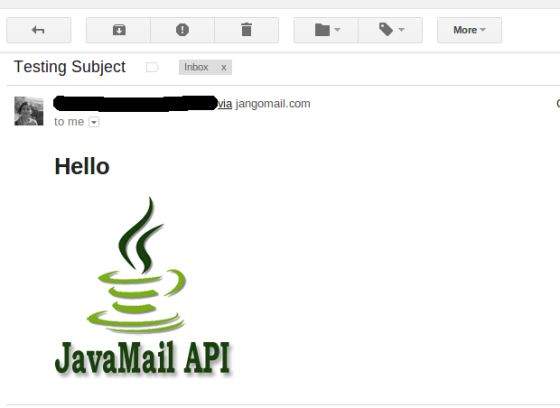
javamail_api_sending_emails.htm
广告