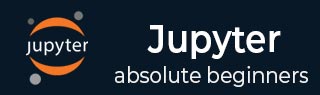
- Jupyter 教程
- Jupyter - 首页
- IPython
- IPython - 简介
- IPython - 安装
- IPython - 开始使用
- 运行和编辑 Python 脚本
- IPython - 历史命令
- IPython - 系统命令
- IPython - 命令行选项
- 动态对象自省
- IPython - I/O 缓存
- 将 IPython 设置为默认 Python 环境
- 导入 Python Shell 代码
- IPython - 嵌入 IPython
- IPython - 魔术命令
- Jupyter
- Project Jupyter - 概述
- Jupyter Notebook - 简介
- 使用在线 Jupyter
- 安装和开始使用
- Jupyter Notebook - 仪表盘
- Jupyter Notebook - 用户界面
- Jupyter Notebook - 单元格类型
- Jupyter Notebook - 编辑
- Jupyter Notebook - Markdown 单元格
- 单元格魔法函数
- Jupyter Notebook - 绘图
- 转换 Notebook
- Jupyter Notebook - IPyWidgets
- QtConsole
- QtConsole - 开始使用
- QtConsole - 多行编辑
- QtConsole - 内联图形
- QtConsole - 保存为 Html
- QtConsole - 多个控制台
- 连接到 Jupyter Notebook
- 使用 github 和 nbviewer
- Jupyter 资源
- Jupyter - 快速指南
- Jupyter - 有用资源
- Jupyter - 讨论
Jupyter Notebook - 仪表盘
Jupyter Notebook 的仪表盘包含三个选项卡,如下面的屏幕截图所示:
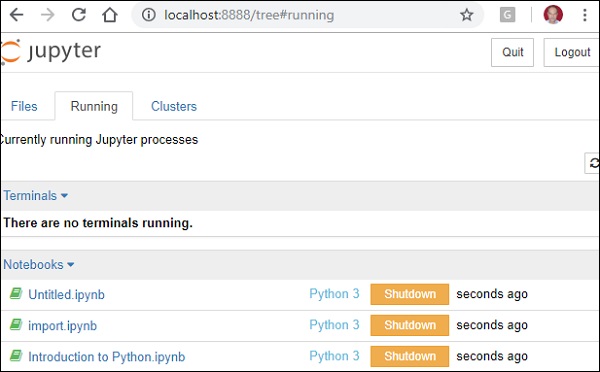
文件选项卡
“文件”选项卡显示调用 notebook 应用程序的当前目录下的文件和文件夹。当前打开的 notebook 的行和运行状态显示在“上次修改”列旁边。它还显示“上传”按钮,可以使用该按钮将文件上传到 notebook 服务器。
运行选项卡
“运行”选项卡显示当前正在运行的 notebook。
集群选项卡
第三个选项卡“集群”由 IPython 并行提供。IPython 的并行计算框架,是 IPython 内核的扩展版本。
从“新建”下拉菜单中选择“终端”以打开一个 cmd 窗口。您现在可以在这里启动 IPython 终端。
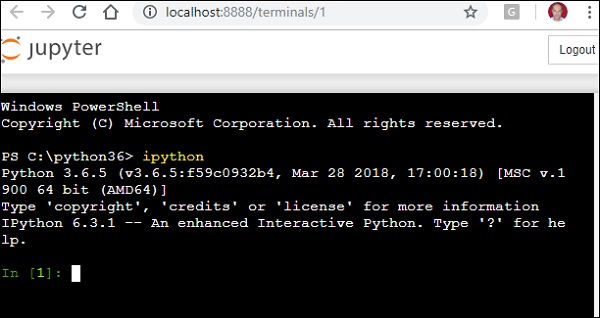
广告