使用 ReactJS 中的 Recharts 创建散点图
在本文中,我们将探索 **Rechart JS** 库并在 React 应用程序中实现它,以了解其使用方法。Rechart 库专门用于在 React 应用程序上创建不同类型的图表。可以使用此库构建的图表包括折线图、条形图、饼图、散点图等。
在本教程中,我们将使用所需的数据点创建一个 **散点图** 并将其显示给用户。散点图的数据集将具有 x 和 y 坐标详细信息。然后,借助笛卡尔积,我们将在这两条轴上创建一个网格。最后,散点将绘制在笛卡尔网格上。
创建 React 应用程序
1. 使用以下命令创建一个简单的 React 应用程序:
npx create-react-app myApp
2. 创建应用程序后,转到其应用程序文件夹。
cd myApp
3. 现在,使用以下命令安装将在 ReactJS 应用程序中使用的 recharts 模块。
npm install --save recharts
添加库后,我们可以使用此库创建饼图。
示例 1
在这个例子中,我们使用 Recharts 依赖项创建一个简单的散点图。请将以下代码添加到你的 app.js 文件中,以在你的 React 应用程序中配置散点图。
# app.js
import React from "react";
import {
ScatterChart,
Scatter,
XAxis,
YAxis,
CartesianGrid,
Tooltip
} from "recharts";
const data01 = [
{ x: 100, y: 60, z: 200 },
{ x: 120, y: 30, z: 260 },
{ x: 170, y: 50, z: 400 },
{ x: 140, y: 55, z: 280 },
{ x: 150, y: 70, z: 500 },
{ x: 110, y: 58, z: 200 }
];
const data02 = [
{ x: 300, y: 300, z: 200 },
{ x: 400, y: 500, z: 260 },
{ x: 200, y: 700, z: 400 },
{ x: 340, y: 350, z: 280 },
{ x: 560, y: 500, z: 500 },
{ x: 230, y: 780, z: 200 },
{ x: 500, y: 400, z: 200 },
{ x: 300, y: 500, z: 260 },
{ x: 240, y: 300, z: 400 },
{ x: 320, y: 550, z: 280 },
{ x: 500, y: 400, z: 500 },
{ x: 420, y: 280, z: 200 }
];
export default class Example extends React.Component {
render() {
return (
<ScatterChart
width={500}
height={400}
margin={{
top: 20,
right: 20,
bottom: 20,
left: 20
}} >
<CartesianGrid />
<XAxis type="number" dataKey="x" name="height" unit="cm" />
<YAxis
yAxisId="left"
type="number"
dataKey="y"
name="weight"
unit="kg"
stroke="#8884d8"/>
<YAxis
yAxisId="right"
type="number"
dataKey="y"
name="weight"
unit="kg"
orientation="right"
stroke="#82ca9d"/>
<Tooltip cursor={{ strokeDasharray: "3 3" }} />
<Scatter yAxisId="left" name="A school" data={data01} fill="#8884d8" />
<Scatter yAxisId="right" name="A school" data={data02} fill="#82ca9d" />
</ScatterChart>
);
}
}
输出
成功执行上述程序后,它将生成一个散点图。当您将鼠标悬停在这些点上时,它会显示高度(以厘米为单位)和体重(以公斤为单位)。
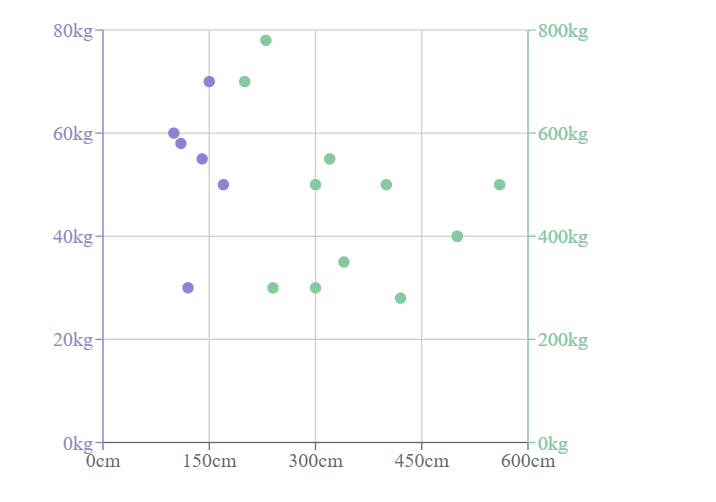

广告

 数据结构
数据结构 网络
网络 关系数据库管理系统 (RDBMS)
关系数据库管理系统 (RDBMS) 操作系统
操作系统 Java
Java iOS
iOS HTML
HTML CSS
CSS Android
Android Python
Python C 编程
C 编程 C++
C++ C#
C# MongoDB
MongoDB MySQL
MySQL Javascript
Javascript PHP
PHP