如何在Android中使用散点图?
此示例演示如何在Android中使用散点图。
步骤1 - 在Android Studio中创建一个新项目,转到文件 ⇒ 新建项目,并填写所有必需的详细信息以创建新项目。
步骤2 - 打开build.gradle(模块级)并添加库依赖项。
apply plugin: 'com.android.application'
android {
packagingOptions {
exclude 'META-INF/proguard/androidx-annotations.pro'
}
packagingOptions {
exclude 'META-INF/DEPENDENCIES'
exclude 'META-INF/LICENSE'
exclude 'META-INF/LICENSE.txt'
exclude 'META-INF/license.txt'
exclude 'META-INF/NOTICE'
exclude 'META-INF/NOTICE.txt'
exclude 'META-INF/notice.txt'
exclude 'META-INF/ASL2.0'
}
compileSdkVersion 28
defaultConfig {
applicationId "com.example.andy.myapplication"
minSdkVersion 15
targetSdkVersion 28
versionCode 1
versionName "1.0"
testInstrumentationRunner "android.support.test.runner.AndroidJUnitRunner"
}
buildTypes {
release {
minifyEnabled false
proguardFiles getDefaultProguardFile('proguard-android.txt'), 'proguard-rules.pro'
}
}
}
dependencies {
implementation fileTree(dir: 'libs', include: ['*.jar'])
implementation 'com.android.support:appcompat-v7:28.0.0'
implementation 'com.android.support.constraint:constraint-layout:1.1.3'
implementation 'com.github.PhilJay:MPAndroidChart:v3.1.0-alpha'
testImplementation 'junit:junit:4.12'
androidTestImplementation 'com.android.support.test:runner:1.0.2'
androidTestImplementation 'com.android.support.test.espresso:espresso-core:3.0.2'
}步骤3 - 打开build.gradle(应用程序级)并添加库依赖项。
// Top-level build file where you can add configuration options common to all sub-projects/modules.
buildscript {
repositories {
google()
jcenter()
}
dependencies {
classpath 'com.android.tools.build:gradle:3.2.1'
// NOTE: Do not place your application dependencies here; they belong
// in the individual module build.gradle files
}
}
allprojects {
repositories {
google()
jcenter()
maven { url 'https://jitpack.io' }
}
}
task clean(type: Delete) {
delete rootProject.buildDir
}步骤4 - 将以下代码添加到res/layout/activity_main.xml。
<?xml version = "1.0" encoding = "utf-8"?>
<android.support.constraint.ConstraintLayout xmlns:android = "http://schemas.android.com/apk/res/android"
xmlns:app = "http://schemas.android.com/apk/res-auto"
xmlns:tools = "http://schemas.android.com/tools"
android:layout_width = "match_parent"
android:layout_height = "match_parent"
tools:context = ".MainActivity">
<com.github.mikephil.charting.charts.ScatterChart
android:id = "@+id/scatterChart"
android:layout_width = "fill_parent"
android:layout_height = "fill_parent" />
</android.support.constraint.ConstraintLayout>在上面的代码中,我们使用了散点图视图来显示散点图。
步骤4 - 将以下代码添加到src/MainActivity.java
package com.example.andy.myapplication;
import android.graphics.Color;
import android.os.Bundle;
import android.support.v7.app.AppCompatActivity;
import com.github.mikephil.charting.charts.ScatterChart;
import com.github.mikephil.charting.data.BarEntry;
import com.github.mikephil.charting.data.ScatterData;
import com.github.mikephil.charting.data.ScatterDataSet;
import com.github.mikephil.charting.utils.ColorTemplate;
import java.util.ArrayList;
public class MainActivity extends AppCompatActivity {
ScatterChart scatterChart;
ScatterData scatterData;
ScatterDataSet scatterDataSet;
ArrayList scatterEntries;
@Override
protected void onCreate(Bundle savedInstanceState) {
super.onCreate(savedInstanceState);
setContentView(R.layout.activity_main);
scatterChart = findViewById(R.id.scatterChart);
getEntries();
scatterDataSet = new ScatterDataSet(scatterEntries, "");
scatterData = new ScatterData(scatterDataSet);
scatterChart.setData(scatterData);
scatterDataSet.setColors(ColorTemplate.JOYFUL_COLORS);
scatterDataSet.setValueTextColor(Color.BLACK);
scatterDataSet.setValueTextSize(18f);
}
private void getEntries() {
scatterEntries = new ArrayList<>();
scatterEntries.add(new BarEntry(2f, 0));
scatterEntries.add(new BarEntry(4f, 1));
scatterEntries.add(new BarEntry(6f, 1));
scatterEntries.add(new BarEntry(8f, 3));
scatterEntries.add(new BarEntry(7f, 4));
scatterEntries.add(new BarEntry(3f, 3));
}
}让我们尝试运行您的应用程序。我假设您已将您的实际Android移动设备连接到您的计算机。要从Android Studio运行应用程序,请打开项目的某个活动文件,然后单击运行 ![]() 工具栏中的图标。选择您的移动设备作为选项,然后检查您的移动设备,它将显示您的默认屏幕 -
工具栏中的图标。选择您的移动设备作为选项,然后检查您的移动设备,它将显示您的默认屏幕 -
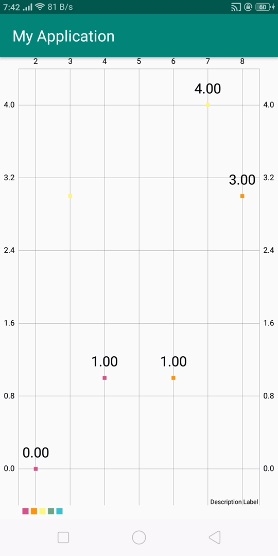
在上面的结果中,它根据我们的数据集值显示散点图。
点击 这里 下载项目代码

广告

 数据结构
数据结构 网络
网络 关系数据库管理系统(RDBMS)
关系数据库管理系统(RDBMS) 操作系统
操作系统 Java
Java iOS
iOS HTML
HTML CSS
CSS Android
Android Python
Python C语言编程
C语言编程 C++
C++ C#
C# MongoDB
MongoDB MySQL
MySQL Javascript
Javascript PHP
PHP