如何在Android中通过URL加载ImageView?
此示例演示如何在Android中通过URL加载ImageView。
步骤1 − 在Android Studio中创建一个新项目,转到文件 ⇒ 新建项目,并填写所有必需的详细信息以创建一个新项目。
步骤2 − 将以下代码添加到res/layout/activity_main.xml。
<?xml version="1.0" encoding="utf-8"?> <LinearLayout xmlns:android="http://schemas.android.com/apk/res/android" xmlns:app="http://schemas.android.com/apk/res-auto" xmlns:tools="http://schemas.android.com/tools" android:layout_width="match_parent" android:layout_height="match_parent" android:layout_margin="16dp" android:orientation="vertical" tools:context=".MainActivity"> <TextView android:layout_width="wrap_content" android:layout_height="wrap_content" android:text="Load Image From URL in Android ImageView" android:textSize="20sp" /> <ImageView android:id="@+id/image_view" android:layout_width="fill_parent" android:layout_height="300dp" android:layout_marginTop="16dp" /> <TextView android:layout_width="fill_parent" android:layout_height="match_parent" android:text="ViralAndroid.com" android:textSize="24sp" android:gravity="center|bottom" android:textStyle="bold" /> </LinearLayout>
步骤3 − 将以下代码添加到src/MainActivity.java
package com.example.sample;
import android.graphics.Bitmap;
import android.graphics.BitmapFactory;
import android.os.AsyncTask;
import android.os.Bundle;
import android.support.v7.app.AppCompatActivity;
import android.util.Log;
import android.widget.ImageView;
import android.widget.Toast;
import java.io.InputStream;
public class MainActivity extends AppCompatActivity {
@Override
protected void onCreate(Bundle savedInstanceState) {
super.onCreate(savedInstanceState);
setContentView(R.layout.activity_main);
// Image link from internet
new DownloadImageFromInternet((ImageView) findViewById(R.id.image_view)).execute("https://pbs.twimg.com/profile_images/630285593268752384/iD1MkFQ0.png");
}
private class DownloadImageFromInternet extends AsyncTask<String, Void, Bitmap> {
ImageView imageView;
public DownloadImageFromInternet(ImageView imageView) {
this.imageView=imageView;
Toast.makeText(getApplicationContext(), "Please wait, it may take a few minute...",Toast.LENGTH_SHORT).show();
}
protected Bitmap doInBackground(String... urls) {
String imageURL=urls[0];
Bitmap bimage=null;
try {
InputStream in=new java.net.URL(imageURL).openStream();
bimage=BitmapFactory.decodeStream(in);
} catch (Exception e) {
Log.e("Error Message", e.getMessage());
e.printStackTrace();
}
return bimage;
}
protected void onPostExecute(Bitmap result) {
imageView.setImageBitmap(result);
}
}
}步骤4 − 将以下代码添加到res/values/strings.xml
<resources> <string name="app_name">Sample</string> <string name="hello_world">Hello world!</string> <string name="action_settings">Settings</string> </resources>
步骤5 − 在AndroidManifest.xml中添加互联网权限
<?xml version="1.0" encoding="utf-8"?> <manifest xmlns:android="http://schemas.android.com/apk/res/android" package="com.example.sample"> <uses-permission android:name="android.permission.INTERNET"></uses-permission> <application android:allowBackup="true" android:icon="@mipmap/ic_launcher" android:label="@string/app_name" android:roundIcon="@mipmap/ic_launcher_round" android:supportsRtl="true" android:theme="@style/AppTheme"> <activity android:name=".MainActivity"> <intent-filter> <action android:name="android.intent.action.MAIN" /> <category android:name="android.intent.category.LAUNCHER" /> </intent-filter> </activity> </application> </manifest>
让我们尝试运行您的应用程序。我假设您已将您的实际Android移动设备连接到您的计算机。要从Android Studio运行应用程序,请打开项目中的一个活动文件,然后单击运行![]() 工具栏中的图标。选择您的移动设备作为选项,然后检查您的移动设备,它将显示您的默认屏幕 −
工具栏中的图标。选择您的移动设备作为选项,然后检查您的移动设备,它将显示您的默认屏幕 −
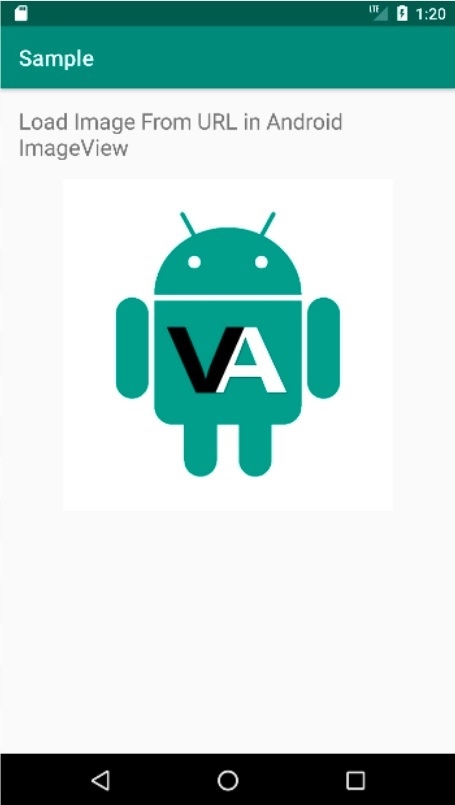
点击这里下载项目代码

广告

 数据结构
数据结构 网络
网络 关系数据库管理系统 (RDBMS)
关系数据库管理系统 (RDBMS) 操作系统
操作系统 Java
Java iOS
iOS HTML
HTML CSS
CSS Android
Android Python
Python C语言编程
C语言编程 C++
C++ C#
C# MongoDB
MongoDB MySQL
MySQL Javascript
Javascript PHP
PHP