如何在Android中使用RecyclerView构建水平ListView?
在进入示例之前,我们应该了解Android中的RecyclerView是什么。RecyclerView是ListView的更高级版本,它基于ViewHolder设计模式工作。使用RecyclerView,我们可以显示网格和项目列表。
本示例演示如何通过创建一个漂亮的学生记录应用程序来使用RecyclerView构建水平ListView,该应用程序显示学生姓名和年龄。
步骤1 - 在Android Studio中创建一个新项目,转到文件⇒新建项目,并填写所有必需的详细信息以创建一个新项目。
步骤2 - 打开build.gradle并添加RecyclerView和CardView库依赖项。
apply plugin: 'com.android.application'
android {
compileSdkVersion 28
defaultConfig {
applicationId "com.example.andy.tutorialspoint"
minSdkVersion 19
targetSdkVersion 28
versionCode 1
versionName "1.0"
testInstrumentationRunner "android.support.test.runner.AndroidJUnitRunner"
}
buildTypes {
release {
minifyEnabled false
proguardFiles getDefaultProguardFile('proguard-android.txt'), 'proguard-rules.pro'
}
}
}
dependencies {
implementation fileTree(dir: 'libs', include: ['*.jar'])
implementation 'com.android.support:appcompat-v7:28.0.0'
implementation 'com.android.support:design:28.0.0'
implementation 'com.android.support.constraint:constraint-layout:1.1.3'
implementation 'com.android.support:cardview-v7:28.0.0'
implementation 'com.android.support:recyclerview-v7:28.0.0'
testImplementation 'junit:junit:4.12'
androidTestImplementation 'com.android.support.test:runner:1.0.2'
androidTestImplementation 'com.android.support.test.espresso:espresso-core:3.0.2'
}步骤3 - 将以下代码添加到res/layout/activity_main.xml。
<?xml version = "1.0" encoding = "utf-8"?> <RelativeLayout xmlns:android = "http://schemas.android.com/apk/res/android" xmlns:tools = "http://schemas.android.com/tools" xmlns:app = "http://schemas.android.com/apk/res-auto" android:layout_width = "match_parent" android:layout_height = "match_parent" app:layout_behavior = "@string/appbar_scrolling_view_behavior" tools:showIn = "@layout/activity_main" tools:context = ".MainActivity"> <android.support.v7.widget.RecyclerView android:id = "@+id/recycler_view" android:layout_width = "match_parent" android:layout_height = "wrap_content" android:scrollbars = "horizontal" /> </RelativeLayout>
在上面的代码中,我们将RecyclerView添加到窗口管理器作为相对父布局,并分配了水平滚动条以水平滚动。
步骤4 - 将以下代码添加到src/MainActivity.java
package com.example.andy.tutorialspoint;
import android.annotation.TargetApi;
import android.os.Build;
import android.os.Bundle;
import android.support.annotation.RequiresApi;
import android.support.v7.app.AppCompatActivity;
import android.support.v7.widget.DividerItemDecoration;
import android.support.v7.widget.GridLayoutManager;
import android.support.v7.widget.LinearLayoutManager;
import android.support.v7.widget.RecyclerView;
import android.view.View;
import android.widget.Button;
import android.widget.LinearLayout;
import android.widget.Toast;
import java.util.ArrayList;
import java.util.Collections;
import java.util.Comparator;
import java.util.List;
public class MainActivity extends AppCompatActivity {
private RecyclerView recyclerView;
private StudentAdapter studentAdapter;
private List studentDataList = new ArrayList<>();
@TargetApi(Build.VERSION_CODES.O)
@Override
protected void onCreate(Bundle savedInstanceState) {
super.onCreate(savedInstanceState);
setContentView(R.layout.activity_main);
recyclerView = findViewById(R.id.recycler_view);
studentAdapter = new StudentAdapter(studentDataList,MainActivity.this);
RecyclerView.LayoutManager manager = new LinearLayoutManager(this,LinearLayoutManager.HORIZONTAL, false);
recyclerView.setLayoutManager(manager);
recyclerView.setAdapter(studentAdapter);
StudentDataPrepare();
}
@RequiresApi(api = Build.VERSION_CODES.N)
private void StudentDataPrepare() {
studentData data = new studentData("sai", 25);
studentDataList.add(data);
data = new studentData("sai raj", 25);
studentDataList.add(data);
data = new studentData("raghu", 20);
studentDataList.add(data);
data = new studentData("raj", 28);
studentDataList.add(data);
data = new studentData("amar", 15);
studentDataList.add(data);
data = new studentData("bapu", 19);
studentDataList.add(data);
data = new studentData("chandra", 52);
studentDataList.add(data);
data = new studentData("deraj", 30);
studentDataList.add(data);
data = new studentData("eshanth", 28);
studentDataList.add(data);
Collections.sort(studentDataList, new Comparator() {
@Override
public int compare(studentData o1, studentData o2) {
return o1.name.compareTo(o2.name);
}
});
}
}在上面的代码中,我们添加了RecyclerView和studentAdapter。在studentAdapter中,我们传递了studentDataList作为ArrayList。StudentDataList包含学生的姓名和年龄。
要获得水平视图,我们需要添加如下所示的布局参数:
RecyclerView.LayoutManager manager = new LinearLayoutManager(this,LinearLayoutManager.HORIZONTAL, false); recyclerView.setLayoutManager(manager);
在上面的代码中,我们添加了LinearLayoutManager,并且滚动位置是水平的,因此它将以水平方式滚动。
步骤5 - 以下是修改后的文件src/StudentAdapter.java的内容。
package com.example.andy.tutorialspoint;
import android.graphics.Color;
import android.support.annotation.NonNull;
import android.support.v7.widget.RecyclerView;
import android.view.LayoutInflater;
import android.view.View;
import android.view.ViewGroup;
import android.widget.LinearLayout;
import android.widget.TextView;
import java.util.List;
import java.util.Random;
class StudentAdapter extends RecyclerView.Adapter {
List<studentData> studentDataList;
public StudentAdapter(List studentDataList) {
this.studentDataList = studentDataList;
}
@NonNull
@Override
public MyViewHolder onCreateViewHolder(@NonNull ViewGroup viewGroup, int i) {
View itemView = LayoutInflater.from(viewGroup.getContext())
.inflate(R.layout.student_list_row, viewGroup, false);
return new MyViewHolder(itemView);
}
@Override
public void onBindViewHolder(MyViewHolder viewHolder, int i) {
studentData data = studentDataList.get(i);
Random rnd = new Random();
int currentColor = Color.argb(255, rnd.nextInt(256), rnd.nextInt(256), rnd.nextInt(256));
viewHolder.parent.setBackgroundColor(currentColor);
viewHolder.name.setText(data.name);
viewHolder.age.setText(String.valueOf(data.age));
}
@Override
public int getItemCount() {
return studentDataList.size();
}
class MyViewHolder extends RecyclerView.ViewHolder {
TextView name,age;
LinearLayout parent;
public MyViewHolder(View itemView) {
super(itemView);
parent = itemView.findViewById(R.id.parent);
name = itemView.findViewById(R.id.name);
age = itemView.findViewById(R.id.age);
}
}
}在适配器类中,我们有四个方法,如下所示:
onCreateViewHolder():用于创建一个ViewHolder,并返回一个视图。
onBindViewHolder():它将与创建的ViewHolder绑定。
getItemCount():包含列表的大小。
MyViewHolder类:这是一个ViewHolder内部类,它扩展了RecyclerView.ViewHolder
为了为RecyclerView项目设置随机背景,我们使用random类(Android中预定义的类)生成了随机颜色,并将颜色添加到视图项目的父项,如下所示:
Random rnd = new Random(); int currentColor = Color.argb(255, rnd.nextInt(256), rnd.nextInt(256), rnd.nextInt(256)); viewHolder.parent.setBackgroundColor(currentColor);
步骤6 - 以下是修改后的xml文件res/layout/student_list_row.xml的内容。
<?xml version = "1.0" encoding = "utf-8"?> <android.support.v7.widget.CardView xmlns:android = "http://schemas.android.com/apk/res/android" xmlns:card_view = "http://schemas.android.com/apk/res-auto" android:layout_width = "match_parent" card_view:cardCornerRadius = "4dp" android:id = "@+id/card_view" android:layout_margin = "10dp" android:layout_height = "200dp"> <LinearLayout android:id = "@+id/parent" android:layout_gravity = "center" android:layout_width = "match_parent" android:orientation = "vertical" android:gravity = "center" android:layout_height = "match_parent"> <TextView android:id = "@+id/name" android:layout_width = "wrap_content" android:gravity = "center" android:textSize = "25sp" android:textColor = "#FFF" android:layout_height = "wrap_content" /> <TextView android:id = "@+id/age" android:layout_width = "wrap_content" android:gravity = "center" android:textSize = "25sp" android:textColor = "#FFF" android:layout_height = "wrap_content" /> </LinearLayout> </android.support.v7.widget.CardView>
在上面的列表项视图中,我们在CardView内为名称和年龄创建了两个TextView。CardView包含预定义的圆角和阴影属性。因此,我们使用CardView的圆角。
步骤7 - 以下是修改后的文件src/studentData.java的内容。 package com.example.andy.tutorialspoint;
class studentData {
String name;
int age;
public studentData(String name, int age) {
this.name = name;
this.age = age;
}
}上面的代码介绍了studentData对象。让我们尝试运行您的应用程序。我假设您已将您的实际Android移动设备连接到您的计算机。要从Android Studio运行应用程序,请打开项目的一个activity文件,然后单击工具栏中的运行![]() 图标。选择您的移动设备作为选项,然后检查您的移动设备,它将显示您的默认屏幕:
图标。选择您的移动设备作为选项,然后检查您的移动设备,它将显示您的默认屏幕:
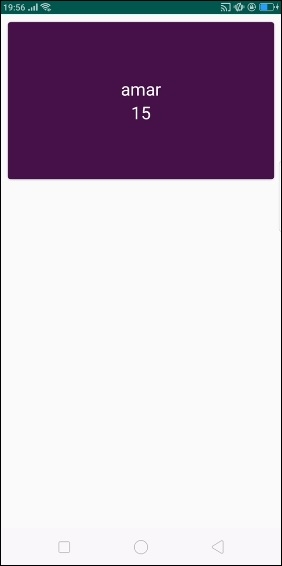
现在水平滚动RecyclerView,它将显示如下结果:
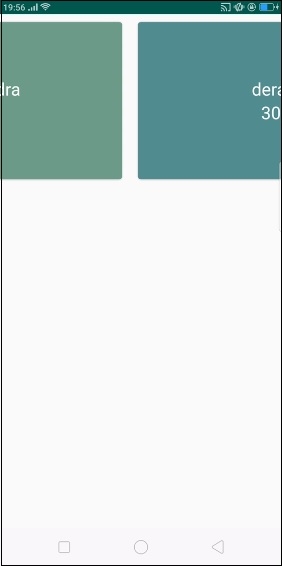
点击这里下载项目代码


 数据结构
数据结构 网络
网络 关系数据库管理系统(RDBMS)
关系数据库管理系统(RDBMS) 操作系统
操作系统 Java
Java iOS
iOS HTML
HTML CSS
CSS Android
Android Python
Python C语言编程
C语言编程 C++
C++ C#
C# MongoDB
MongoDB MySQL
MySQL Javascript
Javascript PHP
PHP