如何使用 OpenCV Python 在图像上创建水印?
要向图像添加水印,我们将使用来自OpenCV的cv2.addWeighted()函数。您可以使用以下步骤在输入图像上创建水印:
导入所需的库。在以下所有 Python 示例中,所需的 Python 库是OpenCV。确保您已经安装了它。
import cv2
读取我们将要应用水印的输入图像,并读取水印图像。
img = cv2.imread("panda.jpg")
wm = cv2.imread("watermark.jpg")
访问输入图像的高度和宽度,以及水印图像的高度和宽度。
h_img, w_img = img.shape[:2] h_wm, w_wm = wm.shape[:2]
计算图像中心的坐标。我们将把水印放置在中心。
center_x = int(w_img/2) center_y = int(h_img/2)
从顶部、底部、右侧和左侧计算 roi。
top_y = center_y - int(h_wm/2) left_x = center_x - int(w_wm/2) bottom_y = top_y + h_wm right_x = left_x + w_wm
将水印添加到输入图像。
roi = img[top_y:bottom_y, left_x:right_x] result = cv2.addWeighted(roi, 1, wm, 0.3, 0) img[top_y:bottom_y, left_x:right_x] = result
显示加水印的图像。要显示图像,我们使用 cv2.imshow() 函数。
cv2.imshow("Watermarked Image", img)
cv2.waitKey(0)
cv2.destroyAllWindows()
让我们看看下面的示例,以便更好地理解。
我们将使用以下图像作为此程序中的输入文件:


示例
在这个 Python 程序中,我们向输入图像添加了水印。
# import required libraries import cv2 # Read the image on which we are going to apply watermark img = cv2.imread("panda.jpg") # Read the watermark image wm = cv2.imread("watermark.jpg") # height and width of the watermark image h_wm, w_wm = wm.shape[:2] # height and width of the image h_img, w_img = img.shape[:2] # calculate coordinates of center of image center_x = int(w_img/2) center_y = int(h_img/2) # calculate rio from top, bottom, right and left top_y = center_y - int(h_wm/2) left_x = center_x - int(w_wm/2) bottom_y = top_y + h_wm right_x = left_x + w_wm # add watermark to the image roi = img[top_y:bottom_y, left_x:right_x] result = cv2.addWeighted(roi, 1, wm, 0.3, 0) img[top_y:bottom_y, left_x:right_x] = result # display watermarked image cv2.imshow("Watermarked Image", img) cv2.waitKey(0) cv2.destroyAllWindows()
输出
执行上述代码后,它将生成以下输出窗口。
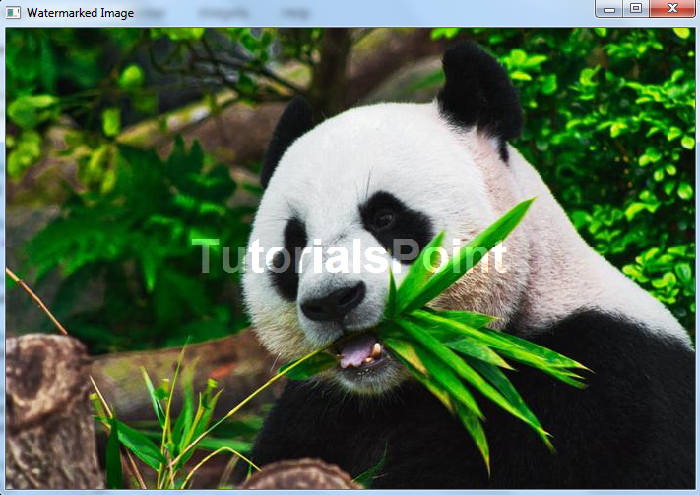

广告

 数据结构
数据结构 网络
网络 关系数据库管理系统
关系数据库管理系统 操作系统
操作系统 Java
Java iOS
iOS HTML
HTML CSS
CSS Android
Android Python
Python C 编程
C 编程 C++
C++ C#
C# MongoDB
MongoDB MySQL
MySQL Javascript
Javascript PHP
PHP