如何在Android中使用Kotlin以编程方式设置ImageView的边距?
此示例演示如何使用Kotlin以编程方式设置Android中ImageView的边距。
步骤1 - 在Android Studio中创建一个新项目,转到文件⇒新建项目,并填写所有必需的详细信息以创建一个新项目。
步骤2 - 将以下代码添加到res/layout/activity_main.xml。
<?xml version="1.0" encoding="utf-8"?> <RelativeLayout xmlns:android="http://schemas.android.com/apk/res/android" xmlns:tools="http://schemas.android.com/tools" android:layout_width="match_parent" android:layout_height="match_parent" tools:context=".MainActivity"> <ImageView android:id="@+id/imageView" android:layout_width="wrap_content" android:layout_height="wrap_content" android:background="@drawable/image" /> </RelativeLayout>
步骤3 - 将以下代码添加到src/MainActivity.kt
import android.os.Bundle
import android.widget.ImageView
import android.widget.RelativeLayout
import androidx.appcompat.app.AppCompatActivity
class MainActivity : AppCompatActivity() {
lateinit var imageView: ImageView
override fun onCreate(savedInstanceState: Bundle?) {
super.onCreate(savedInstanceState)
setContentView(R.layout.activity_main)
title = "KotlinApp"
imageView = findViewById(R.id.imageView)
val layoutParams = imageView.layoutParams as RelativeLayout.LayoutParams
layoutParams.setMargins(100, 100, 100, 100)
imageView.layoutParams = layoutParams
}
}步骤4 - 将以下代码添加到androidManifest.xml
<?xml version="1.0" encoding="utf-8"?>> <manifest xmlns:android="http://schemas.android.com/apk/res/android" package="com.example.q11"> <application android:allowBackup="true" android:icon="@mipmap/ic_launcher" android:label="@string/app_name" android:roundIcon="@mipmap/ic_launcher_round" android:supportsRtl="true" android:theme="@style/AppTheme"> <activity android:name=".MainActivity"> <intent-filter> <action android:name="android.intent.action.MAIN" /> <category android:name="android.intent.category.LAUNCHER" /> </intent-filter> </activity> </application> </manifest>
让我们尝试运行您的应用程序。我假设您已将您的实际Android移动设备连接到您的计算机。要从Android Studio运行应用程序,请打开您的项目活动文件之一,然后单击工具栏上的运行![]() 图标。选择您的移动设备作为选项,然后检查您的移动设备,它将显示您的默认屏幕。
图标。选择您的移动设备作为选项,然后检查您的移动设备,它将显示您的默认屏幕。
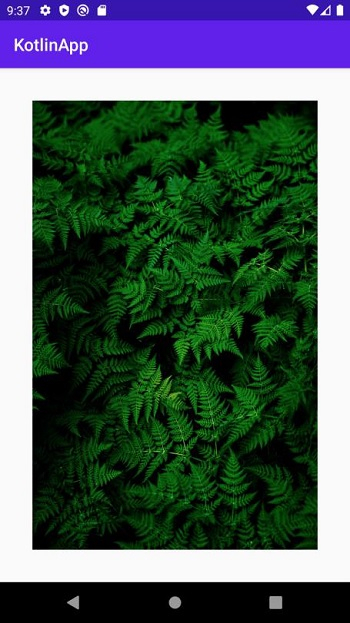

广告

 数据结构
数据结构 网络
网络 关系数据库管理系统 (RDBMS)
关系数据库管理系统 (RDBMS) 操作系统
操作系统 Java
Java iOS
iOS HTML
HTML CSS
CSS Android
Android Python
Python C语言编程
C语言编程 C++
C++ C#
C# MongoDB
MongoDB MySQL
MySQL Javascript
Javascript PHP
PHP