
- MicroStrategy 教程
- MicroStrategy - 首页
- MicroStrategy - 概述
- MicroStrategy - 环境设置
- MicroStrategy - 桌面
- MicroStrategy - 架构
- MicroStrategy - 数据导入
- MicroStrategy - OLAP 服务
- MicroStrategy 对象
- 配置对象
- MicroStrategy - 公共对象
- MicroStrategy - 模式对象
- MicroStrategy - 报表对象
- MicroStrategy 报表基础
- MicroStrategy - 报表类型
- MicroStrategy - 切片
- MicroStrategy - 切块
- MicroStrategy - 透视
- MicroStrategy - 钻取
- MicroStrategy - 上卷
- MicroStrategy - 创建指标
- MicroStrategy - 嵌套指标
- MicroStrategy 高级报表
- 创建派生指标
- MicroStrategy - 指标比较
- MicroStrategy - 创建过滤器
- MicroStrategy - 高级过滤器
- 快捷键和嵌入式过滤器
- MicroStrategy - 刷新报表
- MicroStrategy - 智能多维数据集
- MicroStrategy 仪表盘
- 创建仪表盘
- 格式化仪表盘
- MicroStrategy - 图形可视化
- MicroStrategy - 网格可视化
- 热力图可视化
- MicroStrategy - 网络图可视化
- 使用多个数据集进行可视化
- 在仪表盘中过滤数据
- MicroStrategy - 添加 Web 内容
- MicroStrategy Office
- 条件格式化
- MicroStrategy - 自定义分组
- MicroStrategy - 报表缓存流程
- MicroStrategy - 数据市场
- MicroStrategy - 预测模型
- MicroStrategy 有用资源
- MicroStrategy - 快速指南
- MicroStrategy - 有用资源
- MicroStrategy - 讨论
MicroStrategy - 仪表盘格式设置
仪表盘由多个可视化组成。可以使用可用的格式化仪表盘选项来格式化仪表盘的不同部分,以获得更好的外观。
在下面的示例中,我们将使用其他颜色和突出显示区域来格式化仪表盘。
步骤 1
考虑我们上一章中创建的仪表盘可视化。选择如下屏幕截图所示的“仪表盘格式化”选项。
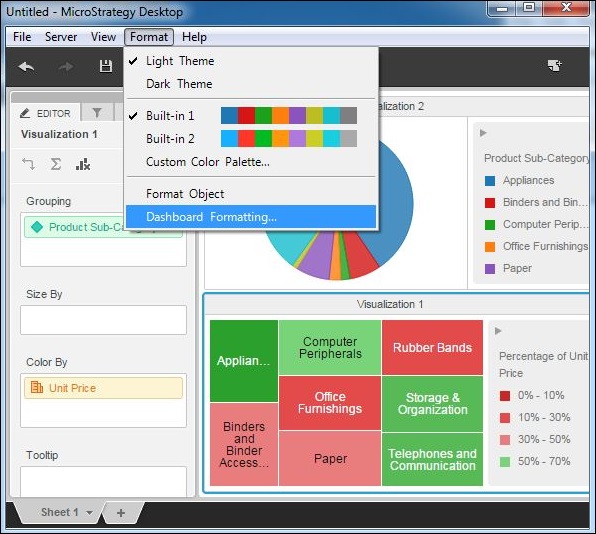
步骤 2
接下来,在弹出的屏幕中,提供了诸如选择字体、填充颜色和边框样式等格式化选项,请根据以下屏幕截图进行选择。
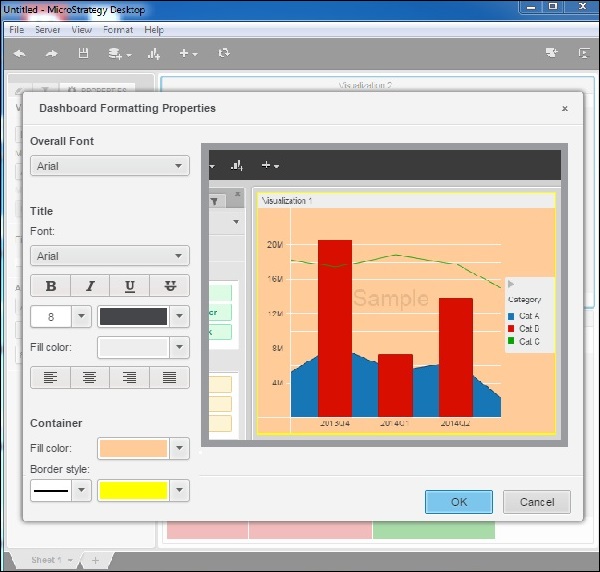
步骤 3
最后,格式将应用于仪表盘。格式会反映在仪表盘中存在的可视化中。
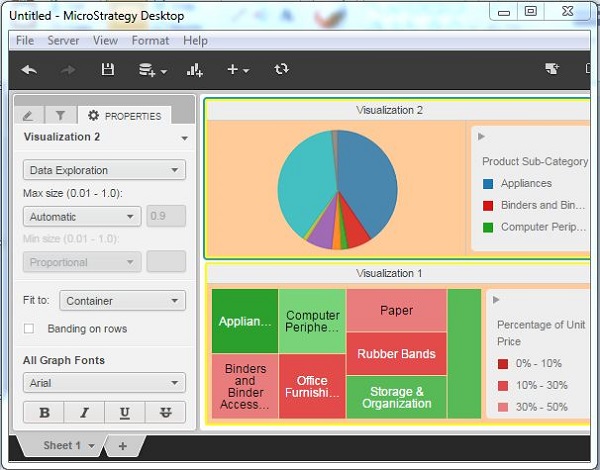
广告