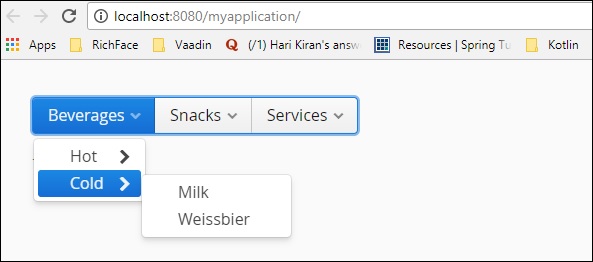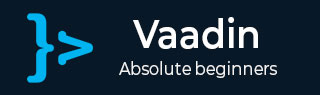
- Vaadin 教程
- Vaadin - 首页
- Vaadin – 概述
- Vaadin – 环境设置
- Vaadin – 创建第一个应用程序
- Vaadin – 架构
- 用户界面组件
- Vaadin – 核心元素
- Vaadin – 布局组件
- Vaadin – 主题
- Vaadin 有用资源
- Vaadin - 快速指南
- Vaadin - 有用资源
- Vaadin - 讨论
Vaadin - 用户界面组件
Vaadin 用于在网页中构建丰富的用户界面组件。本章将介绍 Vaadin 引入的不同用户界面组件,以维护高质量的网页。本章的第一部分讨论了基本的 Web 组件及其用途,第二部分讨论了在后端绑定组件。
字段组件
字段是用户可以通过 IO 操作操作的 Web 组件。Vaadin 基于 JAVA,因此在 Vaadin 中,所有 Web 组件都具有一个已实现的类以及 Vaadin 库函数。下图显示了不同的字段组件如何从名为 **AbstractField<T>** 的基类继承。
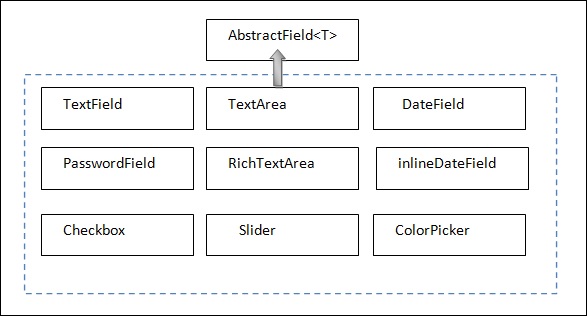
请注意,所有这些模块都类似于 UI 开发中的那些模块。在 Vaadin 中,我们有单独的类来实现每一个。您将在接下来的章节中详细了解这些内容。
标签
标签用于在网页中提及任何不可编辑的文本。下面的示例显示了如何在我们的应用程序中使用标签。请注意,在给定的示例中,我们创建了一个 JAVA 类并将其命名为 **LabelExam.java** 接口,我们将覆盖其 **init()** 方法来运行它。
package com.MyTutorials.MyFirstApp;
import javax.servlet.annotation.WebServlet;
import com.vaadin.annotations.VaadinServletConfiguration;
import com.vaadin.server.VaadinRequest;
import com.vaadin.server.VaadinServlet;
import com.vaadin.ui.HorizontalLayout;
import com.vaadin.ui.Label;
import com.vaadin.ui.UI;
//extending UI
public class LabelExam extends UI {
@Override
protected void init(VaadinRequest request) {
final HorizontalLayout hLayout = new HorizontalLayout(); //creating a Layout
Label l1 = new Label(" Welcome to the World of Vaadin Tutorials.");
Label l2 = new Label("\n Happy Learning .." ,ContentMode.PREFORMATTED); // Content Mode tells JVM to interpret the String mentioned in the label. Hence label2 will be printed in next line because of “\n”.
hLayout.addComponents(l1,l2); // adding labels to layout
setContent(hLayout); // setting the layout as a content of the web page.
}
// Code to control URL
@WebServlet(urlPatterns = "/*", name = "MyUIServlet", asyncSupported = true)
@VaadinServletConfiguration(ui = LabelExam.class, productionMode = false)
public static class MyUIServlet extends VaadinServlet {}
}
在上面的示例中,我们创建了两个标签,最后我们将该标签添加到我们的布局中。您将在接下来的章节中学习更多关于布局的内容。**VaadinServlet** 已被实现以控制 URL。但是,在实际项目中,您无需在每个 Java 应用程序中定义 servlet,因为它将被互联。选择文件并单击 **在服务器上运行**,上面给出的代码将产生如下所示的输出。
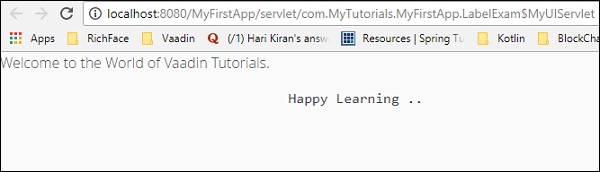
链接
链接可用于实现到其他网站的外部链接。此类的工作方式与 HTML 的超链接标签完全相同。在下面的示例中,我们将使用 Link 根据名为 **单击此处** 的事件将用户重定向到另一个网站。现在,修改 **MyUI.java** 类,如下所示。
package com.example.myapplication;
import javax.servlet.annotation.WebServlet;
import com.vaadin.annotations.Theme;
import com.vaadin.annotations.VaadinServletConfiguration;
import com.vaadin.server.ExternalResource;
import com.vaadin.server.VaadinRequest;
import com.vaadin.server.VaadinServlet;
import com.vaadin.shared.ui.ContentMode;
import com.vaadin.ui.Button;
import com.vaadin.ui.HorizontalLayout;
import com.vaadin.ui.Label;
import com.vaadin.ui.Link;
import com.vaadin.ui.TextField;
import com.vaadin.ui.UI;
import com.vaadin.ui.VerticalLayout;
@Theme("mytheme")
public class MyUI extends UI {
@Override
protected void init(VaadinRequest vaadinRequest) {
final VerticalLayout layout = new VerticalLayout();
final HorizontalLayout hLayout = new HorizontalLayout();
Link link = new Link("Click Me",new ExternalResource("https://tutorialspoint.com/"));
hLayout.addComponent(link);
setContent(hLayout);
}
@WebServlet(urlPatterns = "/*", name = "MyUIServlet", asyncSupported = true)
@VaadinServletConfiguration(ui = MyUI.class, productionMode = false)
public static class MyUIServlet extends VaadinServlet {}
}
在上面的示例中,我们创建了一个到另一个网站的外部链接。它将在浏览器中给我们以下输出。
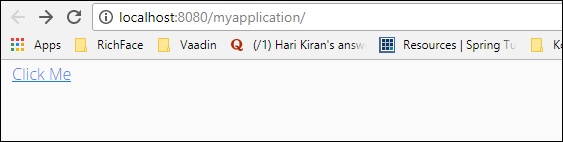
用户单击链接后,将被重定向到 www.tutorialspoint.com
文本字段
本节介绍如何使用 Vaadin 内置类生成文本字段。为此,请更新您的 MyUI.java 类,如下所示。
package com.example.myapplication;
import javax.servlet.annotation.WebServlet;
import com.vaadin.annotations.Theme;
import com.vaadin.annotations.VaadinServletConfiguration;
import com.vaadin.server.VaadinRequest;
import com.vaadin.server.VaadinServlet;
import com.vaadin.shared.ui.ContentMode;
import com.vaadin.ui.Label;
import com.vaadin.ui.TextField;
import com.vaadin.ui.UI;
import com.vaadin.ui.VerticalLayout;
@Theme("mytheme")
public class MyUI extends UI {
@Override
protected void init(VaadinRequest vaadinRequest) {
final VerticalLayout layout = new VerticalLayout();
Label l1 = new Label("Example of TextField--\n ",ContentMode.PREFORMATTED);
TextField text = new TextField();
text.setValue("----");
layout.addComponents(l1,text);
setContent(layout);
}
@WebServlet(urlPatterns = "/*", name = "MyUIServlet", asyncSupported = true)
@VaadinServletConfiguration(ui = MyUI.class, productionMode = false)
public static class MyUIServlet extends VaadinServlet {}
}
现在,刷新您的项目并进行干净构建。您可以在浏览器中观察到如下所示的输出。请记住重新启动浏览器以获取其最新更改。
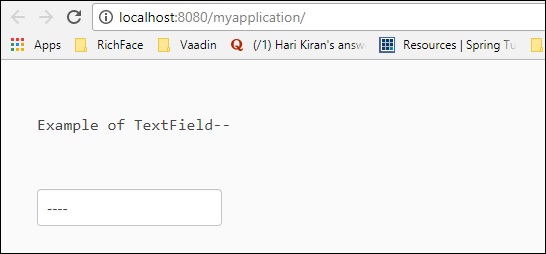
文本区域
本节将向您解释如何使用 Vaadin 预定义类在浏览器中创建文本区域。请观察以下示例代码。
package com.example.myapplication;
import javax.servlet.annotation.WebServlet;
import com.vaadin.annotations.Theme;
import com.vaadin.annotations.VaadinServletConfiguration;
import com.vaadin.server.VaadinRequest;
import com.vaadin.server.VaadinServlet;
import com.vaadin.ui.Alignment;
import com.vaadin.ui.TextArea;
import com.vaadin.ui.UI;
import com.vaadin.ui.VerticalLayout;
@Theme("mytheme")
public class MyUI extends UI {
@Override
protected void init(VaadinRequest vaadinRequest) {
final VerticalLayout layout = new VerticalLayout();
final VerticalLayout hLayout = new VerticalLayout();
TextArea text = new TextArea();
text.setValue(" I am the example of Text Area in Vaadin");
hLayout.addComponent(text);
hLayout.setComponentAlignment(text,Alignment.BOTTOM_CENTER);
setContent(hLayout);
}
@WebServlet(urlPatterns = "/*", name = "MyUIServlet", asyncSupported = true)
@VaadinServletConfiguration(ui = MyUI.class, productionMode = false)
public static class MyUIServlet extends VaadinServlet {}
}
以上代码将在浏览器中产生以下输出:
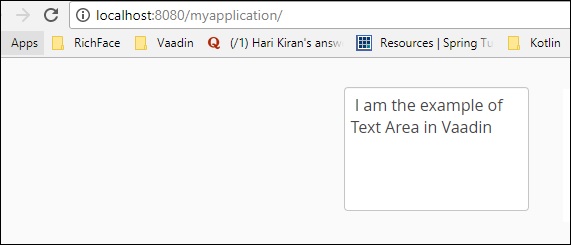
日期和时间
您可以使用日期选择器在浏览器中填充日期和时间。观察以下示例代码。在这里,我们使用了 Vaadin 预定义的 Date 类来在浏览器中填充日期和时间。package com.example.myapplication;
import java.time.LocalDate;
import java.util.Locale;
import javax.servlet.annotation.WebServlet;
import com.vaadin.annotations.Theme;
import com.vaadin.annotations.VaadinServletConfiguration;
import com.vaadin.server.VaadinRequest;
import com.vaadin.server.VaadinServlet;
import com.vaadin.shared.ui.ContentMode;
import com.vaadin.ui.Alignment;
import com.vaadin.ui.DateField;
import com.vaadin.ui.Label;
import com.vaadin.ui.UI;
import com.vaadin.ui.VerticalLayout;
@Theme("mytheme")
public class MyUI extends UI {
@Override
protected void init(VaadinRequest vaadinRequest) {
final VerticalLayout layout = new VerticalLayout();
final VerticalLayout hLayout = new VerticalLayout();
Label l1 = new Label("Enter today's Date\n",ContentMode.PREFORMATTED);
DateField date = new DateField();
date.setValue(LocalDate.now());
date.setLocale(new Locale("en","IND"));
hLayout.addComponents(l1,date);
hLayout.setComponentAlignment(l1,Alignment.BOTTOM_CENTER);
hLayout.setComponentAlignment(date,Alignment.BOTTOM_CENTER);
setContent(hLayout);
}
@WebServlet(urlPatterns = "/*", name = "MyUIServlet", asyncSupported = true)
@VaadinServletConfiguration(ui = MyUI.class, productionMode = false)
public static class MyUIServlet extends VaadinServlet {
}
在上面的示例中,我们使用了 Vaadin 预定义的日期函数来在网页中填充日期组件。此代码将为您提供如下截图所示的输出:
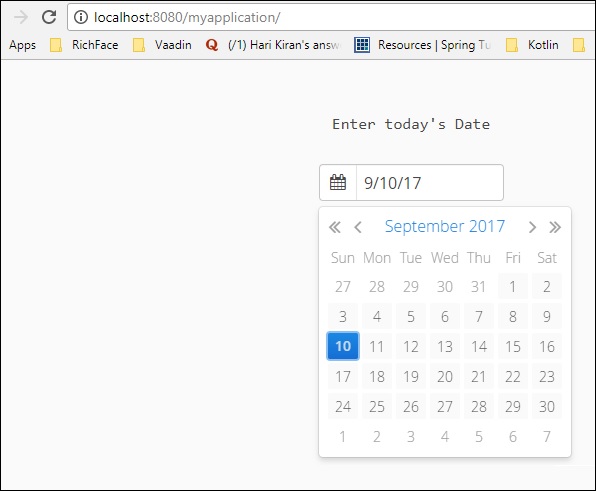
按钮
以下代码将向您解释如何在网页中应用按钮。在这里,我们使用了一个名为 **单击我** 的按钮。
package com.example.myapplication;
import javax.servlet.annotation.WebServlet;
import com.vaadin.annotations.Theme;
import com.vaadin.annotations.VaadinServletConfiguration;
import com.vaadin.server.ExternalResource;
import com.vaadin.server.VaadinRequest;
import com.vaadin.server.VaadinServlet;
import com.vaadin.shared.ui.ContentMode;
import com.vaadin.ui.Alignment;
import com.vaadin.ui.Button;
import com.vaadin.ui.HorizontalLayout;
import com.vaadin.ui.Label;
import com.vaadin.ui.Link;
import com.vaadin.ui.TextArea;
import com.vaadin.ui.TextField;
import com.vaadin.ui.UI;
import com.vaadin.ui.VerticalLayout;
@Theme("mytheme")
public class MyUI extends UI {
@Override
protected void init(VaadinRequest vaadinRequest) {
final VerticalLayout layout = new VerticalLayout();
final VerticalLayout hLayout = new VerticalLayout();
TextArea text = new TextArea();
text.setValue("Please enter some Value");
Button b = new Button("Click Me");
hLayout.addComponent(text);
hLayout.addComponent(b);
hLayout.setComponentAlignment(text,Alignment.BOTTOM_CENTER);
hLayout.setComponentAlignment(b,Alignment.BOTTOM_CENTER);
setContent(hLayout);
}
@WebServlet(urlPatterns = "/*", name = "MyUIServlet", asyncSupported = true)
@VaadinServletConfiguration(ui = MyUI.class, productionMode = false)
public static class MyUIServlet extends VaadinServlet {}
}
以上代码将产生如下所示的输出。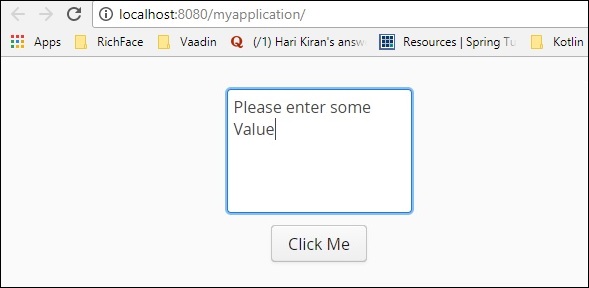
复选框
Vaadin 还提供内置类来在网页中创建复选框。在下面的示例中,我们将使用 Vaadin 丰富的 Web 组件创建一个复选框。
package com.example.myapplication;
import java.time.LocalDate;
import java.util.Locale;
import javax.servlet.annotation.WebServlet;
import com.vaadin.annotations.Theme;
import com.vaadin.annotations.VaadinServletConfiguration;
import com.vaadin.server.VaadinRequest;
import com.vaadin.server.VaadinServlet;
import com.vaadin.shared.ui.ContentMode;
import com.vaadin.ui.Alignment;
import com.vaadin.ui.CheckBox;
import com.vaadin.ui.DateField;
import com.vaadin.ui.Label;
import com.vaadin.ui.UI;
import com.vaadin.ui.VerticalLayout;
@Theme("mytheme")
public class MyUI extends UI {
@Override
protected void init(VaadinRequest vaadinRequest) {
final VerticalLayout layout = new VerticalLayout();
final VerticalLayout hLayout = new VerticalLayout();
Label l1 = new Label("Example of Check Box\n",ContentMode.PREFORMATTED);
CheckBox chk1 = new CheckBox("Option1");
CheckBox chk2 = new CheckBox("Option2");
CheckBox chk3 = new CheckBox("Option3");
hLayout.addComponents(l1,chk1,chk2,chk3);
hLayout.setComponentAlignment(l1,Alignment.BOTTOM_CENTER);
hLayout.setComponentAlignment(chk1,Alignment.BOTTOM_CENTER);
hLayout.setComponentAlignment(chk2,Alignment.BOTTOM_CENTER);
hLayout.setComponentAlignment(chk3,Alignment.BOTTOM_CENTER);
setContent(hLayout);
}
@WebServlet(urlPatterns = "/*", name = "MyUIServlet", asyncSupported = true)
@VaadinServletConfiguration(ui = MyUI.class, productionMode = false)
public static class MyUIServlet extends VaadinServlet {}
}
以上代码将在浏览器中产生如下所示的输出。您也可以为用户创建任意数量的复选框。在后续章节中,您将学习在网页中填充复选框的不同方法。
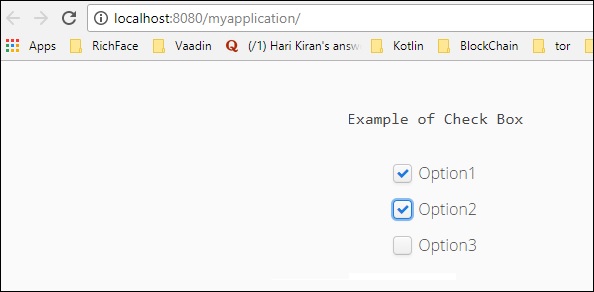
数据绑定
本节将向您解释如何使用 Vaadin 作为框架将数据从前端绑定到后端。请注意,以下显示的代码从前端获取输入以及数据字段。让我们创建一个 bean 类来绑定数据字段。创建一个 Java 类并将其命名为 **Employee.java**。
package com.example.myapplication;
public class EmployeeBean {
private String name = "";
private String Email = " ";
public EmployeeBean() {
super();
// TODO Auto-generated constructor stub
}
public EmployeeBean(String name, String email) {
super();
this.name = name;
Email = email;
}
public String getName() {
return name;
}
public void setName(String name) {
System.out.println("asdassd");
this.name = name;
}
public String getEmail() {
return Email;
}
public void setEmail(String email) {
Email = email;
}
}
我们必须修改 **MyUI.java** 类才能绑定员工类的 data 字段。观察修改后的类的以下代码。
package com.example.myapplication;
import javax.servlet.annotation.WebServlet;
import com.vaadin.annotations.PropertyId;
import com.vaadin.annotations.Theme;
import com.vaadin.annotations.VaadinServletConfiguration;
import com.vaadin.data.Binder;
import com.vaadin.server.VaadinRequest;
import com.vaadin.server.VaadinServlet;
import com.vaadin.shared.ui.ContentMode;
import com.vaadin.ui.Alignment;
import com.vaadin.ui.Button;
import com.vaadin.ui.Button.ClickEvent;
import com.vaadin.ui.CheckBox;
import com.vaadin.ui.FormLayout;
import com.vaadin.ui.Label;
import com.vaadin.ui.TextField;
import com.vaadin.ui.UI;
import com.vaadin.ui.VerticalLayout;
@Theme("mytheme")
public class MyUI extends UI {
@Override
protected void init(VaadinRequest vaadinRequest) {
EmployeeBean bean = new EmployeeBean("TutorialsPoint","Abc@TutorialsPoint.com");
Binder<EmployeeBean> binder = new Binder <EmployeeBean>();
final FormLayout form = new FormLayout();
Label l1 = new Label("Please fill Below Form");
Label labelName = new Label("Name--");
TextField name = new TextField();
binder.bind(name,EmployeeBean::getName,EmployeeBean::setName);
Label labelEmail = new Label("Email---");
TextField email = new TextField();
binder.bind(email,EmployeeBean::getEmail,EmployeeBean::setEmail);
Button button = new Button("Process..");
form.addComponents(l1,labelName,name,labelEmail,email,button);
setContent(form);
binder.setBean(bean); //auto binding using in built method
}
@WebServlet(urlPatterns = "/*", name = "MyUIServlet", asyncSupported = true)
@VaadinServletConfiguration(ui = MyUI.class, productionMode = false)
public static class MyUIServlet extends VaadinServlet {
}
}
以上代码将在浏览器中产生以下输出。

表格
表格是 Vaadin 最常用的功能之一。表格单元格可以包含任何类型的数据。表格组件用于以表格格式显示所有数据,这些数据组织成行和列结构。但是,自从 Vaadin 8 发布以来,表格功能已经绝对化,并且使用 Grid 组件修改了相同的功能。如果您仍在使用旧版本的 Vaadin,则可以自由使用如下所示格式的表格。
/* Create the table with a caption. */
Table table = new Table("This is my Table");
/* Define the names and data types of columns.
* The "default value" parameter is meaningless here. */
table.addContainerProperty("First Name", String.class, null);
table.addContainerProperty("Last Name", String.class, null);
table.addContainerProperty("Year", Integer.class, null);
/* Add a few items in the table. */
table.addItem(new Object[] {"Nicolaus","Copernicus",new Integer(1473)}, new Integer(1));
table.addItem(new Object[] {"Tycho", "Brahe", new Integer(1546)}, new Integer(2));
table.addItem(new Object[] {"Giordano","Bruno", new Integer(1548)}, new Integer(3));
table.addItem(new Object[] {"Galileo", "Galilei", new Integer(1564)}, new Integer(4));
table.addItem(new Object[] {"Johannes","Kepler", new Integer(1571)}, new Integer(5));
table.addItem(new Object[] {"Isaac", "Newton", new Integer(1643)}, new Integer(6));
在即将到来的关于 **GRID** 的章节中,您将学习更多关于 Grid 创建和使用相同的方法填充数据的内容。
树
树组件用于在网站中填充目录结构。在本节中,您将学习如何使用 Vaadin 框架在网页中填充树。更新所需的 **MyUI** 类,如下所示。
package com.example.myapplication;
import javax.servlet.annotation.WebServlet;
import com.vaadin.annotations.Theme;
import com.vaadin.annotations.VaadinServletConfiguration;
import com.vaadin.data.TreeData;
import com.vaadin.server.VaadinRequest;
import com.vaadin.server.VaadinServlet;
import com.vaadin.ui.Component;
import com.vaadin.ui.Tree;
import com.vaadin.ui.UI;
import com.vaadin.ui.VerticalLayout;
@Theme("mytheme")
public class MyUI extends UI {
@Override
protected void init(VaadinRequest vaadinRequest) {
VerticalLayout layout = new VerticalLayout();
Tree<String> tree = new Tree<>();
TreeData<String> treeData =tree.getTreeData();
// Couple of childless root items
treeData.addItem(null, "Option1");
treeData.addItem("Option1", "Child1");
treeData.addItem(null, "Option2");
treeData.addItem("Option2", "Child2");
// Items with hierarchy
treeData.addItem(null, "Option3");
treeData.addItem("Option3", "Child3");
layout.addComponent(tree);
setContent(layout);
}
@WebServlet(urlPatterns = "/*", name = "MyUIServlet", asyncSupported = true)
@VaadinServletConfiguration(ui = MyUI.class, productionMode = false)
public static class MyUIServlet extends VaadinServlet {}
}
以上代码将在浏览器中产生以下输出。
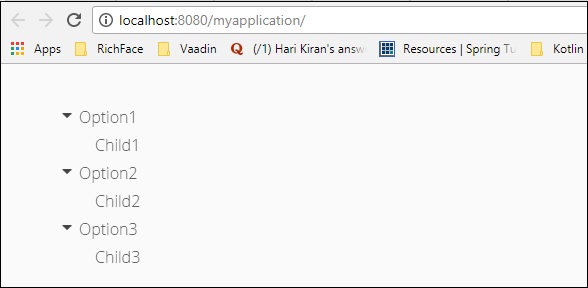
菜单栏
菜单栏组件帮助我们在网站中创建菜单。它可以是动态的,也可以是嵌套的。请在下面找到一个示例,我们使用 Vaadin 菜单栏组件创建了一个嵌套菜单栏。继续修改我们的类,如下所示。
package com.example.myapplication;
import javax.servlet.annotation.WebServlet;
import com.vaadin.annotations.Theme;
import com.vaadin.annotations.VaadinServletConfiguration;
import com.vaadin.data.TreeData;
import com.vaadin.server.VaadinRequest;
import com.vaadin.server.VaadinServlet;
import com.vaadin.ui.Component;
import com.vaadin.ui.Label;
import com.vaadin.ui.MenuBar;
import com.vaadin.ui.MenuBar.MenuItem;
import com.vaadin.ui.Tree;
import com.vaadin.ui.UI;
import com.vaadin.ui.VerticalLayout;
@Theme("mytheme")
public class MyUI extends UI {
@Override
protected void init(VaadinRequest vaadinRequest) {
VerticalLayout layout = new VerticalLayout();
MenuBar barmenu = new MenuBar();
layout.addComponent(barmenu);
// A feedback component
final Label selection = new Label("-");
layout.addComponent(selection);
// Define a common menu command for all the menu items.
MenuBar.Command mycommand = new MenuBar.Command() {
public void menuSelected(MenuItem selectedItem) {
selection.setValue("Ordered a " +
selectedItem.getText() +
" from menu.");
}
};
// Put some items in the menu hierarchically
MenuBar.MenuItem beverages =
barmenu.addItem("Beverages", null, null);
MenuBar.MenuItem hot_beverages =
beverages.addItem("Hot", null, null);
hot_beverages.addItem("Tea", null, mycommand);
hot_beverages.addItem("Coffee", null, mycommand);
MenuBar.MenuItem cold_beverages =
beverages.addItem("Cold", null, null);
cold_beverages.addItem("Milk", null, mycommand);
cold_beverages.addItem("Weissbier", null, mycommand);
// Another top-level item
MenuBar.MenuItem snacks =
barmenu.addItem("Snacks", null, null);
snacks.addItem("Weisswurst", null, mycommand);
snacks.addItem("Bratwurst", null, mycommand);
snacks.addItem("Currywurst", null, mycommand);
// Yet another top-level item
MenuBar.MenuItem services =
barmenu.addItem("Services", null, null);
services.addItem("Car Service", null, mycommand);
setContent(layout);
}
@WebServlet(urlPatterns = "/*", name = "MyUIServlet", asyncSupported = true)
@VaadinServletConfiguration(ui = MyUI.class, productionMode = false)
public static class MyUIServlet extends VaadinServlet {}
}
在上面讨论的示例中,我们创建了一个嵌套菜单栏。运行以上代码,您可以在浏览器中观察到如下所示的输出: