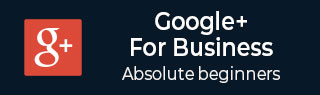
- Google Plus 教程
- Google Plus - 首页
- Google Plus - 简介
- Google Plus - 人脉
- Google Plus - 圈子
- Google Plus - 社区
- Google Plus - 环聊
- Google Plus - 活动
- Google Plus - 发布内容
- Google Plus - 上传帖子
- Google Plus - 编辑帖子
- Google Plus - 删除帖子
- Google Plus - 重新分享帖子
- Google Plus - 报告帖子
- 培养用户参与度
- Google Plus - 查看通知
- Google Plus - 添加管理员
- Google Plus - 设置设置
- Google Plus - 通知设置
- Google Plus - 圈子设置
- Google Plus - 照片和视频设置
- Google Plus - 个人资料设置
- Google Plus - 删除帐户
- Google Plus - 洞察
- Google Plus - 优化流程
- Google Plus - 优化页面
- Google Plus - 认领个性化网址
- Google Plus - +Post 广告
- Google Plus - 集成流程
- Google Plus - 徽章
- Google Plus - 创建徽章
- 连接 YouTube
- Google Plus - 社交链接
- Google Plus 有用资源
- Google Plus - 快速指南
- Google Plus - 有用资源
- Google Plus - 讨论
Google Plus - 添加封面图片
本章将讨论如何在您的 Google+ 帐户中添加封面图片。
步骤 1 - 打开 Google+ 帐户。
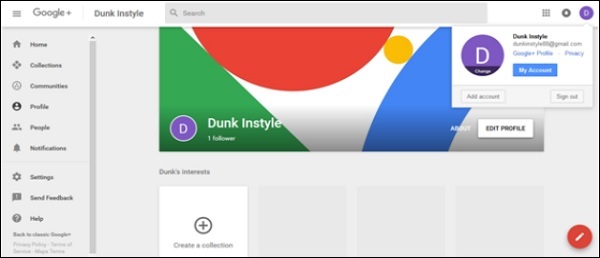
步骤 2 - 点击位于 Google+ 页面左角的下拉菜单(汉堡图标)。
步骤 3 - 在选项中点击“个人资料”。
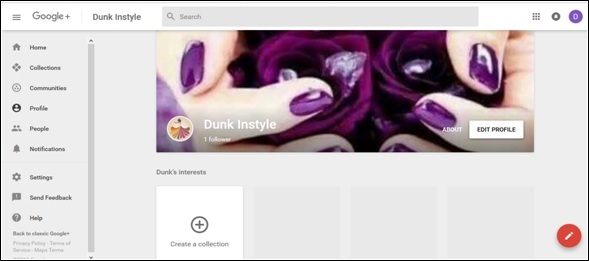
步骤 4 - 点击“编辑个人资料”选项。
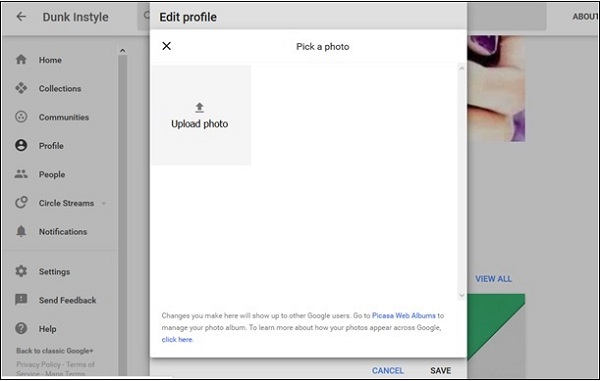
步骤 5 - 从以下选项中选择。
上传照片(从计算机驱动器拖动照片)
照片/相册(从现有照片中选择)
网络摄像头(使用网络摄像头拍摄新照片)
步骤 6 - 根据需要裁剪和旋转照片。
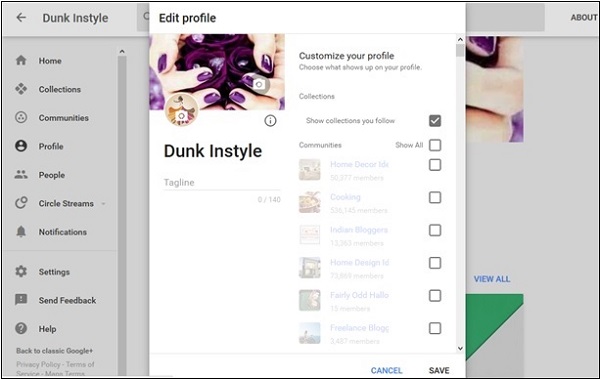
步骤 7 - 最后,点击“保存”选项。
广告