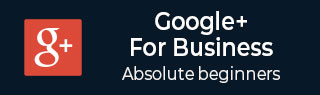
- Google Plus 教程
- Google Plus - 首页
- Google Plus - 简介
- Google Plus - 人脉拓展
- Google Plus - 圈子
- Google Plus - 社区
- Google Plus - 环聊
- Google Plus - 活动
- Google Plus - 发布内容
- Google Plus - 上传帖子
- Google Plus - 编辑帖子
- Google Plus - 删除帖子
- Google Plus - 分享帖子
- Google Plus - 报告帖子
- 培养用户参与度
- Google Plus - 查看通知
- Google Plus - 添加管理员
- Google Plus - 设置设置
- Google Plus - 通知设置
- Google Plus - 圈子设置
- Google Plus - 照片和视频设置
- Google Plus - 个人资料设置
- Google Plus - 删除帐户
- Google Plus - 数据分析
- Google Plus - 优化流程
- Google Plus - 优化页面
- Google Plus - 认领个性化网址
- Google Plus - +Post 广告
- Google Plus - 集成流程
- Google Plus - 徽章
- Google Plus - 创建徽章
- 连接 YouTube
- Google Plus - 社交链接
- Google Plus 有用资源
- Google Plus - 快速指南
- Google Plus - 有用资源
- Google Plus - 讨论
Google Plus - 分享帖子
步骤 1 - 要重新分享他人的帖子,请点击帖子中显示的分享 图标,如下图所示。
图标,如下图所示。
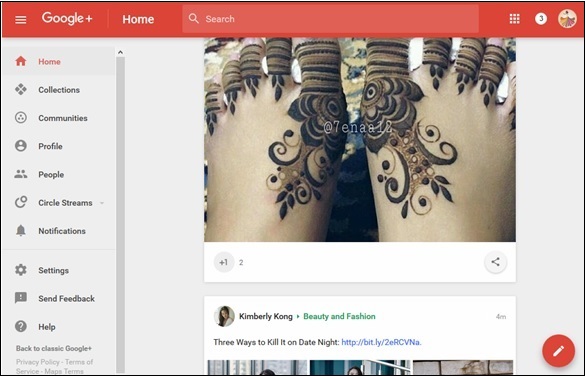
步骤 2 - 点击我们想要分享的选项。例如,在 Google+ 上分享。
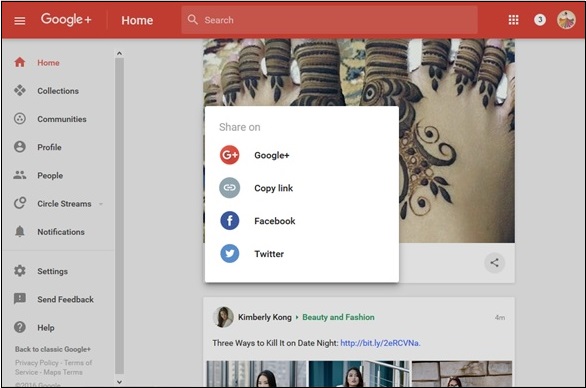
步骤 3 - 选择我们想要与之分享帖子的用户。
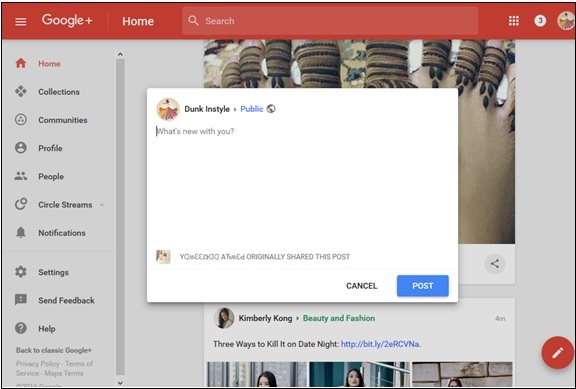
步骤 4 - 点击“发布”选项。
阻止用户评论或分享帖子
步骤 1 - 打开帖子。发布时关闭评论或重新分享。
步骤 2 - 点击菜单![]() 图标。
图标。

步骤 3 - 选择“禁用评论”和“禁用重新分享”选项。
广告