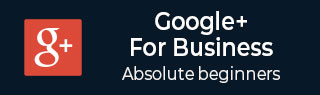
- Google Plus 教程
- Google Plus - 首页
- Google Plus - 简介
- Google Plus - 人脉拓展
- Google Plus - 圈子
- Google Plus - 社区
- Google Plus - 环聊
- Google Plus - 活动
- Google Plus - 发布内容
- Google Plus - 上传帖子
- Google Plus - 编辑帖子
- Google Plus - 删除帖子
- Google Plus - 重新分享帖子
- Google Plus - 报告帖子
- 培养用户参与度
- Google Plus - 查看通知
- Google Plus - 添加管理员
- Google Plus - 设置设置
- Google Plus - 通知设置
- Google Plus - 圈子设置
- Google Plus - 照片和视频设置
- Google Plus - 个人资料设置
- Google Plus - 删除帐户
- Google Plus - 数据分析
- Google Plus - 优化流程
- Google Plus - 优化页面
- Google Plus - 认领个性化网址
- Google Plus - +Post 广告
- Google Plus - 集成流程
- Google Plus - 徽章
- Google Plus - 创建徽章
- 连接 YouTube
- Google Plus - 社交链接
- Google Plus 有用资源
- Google Plus - 快速指南
- Google Plus - 有用资源
- Google Plus - 讨论
Google Plus - 创建徽章
本章将讨论如何在 Google+ 中创建徽章。
步骤 1 - 登录 Google+ 帐户。
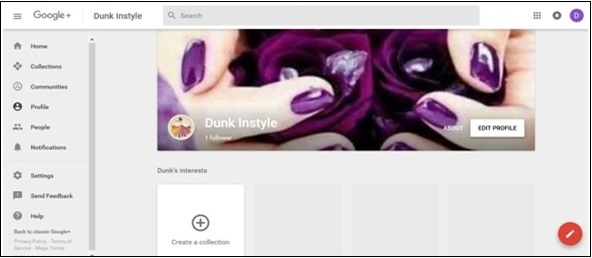
步骤 2 - 打开 developers.google.com。
步骤 3 - 填写所需字段。Google+ 提供调整宽度(180-450 像素)、布局(纵向或横向)、主题(深色或浅色)、封面照片、标语等选项。

步骤 4 - 编辑完成后,您将收到代码。复制完整代码。
步骤 5 - 转到 WordPress 仪表板并选择外观→小工具。
步骤 6 - 将文本小工具添加到我们希望“关注”选项显示的侧边栏。
步骤 7 - 将复制的代码粘贴到小工具字段。徽章将自动开始显示在页面上。
广告