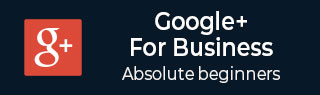
- Google Plus 教程
- Google Plus - 首页
- Google Plus - 简介
- Google Plus - 人脉
- Google Plus - 圈子
- Google Plus - 社区
- Google Plus - 见面
- Google Plus - 活动
- Google Plus - 发布内容
- Google Plus - 发布帖子
- Google Plus - 编辑帖子
- Google Plus - 删除帖子
- Google Plus - 重新分享帖子
- Google Plus - 报告帖子
- 培养用户参与度
- Google Plus - 查看通知
- Google Plus - 添加管理员
- Google Plus - 设置设置
- Google Plus - 通知设置
- Google Plus - 圈子设置
- Google Plus - 照片和视频设置
- Google Plus - 个人资料设置
- Google Plus - 删除账户
- Google Plus - 洞察
- Google Plus - 优化流程
- Google Plus - 优化页面
- Google Plus - 认领个性化网址
- Google Plus - +帖子广告
- Google Plus - 集成流程
- Google Plus - 徽章
- Google Plus - 创建徽章
- 连接 YouTube
- Google Plus - 社交链接
- Google Plus 有用资源
- Google Plus - 快速指南
- Google Plus - 有用资源
- Google Plus - 讨论
Google Plus - 发布帖子
我们可以轻松地在我们的 Google+ 个人资料上发布帖子,并与我们社区/圈子中的人或我们想与之分享的人分享。当我们分享我们的帖子时,它会显示在接收者的新闻提要中。该帖子也会出现在我们的个人资料页面上,人们可以评论、点赞或分享该帖子。我们还可以使用“+ 和他们的姓名”将人们标记到我们的帖子中。
让我们一步一步学习如何在 Google+ 中发布帖子。
步骤 1 - 打开您的 Google+ 账户。
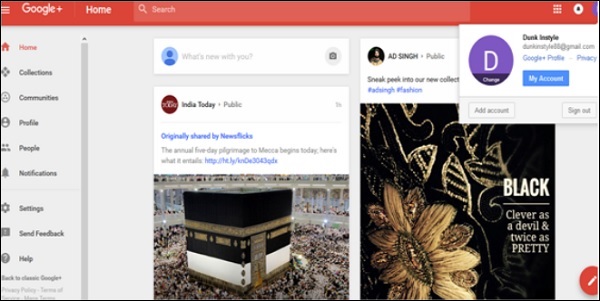
步骤 2 - 在个人资料页面上会出现“您有什么新鲜事?”。点击它。
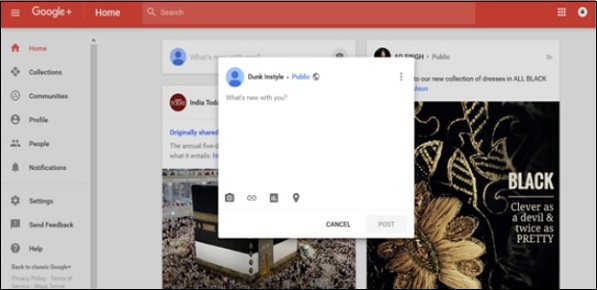
步骤 3 - 撰写帖子。我们也可以复制粘贴内容。
步骤 4 - 如果需要,标记任何人。如果需要,添加位置。
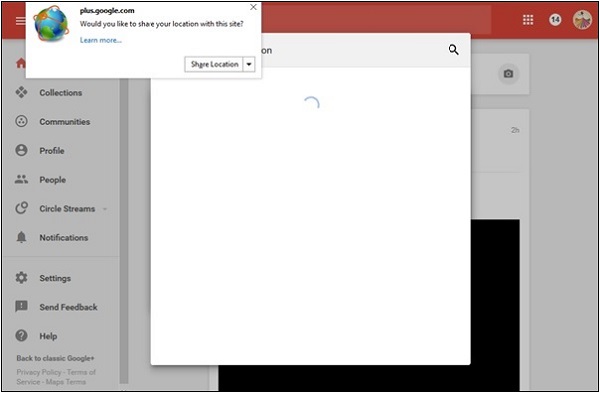
步骤 5 - 选择帖子应该是公开的还是私密的。
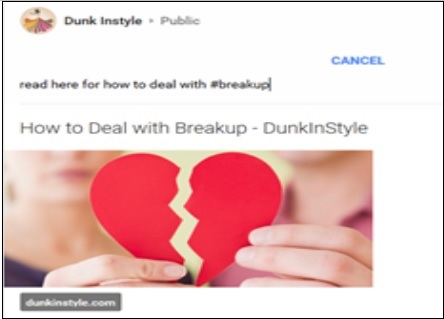
步骤 6 - 完成后,点击“发布”选项。该帖子会出现在我们的页面上,以及标记到该帖子的用户的个人资料页面上。
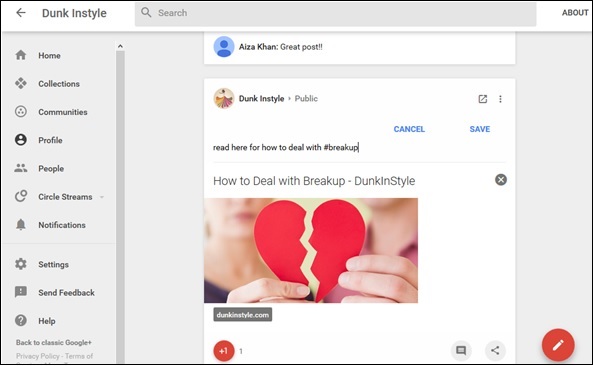
广告