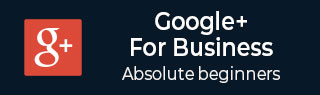
- Google Plus 教程
- Google Plus - 主页
- Google Plus - 简介
- Google Plus - 人脉拓展
- Google Plus - 圈子
- Google Plus - 社区
- Google Plus - 聊天
- Google Plus - 活动
- Google Plus - 发布内容
- Google Plus - 上传帖子
- Google Plus - 编辑帖子
- Google Plus - 删除帖子
- Google Plus - 重新分享帖子
- Google Plus - 报告帖子
- 培养用户参与度
- Google Plus - 查看通知
- Google Plus - 添加管理员
- Google Plus - 设置设置
- Google Plus - 通知设置
- Google Plus - 圈子设置
- Google Plus - 照片和视频设置
- Google Plus - 个人资料设置
- Google Plus - 删除账户
- Google Plus - 洞察
- Google Plus - 优化流程
- Google Plus - 优化页面
- Google Plus - 认领个性化网址
- Google Plus - +帖子广告
- Google Plus - 集成流程
- Google Plus - 徽章
- Google Plus - 创建徽章
- 连接 YouTube
- Google Plus - 社交链接
- Google Plus 有用资源
- Google Plus - 快速指南
- Google Plus - 有用资源
- Google Plus - 讨论
Google Plus - 个人资料设置
我们可以更改个人资料设置并限制查看者查看个人资料信息。我们还可以控制我们的个人资料在搜索过程中是否可以被未知的人发现。我们的个人资料包括 - 我们发布的帖子或我们被标记的帖子,我们创建的社区或我们正在关注的社区,我们自己的收藏或我们正在关注的其他人的收藏。
控制谁可以查看个人资料
步骤 1 - 打开 Google+ 账户。
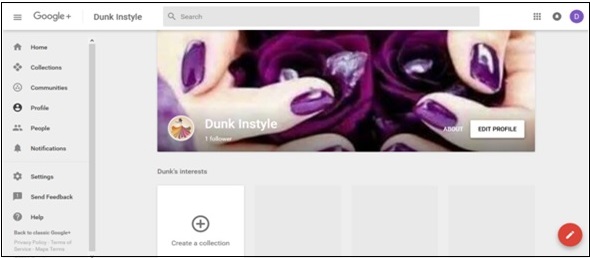
步骤 2 - 点击页面左角的汉堡包 ![]() 图标。
图标。
步骤 3 - 点击设置。
步骤 4 - 在“常规”标题下,点击“个人资料”选项。
步骤 5 - 转到“个人资料”并根据需要从可用选项中进行选择。
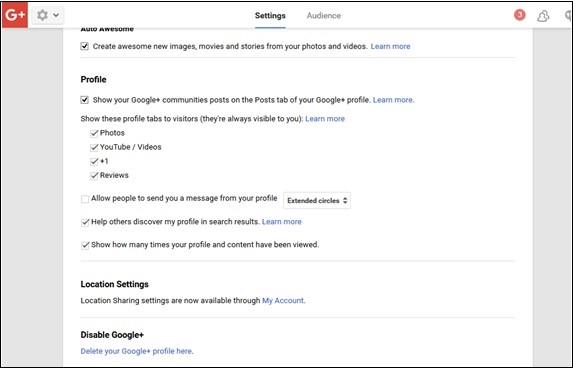
步骤 6 - 勾选或取消勾选内容和个人资料被查看的次数。
步骤 7 - 勾选或取消勾选社区是否应该显示在我们的个人资料上。
步骤 8 - 从以下选项中勾选我们希望查看者看到的内容。
- 照片
- YouTube/视频
- +1
- 评论
步骤 9 - 勾选或取消勾选我们是否希望在搜索结果中被发现。
步骤 10 - 选择谁可以看到圈子中的人。
- 仅您
- 公开
- 您的圈子
步骤 11 - 勾选或取消勾选以显示谁将我们添加到圈子中。
广告