HTML DOM 输入月份 readOnly 属性
HTML DOM 输入月份 readOnly 属性返回和修改 HTML 文档中输入月份字段是否为只读。
语法
语法如下 −
1. 返回 readOnly
object.readOnly
2. 修改 readOnly
object.readOnly = true | false
示例
我们来看一下 HTML DOM 输入月份 readOnly 属性的示例 −
<!DOCTYPE html>
<html>
<head>
<style>
html{
height:100%;
}
body{
text-align:center;
color:#fff;
background: linear-gradient(62deg, #FBAB7E 0%, #F7CE68 100%)
center/cover no-repeat;
height:100%;
}
p{
font-weight:700;
font-size:1.1rem;
}
input{
display:block;
width:35%;
border:2px solid #fff;
background-color:transparent;
color:#fff;
font-weight:bold;
padding:8px;
margin:1rem auto;
}
.btn{
background:#0197F6;
border:none;
height:2rem;
border-radius:2px;
width:35%;
margin:2rem auto;
display:block;
color:#fff;
outline:none;
cursor:pointer;
}
</style>
</head>
<body>
<h1>DOM Input month readOnly property Demo</h1>
<p>Hi, Select your month of birth?</p>
<input type="month" class="monthInput">
<button onclick="rFunction()" class="btn">Read Only</button>
<button onclick="rWFunction()" class="btn">Read & Write</button>
<script>
function rFunction() {
var monthInput = document.querySelector(".monthInput");
monthInput.readOnly =true;
}
function rWFunction(){
var monthInput = document.querySelector(".monthInput");
monthInput.readOnly =false;
}
</script>
</body>
</html>输出
这将产生以下输出 −
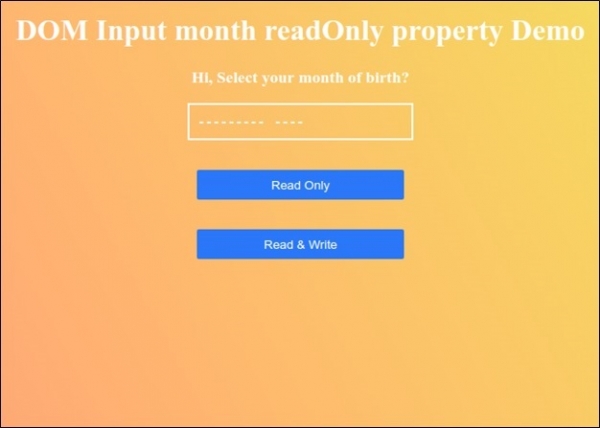
现在,使用月份输入选择任何月份,然后点击“只读”按钮并尝试更改你的选择。它不允许你更改 −
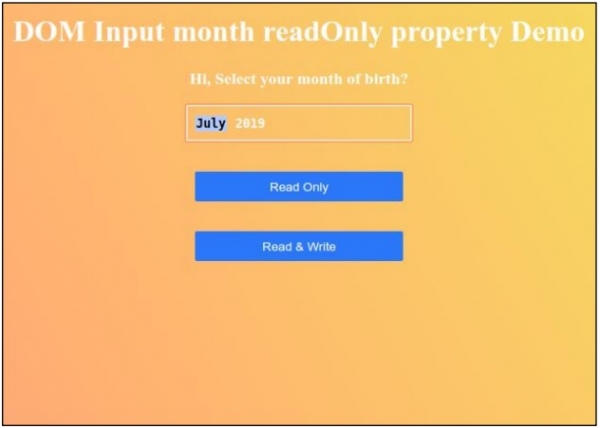
现在,点击“可读写”并尝试更改选择。它允许你更改 −
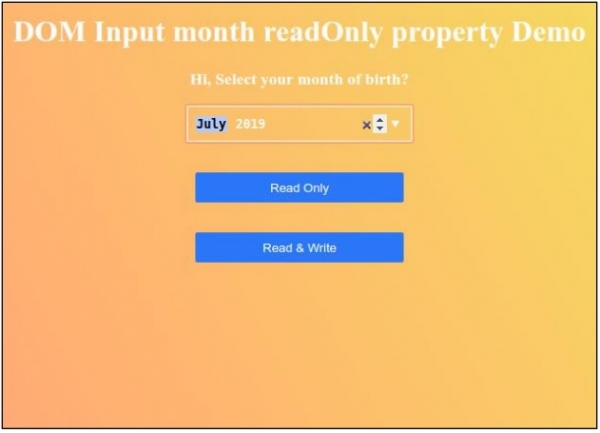

广告

 数据结构
数据结构 网络
网络 RDBMS
RDBMS 操作系统
操作系统 Java
Java iOS
iOS HTML
HTML CSS
CSS Android
Android Python
Python C 编程
C 编程 C++
C++ C#
C# MongoDB
MongoDB MySQL
MySQL Javascript
Javascript PHP
PHP