HTML DOM 输入数字禁用属性
HTML DOM input number disabled 属性返回并修改 HTML 文档中 type=”number” 类型的输入字段是否禁用。
语法
以下是语法 −
返回禁用
object.disabled
修改禁用
object.disabled = true | false
示例
我们来看一个 HTML DOM 输入数字禁用属性的示例 −
<!DOCTYPE html>
<html>
<head>
<style>
html{
height:100%;
}
body{
text-align:center;
color:#fff;
background: linear-gradient(62deg, #FBAB7E 0%, #F7CE68 100%) center/cover no-repeat;
background:#B39CD0;
height:100%;
}
p{
font-weight:700;
font-size:1.2rem;
}
input{
width:35%;
border:2px solid #fff;
background-color:transparent;
color:#fff;
font-weight:bold;
padding:8px;
outline:none;
}
.btn{
background:#008B74;
border:none;
height:2rem;
border-radius:2px;
width:35%;
margin:2rem auto;
display:block;
color:#fff;
outline:none;
cursor:pointer;
}
.show{
font-size:1.5rem;
font-weight:bold;
}
</style>
</head>
<body>
<h1>DOM Input number disabled Example</h1>
<p>Hi, Enter your day of birth</p>
<input type="number" class="numberInput">
<button onclick="disEna()" class="btn">Disable/Enable</button>
<div class="show"></div>
<script>
function disEna() {
var monthInput = document.querySelector(".numberInput");
var showMsg = document.querySelector(".show");
showMsg.innerHTML ="";
if (monthInput.disabled === true){
monthInput.disabled = false;
showMsg.innerHTML ="Previously, I was disabled but now I am enabled!";
} else{
monthInput.disabled = true;
showMsg.innerHTML ="Previously, I was enabled but now I am disabled!";
}
}
</script>
</body>
</html>输出
它将生成以下输出 −
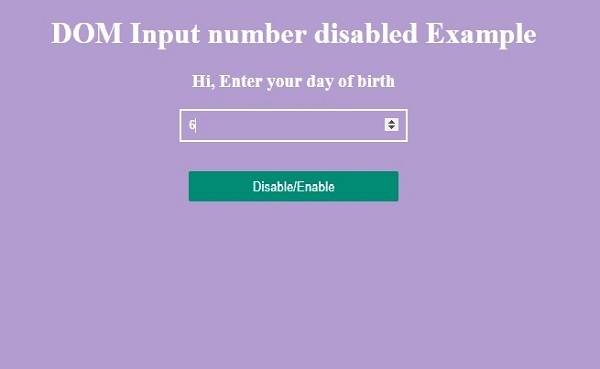
点击“禁用/启用”按钮,首先禁用输入数字字段 −

点击“禁用/启用”按钮,现在启用输入数字字段 −
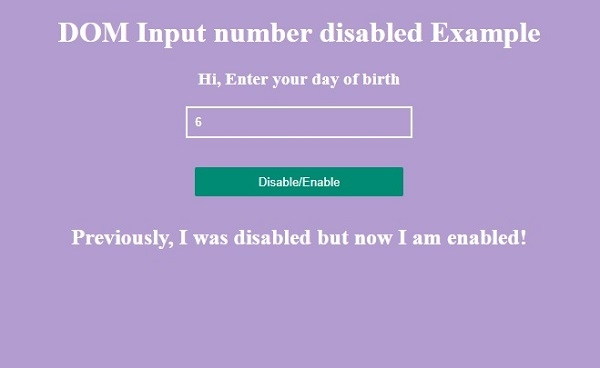

广告

 数据结构
数据结构 网络
网络 RDBMS
RDBMS 操作系统
操作系统 Java
Java iOS
iOS HTML
HTML CSS
CSS Android
Android Python
Python C 编程
C 编程 C++
C++ C #
C # MongoDB
MongoDB MySQL
MySQL Javascript
Javascript PHP
PHP