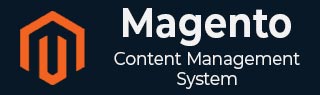
- Magento 基础教程
- Magento - 首页
- Magento - 概述
- Magento - 安装
- Magento - 架构
- Magento 商店设置
- Magento - 产品概述
- Magento - 设置语言
- Magento - 设置联系方式
- Magento - 设置类别
- Magento - 设置产品
- Magento - 设置库存
- Magento - 设置税费
- Magento - 设置运费
- Magento - 设置付款计划
- Magento - 设置支付网关
- Magento - 设置支付方式
- Magento - 设置货币
- Magento - 设置结账选项
- Magento - 设置 PayPal 支付
- Magento - 设置 Google Checkout
- Magento - 上线商店
- Magento 系统设置
- Magento - 设置客户
- Magento - 设置 Google Analytics
- Magento - 设置美观的 URL
- Magento - 设置 YouTube 视频
- Magento - 设置 Facebook 点赞
- Magento - 设置翻译
- Magento - 设置系统主题
- Magento - 设置页面标题
- Magento - 设置页面布局
- Magento - 设置新页面
- Magento - 设置 CMS
- Magento - 设置新闻邮件
- Magento 优化
- Magento - 网站优化
- Magento - 性能分析
- Magento - 数据库性能
- 搜索引擎优化
- Magento 有用资源
- Magento - 问答
- Magento - 快速指南
- Magento - 有用资源
- Magento - 讨论
Magento - 设置订单邮件
本章描述了 Magento 如何管理电子邮件,如何编辑电子邮件内容,设置电子邮件发件人和收件人参数等。Magento 具有名为 **销售电子邮件** 的内置功能,用于管理在处理订单时发送给客户的电子邮件。
以下步骤描述了如何在 Magento 中设置订单电子邮件:
**步骤 1** - 登录您的 Magento 管理面板。
**步骤 2** - 转到 **系统** 菜单,然后单击 **配置** 选项。
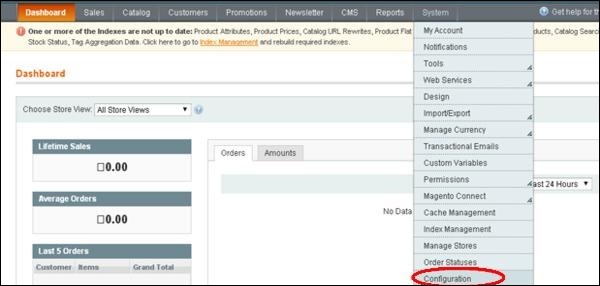
**步骤 3** - 在导航栏左侧,转到 **销售** 部分,然后单击 **销售电子邮件** 选项。
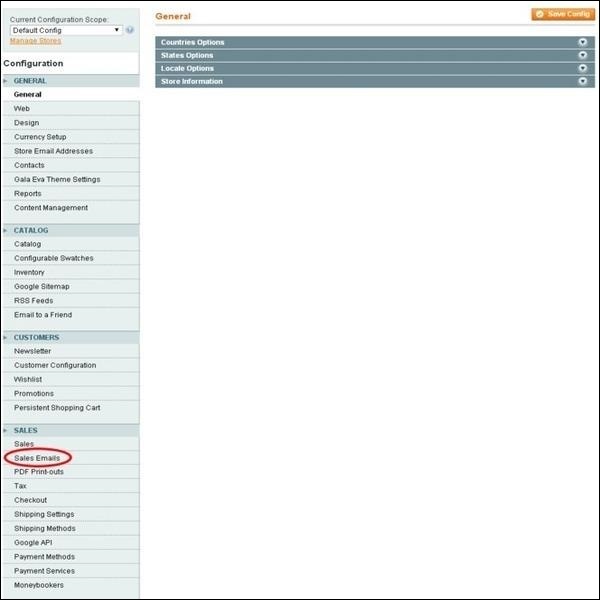
**步骤 4** - 在 **当前配置范围** 下选择要应用此配置的范围。
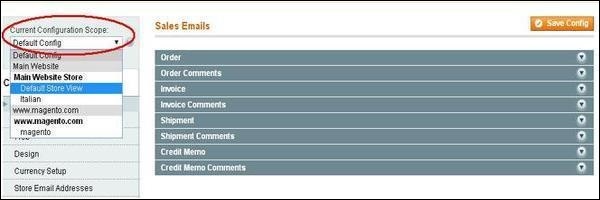
**步骤 5** - 在“销售电子邮件”页面上,展开包含以下设置的 **订单** 面板。
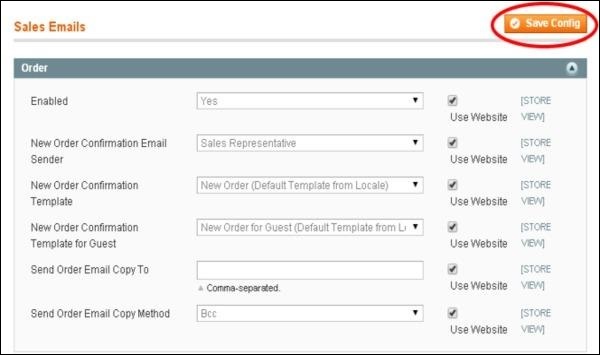
**已启用** - 将此选项设置为“是”以启用发送新的订单确认电子邮件。
**新订单确认电子邮件发件人** - 使用此字段,选择用于发送新订单确认的电子邮件地址。
**新订单确认模板** - 它选择用于发送给注册客户的订单确认电子邮件的模板。
**访客的新订单确认模板** - 它选择用于发送给访客客户的订单确认电子邮件的模板。
**将订单电子邮件副本发送到** - 它指定将新订单确认电子邮件副本发送到的电子邮件地址。
**发送订单电子邮件副本的方法** - 您可以使用密件抄送或单独的电子邮件将新订单确认电子邮件的副本发送到其他电子邮件地址。
**步骤 6** - 完成设置后,单击 **保存配置** 按钮保存更改。
广告