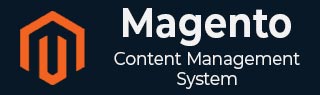
- Magento基础教程
- Magento - 首页
- Magento - 概述
- Magento - 安装
- Magento - 架构
- Magento商店设置
- Magento - 产品概述
- Magento - 设置语言
- Magento - 设置联系方式
- Magento - 设置类别
- Magento - 设置产品
- Magento - 设置库存
- Magento - 设置税费
- Magento - 设置运费
- Magento - 设置付款计划
- Magento - 设置支付网关
- Magento - 设置支付方式
- Magento - 设置货币
- Magento - 设置结账选项
- Magento - 设置PayPal支付
- Magento - 设置Google Checkout
- Magento - 设置商店上线
- Magento系统设置
- Magento - 设置客户
- Magento - 设置Google Analytics
- Magento - 设置美观的URL
- Magento - 设置YouTube视频
- Magento - 设置Facebook点赞
- Magento - 设置翻译
- Magento - 设置系统主题
- Magento - 设置页面标题
- Magento - 设置页面布局
- Magento - 设置新页面
- Magento - 设置CMS
- Magento - 设置新闻通讯
- Magento优化
- Magento - 网站优化
- Magento - 分析
- Magento - 数据库性能
- 搜索引擎优化
- Magento有用资源
- Magento - 常见问题解答
- Magento - 快速指南
- Magento - 有用资源
- Magento - 讨论
Magento - 设置PayPal支付
在本节中,我们将学习如何设置PayPal支付。以下是Magento中设置PayPal支付的步骤。
步骤1 - 登录您的Magento管理面板。
步骤2 - 转到系统菜单,然后单击配置选项。
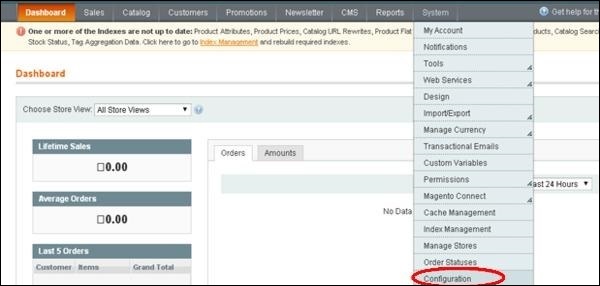
步骤3 - 在导航栏的左侧,单击销售部分下的付款方式。
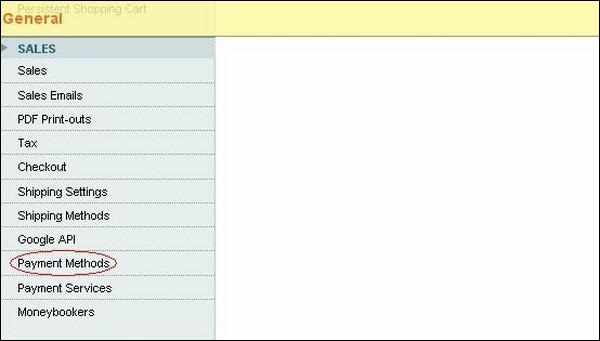
步骤4 - 接下来,在商家位置面板中,从下拉菜单中设置商家国家/地区。
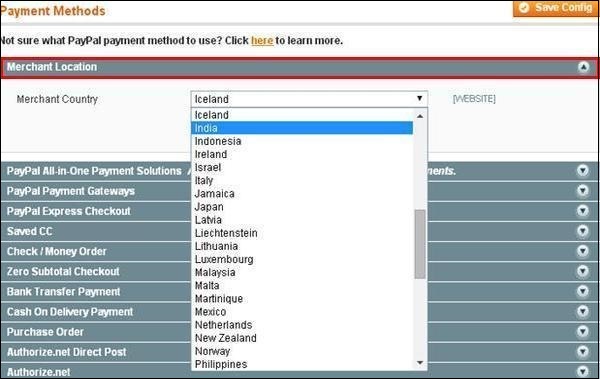
步骤5 - 它提供了以下几种支付方式,其中添加PayPal作为一种额外的支付方式。
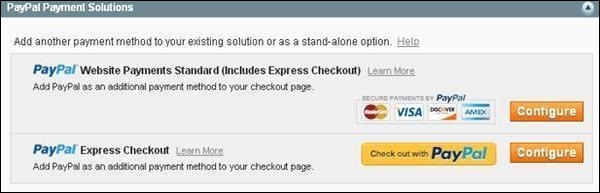
步骤6 - 可以单击配置按钮进行PayPal设置。使用与PayPal商家帐户关联的电子邮件地址填写电子邮件字段以接受付款,以及所有其他必填字段。
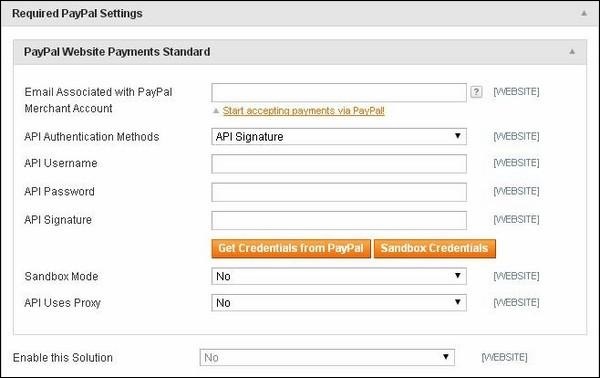
步骤7 - 以下屏幕显示了PayPal支付的基本和高级设置。
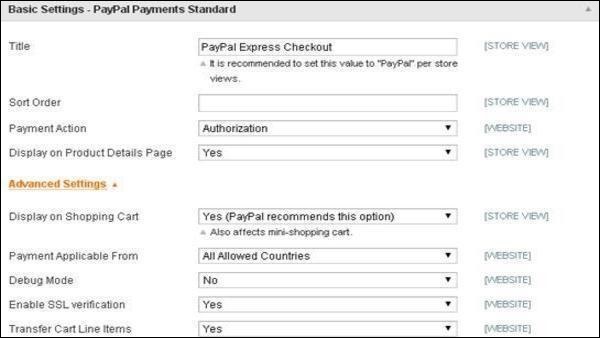
步骤8 - 在基本设置下
输入支付方式的标题。
排序顺序选项用于在结账页面中对支付方式进行排序
付款操作部分提供选择销售、授权或订单,这定义了如何在PayPal支付系统中处理付款。
步骤9 - 在高级设置下
将付款适用范围选项选择为所有允许的国家/地区。
调试模式选项选择为否。
启用SSL验证选择为是
传输购物车项目选择为是。
步骤10 - 完成设置后,单击右上角的保存配置按钮以保存您的支付方式。现在,您已准备好通过您的购物车接受付款。
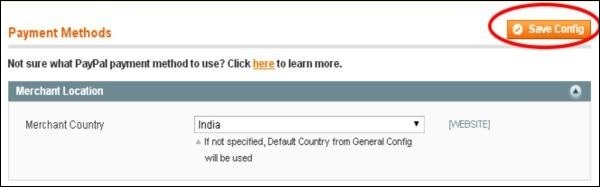
广告