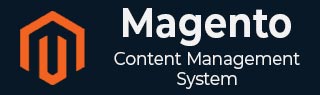
- Magento 基础教程
- Magento - 首页
- Magento - 概述
- Magento - 安装
- Magento - 架构
- Magento 商店设置
- Magento - 产品概述
- Magento - 设置语言
- Magento - 设置联系方式
- Magento - 设置类别
- Magento - 设置产品
- Magento - 设置库存
- Magento - 设置税费
- Magento - 设置运费
- Magento - 设置付款计划
- Magento - 设置支付网关
- Magento - 设置支付方式
- Magento - 设置货币
- Magento - 设置结账选项
- Magento - 设置 PayPal 支付
- Magento - 设置 Google Checkout
- Magento - 上线商店
- Magento 系统设置
- Magento - 设置客户
- Magento - 设置 Google Analytics
- Magento - 设置美观的URL
- Magento - 设置 YouTube 视频
- Magento - 设置 Facebook 点赞
- Magento - 设置翻译
- Magento - 设置系统主题
- Magento - 设置页面标题
- Magento - 设置页面布局
- Magento - 设置新页面
- Magento - 设置 CMS
- Magento - 设置新闻通讯
- Magento 优化
- Magento - 网站优化
- Magento - 分析
- Magento - 数据库性能
- 搜索引擎优化
- Magento 有用资源
- Magento - 问答
- Magento - 快速指南
- Magento - 有用资源
- Magento - 讨论
Magento - 设置支付方式
本文解释了如何在 Magento 中设置支付方式,还展示了如何配置 Magento 以使用 PayPal 作为信用卡和 PayPal 付款的支付处理器。
以下步骤描述了如何在 Magento 中设置支付方式:
步骤 1 - 登录您的 Magento 管理面板。
步骤 2 - 转到系统菜单,然后单击配置选项。
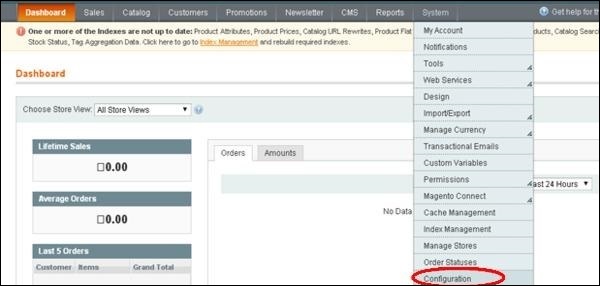
步骤 3 - 接下来,您将在页面左侧看到一些选项列表。向下滚动并转到销售部分,然后单击支付方式选项。
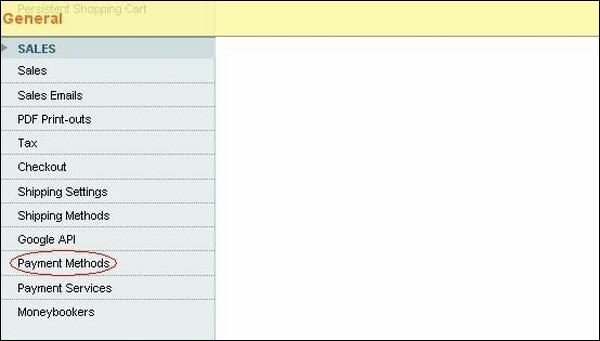
步骤 4 - 接下来,在商户位置面板下,从下拉菜单中设置商户国家/地区。
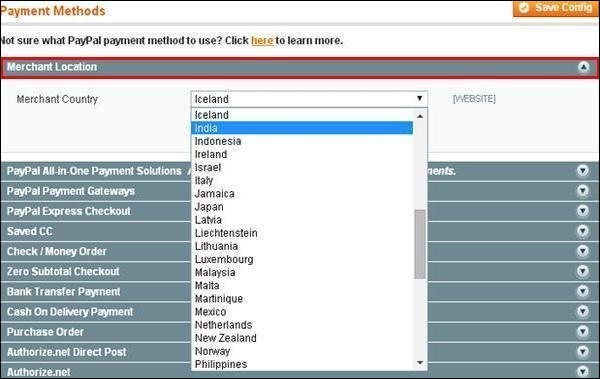
步骤 5 - 它提供以下类型的支付方式,这些方式将 PayPal 作为附加支付方式添加到您的结账页面。
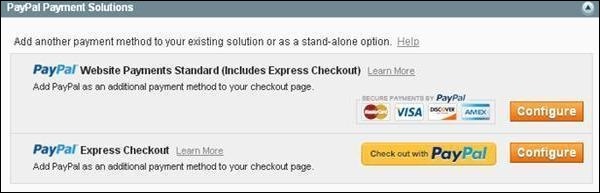
步骤 6 - 您可以单击配置按钮进行 PayPal 设置。使用与PayPal 商户帐户关联的电子邮件地址填写电子邮件字段以接受付款。同样,填写其他必需字段。
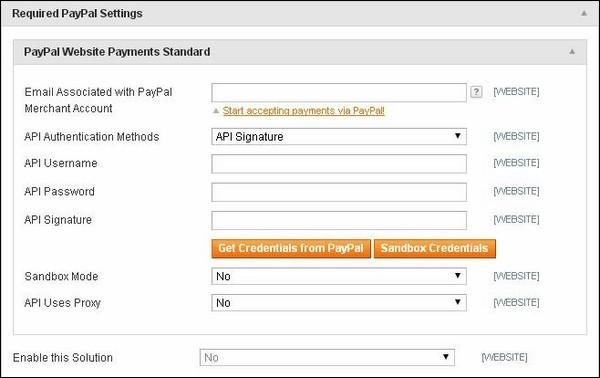
步骤 7 - 下面的屏幕显示了 PayPal 付款的基本设置和高级设置。
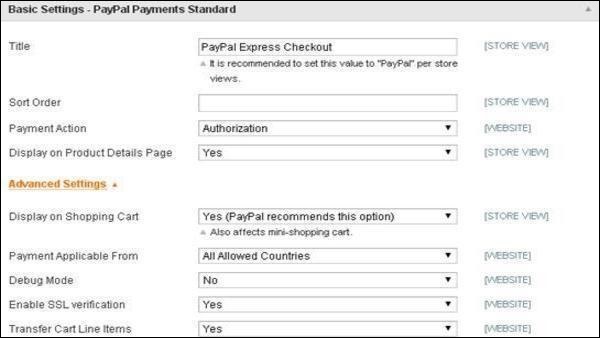
步骤 8 - 在基本设置下,输入支付方式的标题。排序顺序选项用于在结账页面上对支付方式进行排序。支付操作部分提供选择销售、授权或订单,这定义了如何在 PayPal 支付系统中处理付款。
步骤 9 - 在高级设置下,将适用支付的国家/地区选项选择为所有允许的国家/地区,调试模式选项选择为否,启用 SSL 验证选择为是,传输购物车商品选择为是。
步骤 10 - 完成设置后,单击右上角的保存配置按钮以保存您的支付方式。现在您可以通过购物车接受付款了。
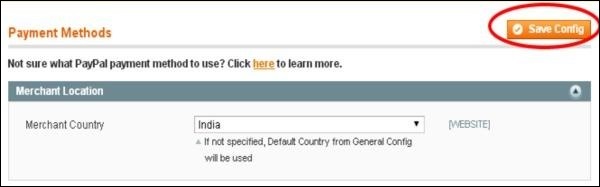
广告