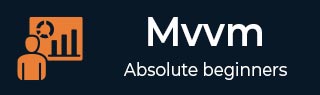
- MVVM 教程
- MVVM - 首页
- MVVM – 简介
- MVVM - 优点
- MVVM - 职责
- MVVM - 第一个应用程序
- MVVM - 连接视图
- MVVM - 连接 ViewModel
- MVVM - WPF 数据绑定
- MVVM - WPF 数据模板
- MVVM - ViewModel 通信
- MVVM - 层次结构和导航
- MVVM - 验证
- MVVM - 依赖注入
- MVVM - 事件
- MVVM - 单元测试
- MVVM - 框架
- MVVM - 面试问题
- MVVM 有用资源
- MVVM - 快速指南
- MVVM - 有用资源
- MVVM - 讨论
MVVM – 单元测试
单元测试的理念是将代码的离散块(单元)提取出来,编写测试方法以预期的方式使用这些代码,然后测试它们是否获得预期结果。
单元测试本身也是代码,与项目的其余部分一样进行编译。
它们也由测试运行软件执行,该软件可以快速完成每个测试,有效地给出赞成或反对的意见,以分别指示测试是否通过或失败。
让我们看一下之前创建的一个示例。以下是学生模型的实现。
using System.ComponentModel;
namespace MVVMDemo.Model {
public class StudentModel {}
public class Student : INotifyPropertyChanged {
private string firstName;
private string lastName;
public string FirstName {
get { return firstName; }
set {
if (firstName != value) {
firstName = value;
RaisePropertyChanged("FirstName");
RaisePropertyChanged("FullName");
}
}
}
public string LastName {
get { return lastName; }
set {
if (lastName != value) {
lastName = value;
RaisePropertyChanged("LastName");
RaisePropertyChanged("FullName");
}
}
}
public string FullName {
get {
return firstName + " " + lastName;
}
}
public event PropertyChangedEventHandler PropertyChanged;
private void RaisePropertyChanged(string property) {
if (PropertyChanged != null) {
PropertyChanged(this, new PropertyChangedEventArgs(property));
}
}
}
}
以下是 StudentView 的实现。
<UserControl x:Class="MVVMDemo.Views.StudentView"
xmlns = "http://schemas.microsoft.com/winfx/2006/xaml/presentation"
xmlns:x = "http://schemas.microsoft.com/winfx/2006/xaml"
xmlns:mc = "http://schemas.openxmlformats.org/markup-compatibility/2006"
xmlns:d = "http://schemas.microsoft.com/expression/blend/2008"
xmlns:local = "clr-namespace:MVVMDemo.Views"
xmlns:viewModel = "clr-namespace:MVVMDemo.ViewModel"
xmlns:data = "clr-namespace:MVVMDemo.Model"
xmlns:vml = "clr-namespace:MVVMDemo.VML"
vml:ViewModelLocator.AutoHookedUpViewModel = "True"
mc:Ignorable = "d"
d:DesignHeight = "300" d:DesignWidth = "300">
<UserControl.Resources>
<DataTemplate DataType = "{x:Type data:Student}">
<StackPanel Orientation = "Horizontal">
<TextBox Text = "{Binding Path = FirstName, Mode = TwoWay}"
Width = "100" Margin = "3 5 3 5"/>
<TextBox Text = "{Binding Path = LastName, Mode = TwoWay}"
Width = "100" Margin = "0 5 3 5"/>
<TextBlock Text = "{Binding Path = FullName, Mode = OneWay}"
Margin = "0 5 3 5"/>
</StackPanel>
</DataTemplate>
</UserControl.Resources>
<Grid>
<StackPanel Orientation = "Horizontal">
<ListBox ItemsSource = "{Binding Students}"
SelectedItem = "{Binding SelectedStudent}"/>
<Button Content = "Delete"
Command = "{Binding DeleteCommand}"
HorizontalAlignment = "Left"
VerticalAlignment = "Top"
Width = "75" />
</StackPanel>
</Grid>
</UserControl>
以下是 StudentViewModel 的实现。
using MVVMDemo.Model;
using System.Collections.ObjectModel;
using System.Windows.Input;
using System;
namespace MVVMDemo.ViewModel {
public class StudentViewModel {
public MyICommand DeleteCommand { get; set;}
public StudentViewModel() {
LoadStudents();
DeleteCommand = new MyICommand(OnDelete, CanDelete);
}
public ObservableCollection<Student> Students {
get;
set;
}
public void LoadStudents() {
ObservableCollection<Student> students = new ObservableCollection<Student>();
students.Add(new Student { FirstName = "Mark", LastName = "Allain" });
students.Add(new Student { FirstName = "Allen", LastName = "Brown" });
students.Add(new Student { FirstName = "Linda", LastName = "Hamerski" });
Students = students;
}
private Student _selectedStudent;
public Student SelectedStudent {
get {
return _selectedStudent;
}
set {
_selectedStudent = value;
DeleteCommand.RaiseCanExecuteChanged();
}
}
private void OnDelete() {
Students.Remove(SelectedStudent);
}
private bool CanDelete() {
return SelectedStudent != null;
}
public int GetStudentCount() {
return Students.Count;
}
}
}
以下是 MainWindow.xaml 文件。
<Window x:Class = "MVVMDemo.MainWindow"
xmlns = "http://schemas.microsoft.com/winfx/2006/xaml/presentation"
xmlns:x = "http://schemas.microsoft.com/winfx/2006/xaml"
xmlns:d = "http://schemas.microsoft.com/expression/blend/2008"
xmlns:mc = "http://schemas.openxmlformats.org/markup-compatibility/2006"
xmlns:local = "clr-namespace:MVVMDemo"
xmlns:views = "clr-namespace:MVVMDemo.Views"
mc:Ignorable = "d"
Title = "MainWindow" Height = "350" Width = "525">
<Grid>
<views:StudentView x:Name = "StudentViewControl"/>
</Grid>
</Window>
以下是 MyICommand 的实现,它实现了 ICommand 接口。
using System;
using System.Windows.Input;
namespace MVVMDemo {
public class MyICommand : ICommand {
Action _TargetExecuteMethod;
Func<bool> _TargetCanExecuteMethod;
public MyICommand(Action executeMethod) {
_TargetExecuteMethod = executeMethod;
}
public MyICommand(Action executeMethod, Func<bool> canExecuteMethod) {
_TargetExecuteMethod = executeMethod;
_TargetCanExecuteMethod = canExecuteMethod;
}
public void RaiseCanExecuteChanged() {
CanExecuteChanged(this, EventArgs.Empty);
}
bool ICommand.CanExecute(object parameter) {
if (_TargetCanExecuteMethod != null) {
return _TargetCanExecuteMethod();
}
if (_TargetExecuteMethod != null) {
return true;
}
return false;
}
// Beware - should use weak references if command instance lifetime
is longer than lifetime of UI objects that get hooked up to command
// Prism commands solve this in their implementation
public event EventHandler CanExecuteChanged = delegate { };
void ICommand.Execute(object parameter) {
if (_TargetExecuteMethod != null) {
_TargetExecuteMethod();
}
}
}
}
编译并执行上述代码后,您将在主窗口上看到以下输出。
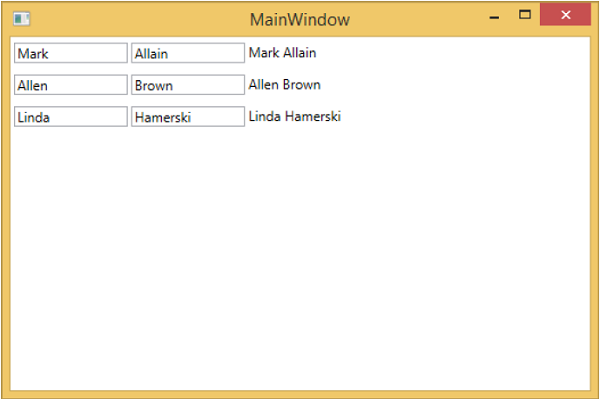
要为上述示例编写单元测试,让我们向解决方案添加一个新的测试项目。
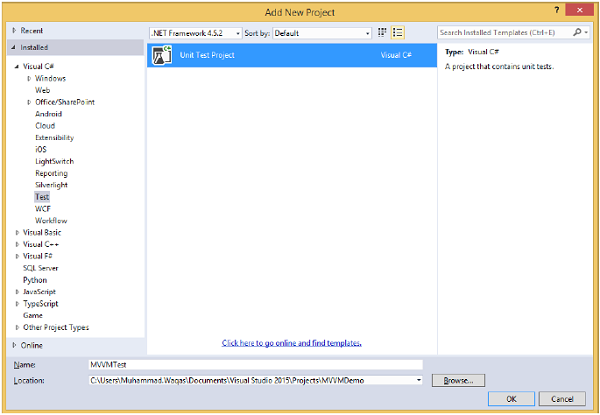
通过右键单击“引用”添加对项目的引用。
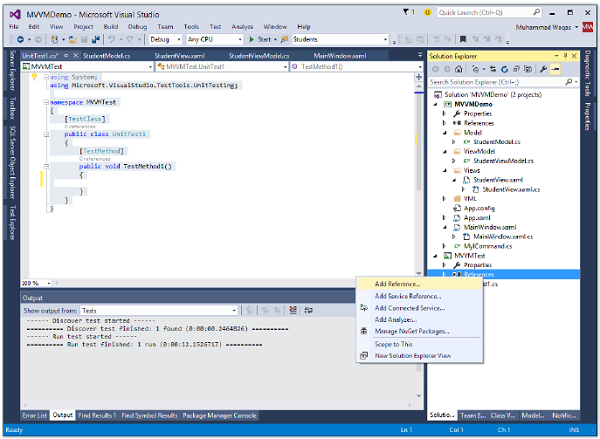
选择现有项目并单击“确定”。
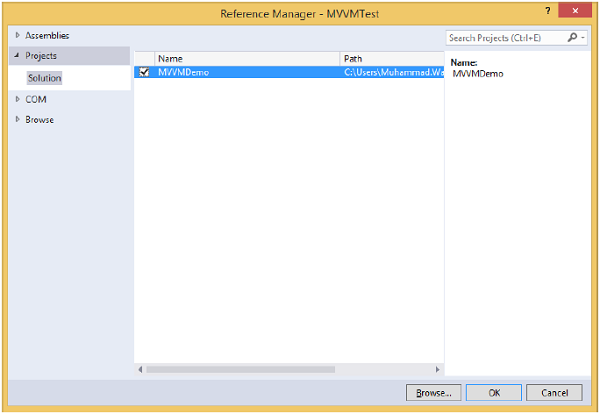
现在让我们添加一个简单的测试,它将检查如下代码所示的学生数量。
using System;
using Microsoft.VisualStudio.TestTools.UnitTesting;
using MVVMDemo.ViewModel;
namespace MVVMTest {
[TestClass]
public class UnitTest1 {
[TestMethod]
public void TestMethod1() {
StudentViewModel sViewModel = new StudentViewModel();
int count = sViewModel.GetStudentCount();
Assert.IsTrue(count == 3);
}
}
}
要执行此测试,请选择“测试”→“运行”→“所有测试”菜单选项。
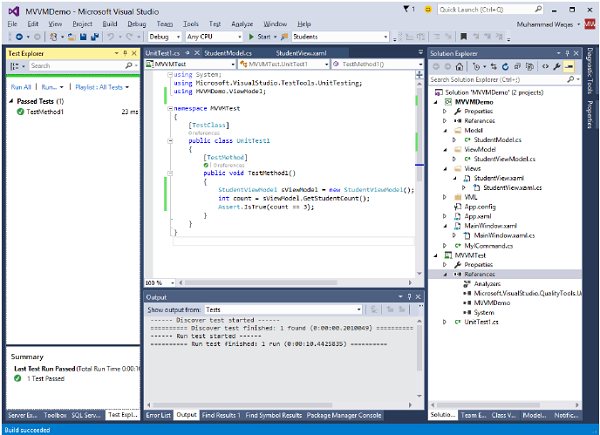
您可以在测试资源管理器中看到测试已通过,因为在 StudentViewModel 中添加了三个学生。将计数条件从 3 更改为 4,如下面的代码所示。
using System;
using Microsoft.VisualStudio.TestTools.UnitTesting;
using MVVMDemo.ViewModel;
namespace MVVMTest {
[TestClass]
public class UnitTest1 {
[TestMethod] public void TestMethod1() {
StudentViewModel sViewModel = new StudentViewModel();
int count = sViewModel.GetStudentCount();
Assert.IsTrue(count == 4);
}
}
}
再次执行测试计划后,您将看到测试失败,因为学生数量不等于 4。
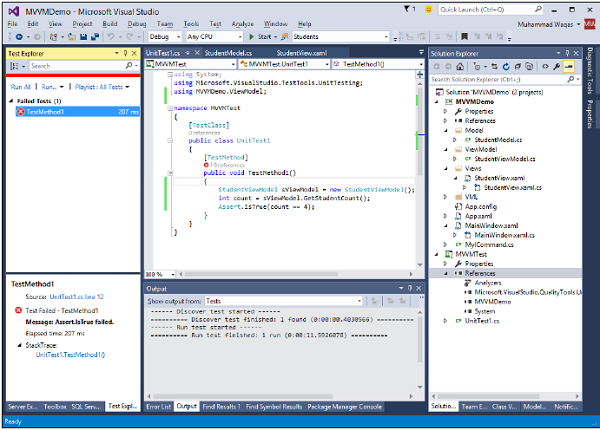
我们建议您以分步方法执行上述示例,以更好地理解。
广告