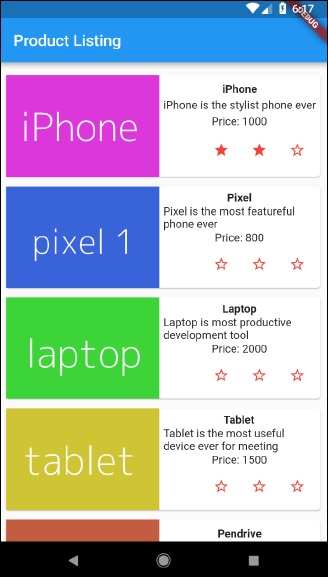- Flutter 教程
- Flutter - 首页
- Flutter - 简介
- Flutter - 安装
- 在Android Studio中创建简单的应用程序
- Flutter - 架构应用程序
- Dart编程入门
- Flutter - Widget入门
- Flutter - 布局入门
- Flutter - 手势入门
- Flutter - 状态管理
- Flutter - 动画
- Flutter - 编写Android特定代码
- Flutter - 编写iOS特定代码
- Flutter - 包入门
- Flutter - 访问REST API
- Flutter - 数据库概念
- Flutter - 国际化
- Flutter - 测试
- Flutter - 部署
- Flutter - 开发工具
- Flutter - 编写高级应用程序
- Flutter - 结论
- Flutter 有用资源
- Flutter - 快速指南
- Flutter - 有用资源
- Flutter - 讨论
Flutter - 短暂状态管理
由于Flutter应用程序由Widget组成,因此状态管理也由Widget完成。状态管理的入口点是StatefulWidget。Widget可以继承自StatefulWidget来维护其状态及其子状态。StatefulWidget为Widget提供了一个选项,以便在Widget第一次通过createState方法创建时创建状态State
让我们创建一个具有状态维护的Widget,RatingBox。该Widget的目的是显示特定产品的当前评分。创建具有状态维护的RatingBox Widget的分步过程如下:
通过继承StatefulWidget创建Widget RatingBox。
class RatingBox extends StatefulWidget { }
通过继承State<T>为RatingBox创建一个状态_RatingBoxState。
class _RatingBoxState extends State<RatingBox> { }
重写StatefulWidget方法的createState以创建状态_RatingBoxState。
class RatingBox extends StatefulWidget {
@override
_RatingBoxState createState() => _RatingBoxState();
}
在_RatingBoxState的build方法中创建RatingBox Widget的用户界面。通常,用户界面将在RatingBox Widget本身的build方法中完成。但是,当需要状态维护时,我们需要在_RatingBoxState Widget中构建用户界面。这确保了每当Widget的状态发生更改时,用户界面都会重新渲染。
Widget build(BuildContext context) {
double _size = 20;
print(_rating);
return Row(
mainAxisAlignment: MainAxisAlignment.end,
crossAxisAlignment: CrossAxisAlignment.end,
mainAxisSize: MainAxisSize.max,
children: <Widget>[
Container(
padding: EdgeInsets.all(0),
child: IconButton(
icon: (_rating >= 1 ? Icon(Icons.star, size: _size,) :
Icon(Icons.star_border, size: _size,)),
color: Colors.red[500],
iconSize: _size,
),
), Container(
padding: EdgeInsets.all(0),
child: IconButton(
icon: (_rating >= 2 ? Icon(Icons.star, size: _size,) :
Icon(Icons.star_border, size: _size,)),
color: Colors.red[500],
iconSize: _size,
),
), Container(
padding: EdgeInsets.all(0),
child: IconButton(
icon: (_rating >= 3 ? Icon(Icons.star, size: _size,) :
Icon(Icons.star_border, size: _size,)),
color: Colors.red[500],
iconSize: _size,
),
),
],
);
}
在这里,我们使用了三个星形,使用IconButton Widget创建,并使用Row Widget将其排列在同一行中。其思想是通过红色星形的序列显示评分。例如,如果评分为两星,则前两颗星将为红色,最后一颗为白色。
在_RatingBoxState中编写方法来更改/设置Widget的状态。
void _setRatingAsOne() {
setState( () {
_rating = 1;
});
}
void _setRatingAsTwo() {
setState( () {
_rating = 2;
});
}
void _setRatingAsThree() {
setState( () {
_rating = 3;
});
}
在这里,每个方法都通过setState设置Widget的当前评分。
将用户手势(点击星形)连接到适当的状态更改方法。
Widget build(BuildContext context) {
double _size = 20;
print(_rating);
return Row(
mainAxisAlignment: MainAxisAlignment.end,
crossAxisAlignment: CrossAxisAlignment.end,
mainAxisSize: MainAxisSize.max,
children: <Widget>[
Container(
padding: EdgeInsets.all(0),
child: IconButton(
icon: (_rating >= 1 ? Icon(Icons.star, size: _size,) :
Icon(Icons.star_border, size: _size,)),
color: Colors.red[500],
onPressed: _setRatingAsOne,
iconSize: _size,
),
),
Container(
padding: EdgeInsets.all(0),
child: IconButton(
icon: (_rating >= 2 ? Icon(Icons.star, size: _size,) :
Icon(Icons.star_border, size: _size,)),
color: Colors.red[500],
onPressed: _setRatingAsTwo,
iconSize: _size,
),
),
Container(
padding: EdgeInsets.all(0),
child: IconButton(
icon: (_rating >= 3 ? Icon(Icons.star, size: _size,) :
Icon(Icons.star_border, size: _size,)),
color: Colors.red[500],
onPressed: _setRatingAsThree,
iconSize: _size,
),
),
],
);
}
在这里,onPressed事件调用相关函数来更改状态,并随后更改用户界面。例如,如果用户点击第三颗星,则将调用_setRatingAsThree,它将_rating更改为3。由于状态已更改,因此将再次调用build方法,并且将再次构建和渲染用户界面。
Widget RatingBox的完整代码如下:
class RatingBox extends StatefulWidget {
@override
_RatingBoxState createState() => _RatingBoxState();
}
class _RatingBoxState extends State<RatingBox> {
int _rating = 0;
void _setRatingAsOne() {
setState( () {
_rating = 1;
});
}
void _setRatingAsTwo() {
setState( () {
_rating = 2;
});
}
void _setRatingAsThree() {
setState( () {
_rating = 3;
});
}
Widget build(BuildContext context) {
double _size = 20;
print(_rating);
return Row(
mainAxisAlignment: MainAxisAlignment.end,
crossAxisAlignment: CrossAxisAlignment.end,
mainAxisSize: MainAxisSize.max,
children: <Widget>[
Container(
padding: EdgeInsets.all(0),
child: IconButton(
icon: (_rating >= 1 ? Icon(Icons.star, size: _size,) :
Icon(Icons.star_border, size: _size,)),
color: Colors.red[500],
onPressed: _setRatingAsOne,
iconSize: _size,
),
),
Container(
padding: EdgeInsets.all(0),
child: IconButton(
icon: (_rating >= 2 ? Icon(Icons.star, size: _size,) :
Icon(Icons.star_border, size: _size,)),
color: Colors.red[500],
onPressed: _setRatingAsTwo,
iconSize: _size,
),
),
Container(
padding: EdgeInsets.all(0),
child: IconButton(
icon: (_rating >= 3 ? Icon(Icons.star, size: _size,) :
Icon(Icons.star_border, size: _size,)),
color: Colors.red[500],
onPressed: _setRatingAsThree,
iconSize: _size,
),
),
],
);
}
}
让我们创建一个新的应用程序,并使用我们新创建的RatingBox Widget来显示产品的评分。
在Android Studio中创建一个新的Flutter应用程序,product_state_app。
将main.dart代码替换为以下代码:
import 'package:flutter/material.dart';
void main() => runApp(MyApp());
class MyApp extends StatelessWidget {
// This widget is the root of your application.
@override
Widget build(BuildContext context) {
return MaterialApp(
title: 'Flutter Demo',
theme: ThemeData(
primarySwatch: Colors.blue,
), home: MyHomePage(title: 'Product state demo home page'),
);
}
}
class MyHomePage extends StatelessWidget {
MyHomePage({Key key, this.title}) : super(key: key);
final String title;
@override
Widget build(BuildContext context) {
return Scaffold(
appBar: AppBar(
title: Text(this.title),
),
body: Center(
child: Text( 'Hello World', )
),
);
}
}
这里:
我们通过扩展StatelessWidget而不是默认的StatefulWidget创建了MyHomePage Widget,然后删除了相关代码。
包含我们新创建的RatingBox Widget。
创建一个ProductBox Widget来列出产品及其评分,如下所示:
class ProductBox extends StatelessWidget {
ProductBox({Key key, this.name, this.description, this.price, this.image})
: super(key: key);
final String name;
final String description;
final int price;
final String image;
Widget build(BuildContext context) {
return Container(
padding: EdgeInsets.all(2),
height: 120,
child: Card(
child: Row(
mainAxisAlignment: MainAxisAlignment.spaceEvenly,
children: <Widget>[
Image.asset("assets/appimages/" + image),
Expanded(
child: Container(
padding: EdgeInsets.all(5),
child: Column(
mainAxisAlignment: MainAxisAlignment.spaceEvenly,
children: <Widget>[
Text(this.name, style: TextStyle(
fontWeight: FontWeight.bold)),
Text(this.description),
Text("Price: " + this.price.toString()),
RatingBox(),
],
)
)
)
]
)
)
);
}
}
更新MyHomePage Widget以包含ProductBox Widget,如下所示:
class MyHomePage extends StatelessWidget {
MyHomePage({Key key, this.title}) : super(key: key);
final String title;
@override
Widget build(BuildContext context) {
return Scaffold(
appBar: AppBar(title: Text("Product Listing")),
body: ListView(
shrinkWrap: true, padding: const EdgeInsets.fromLTRB(2.0, 10.0, 2.0, 10.0),
children: <Widget>[
ProductBox(
name: "iPhone",
description: "iPhone is the stylist phone ever",
price: 1000,
image: "iphone.png"
),
ProductBox(
name: "Pixel",
description: "Pixel is the most feature phone ever",
price: 800,
image: "pixel.png"
),
ProductBox(
name: "Laptop",
description: "Laptop is most productive development tool",
price: 2000,
image: "laptop.png"
),
ProductBox(
name: "Tablet",
description: "Tablet is the most useful device ever for meeting",
price: 1500,
image: "tablet.png"
),
ProductBox(
name: "Pendrive",
description: "Pendrive is useful storage medium",
price: 100,
image: "pendrive.png"
),
ProductBox(
name: "Floppy Drive",
description: "Floppy drive is useful rescue storage medium",
price: 20,
image: "floppy.png"
),
],
)
);
}
}
应用程序的完整代码如下:
import 'package:flutter/material.dart';
void main() => runApp(MyApp());
class MyApp extends StatelessWidget {
// This widget is the root of your application.
@override
Widget build(BuildContext context) {
return MaterialApp(
title: 'Flutter Demo',
theme: ThemeData(
primarySwatch: Colors.blue,
),
home: MyHomePage( title: 'Product layout demo home page'),
);
}
}
class MyHomePage extends StatelessWidget {
MyHomePage({Key key, this.title}) : super(key: key);
final String title;
@override
Widget build(BuildContext context) {
return Scaffold(
appBar: AppBar(title: Text("Product Listing")),
body: ListView(
shrinkWrap: true,
padding: const EdgeInsets.fromLTRB(2.0, 10.0, 2.0, 10.0),
children: <Widget>[
ProductBox(
name: "iPhone",
description: "iPhone is the stylist phone ever",
price: 1000,
image: "iphone.png"
),
ProductBox(
name: "Pixel",
description: "Pixel is the most featureful phone ever",
price: 800,
image: "pixel.png"
),
ProductBox(
name: "Laptop",
description: "Laptop is most productive development tool",
price: 2000,
image: "laptop.png"
),
ProductBox(
name: "Tablet",
description: "Tablet is the most useful device ever for meeting",
price: 1500,
image: "tablet.png"
),
ProductBox(
name: "Pendrive",
description: "iPhone is the stylist phone ever",
price: 100,
image: "pendrive.png"
),
ProductBox(
name: "Floppy Drive",
description: "iPhone is the stylist phone ever",
price: 20,
image: "floppy.png"
),
ProductBox(
name: "iPhone",
description: "iPhone is the stylist phone ever",
price: 1000,
image: "iphone.png"
),
ProductBox(
name: "iPhone",
description: "iPhone is the stylist phone ever",
price: 1000,
image: "iphone.png"
),
],
)
);
}
}
class RatingBox extends StatefulWidget {
@override
_RatingBoxState createState() =>
_RatingBoxState();
}
class _RatingBoxState extends State<RatingBox> {
int _rating = 0;
void _setRatingAsOne() {
setState( () {
_rating = 1;
});
}
void _setRatingAsTwo() {
setState( () {
_rating = 2;
});
}
void _setRatingAsThree() {
setState( () {
_rating = 3;
});
}
Widget build(BuildContext context) {
double _size = 20;
print(_rating);
return Row(
mainAxisAlignment: MainAxisAlignment.end,
crossAxisAlignment: CrossAxisAlignment.end,
mainAxisSize: MainAxisSize.max,
children: <Widget>[
Container(
padding: EdgeInsets.all(0),
child: IconButton(
icon: (_rating >= 1 ? Icon(Icons.star, size: _size,) :
Icon(Icons.star_border, size: _size,)),
color: Colors.red[500],
onPressed: _setRatingAsOne,
iconSize: _size,
),
),
Container(
padding: EdgeInsets.all(0),
child: IconButton(
icon: (_rating >= 2 ? Icon(Icons.star, size: _size,) :
Icon(Icons.star_border, size: _size,)),
color: Colors.red[500],
onPressed: _setRatingAsTwo,
iconSize: _size,
),
),
Container(
padding: EdgeInsets.all(0),
child: IconButton(
icon: (_rating >= 3 ? Icon(Icons.star, size: _size,) :
Icon(Icons.star_border, size: _size,)),
Colors.red[500],
onPressed: _setRatingAsThree,
iconSize: _size,
),
),
],
);
}
}
class ProductBox extends StatelessWidget {
ProductBox({Key key, this.name, this.description, this.price, this.image}) :
super(key: key);
final String name;
final String description;
final int price;
final String image;
Widget build(BuildContext context) {
return Container(
padding: EdgeInsets.all(2),
height: 140,
child: Card(
child: Row(
mainAxisAlignment: MainAxisAlignment.spaceEvenly,
children: <Widget>[
Image.asset("assets/appimages/" + image),
Expanded(
child: Container(
padding: EdgeInsets.all(5),
child: Column(
mainAxisAlignment: MainAxisAlignment.spaceEvenly,
children: <Widget>[
Text(this.name, style: TextStyle(fontWeight: FontWeight.bold)),
Text(this.description),
Text("Price: " + this.price.toString()),
RatingBox(),
],
)
)
)
]
)
)
);
}
}
- 最后,运行应用程序并查看此处所示的状态管理 - 产品列表页面结果:
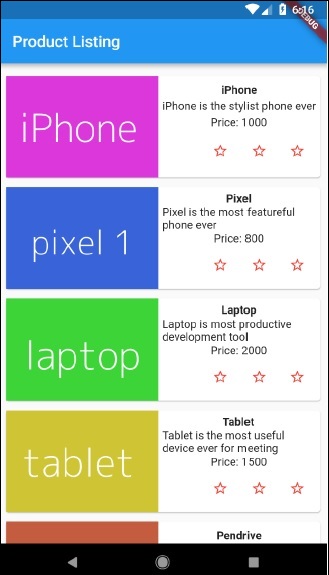
点击评分星形将更新产品的评分。例如,为iPhone设置2星评级将显示如下评分: