使用Kotlin在Android应用中创建文本转语音的方法?
此示例演示如何使用Kotlin在Android应用中创建文本转语音。
步骤1 − 在Android Studio中创建一个新项目,转到文件 ⇒ 新建项目,并填写所有必需的详细信息以创建新项目。
步骤2 − 将以下代码添加到res/layout/activity_main.xml。
<?xml version="1.0" encoding="utf-8"?> <RelativeLayout xmlns:android="http://schemas.android.com/apk/res/android" xmlns:tools="http://schemas.android.com/tools" android:layout_width="match_parent" android:layout_height="match_parent" android:padding="16dp" tools:context=".MainActivity"> <TextView android:layout_width="wrap_content" android:layout_height="wrap_content" android:layout_centerHorizontal="true" android:layout_marginTop="50dp" android:text="Tutorials Point" android:textAlignment="center" android:textColor="@android:color/holo_green_dark" android:textSize="32sp" android:textStyle="bold" /> <LinearLayout android:layout_width="match_parent" android:layout_height="match_parent" android:gravity="center"> <TextView android:id="@+id/textView" android:layout_width="wrap_content" android:layout_height="wrap_content" android:textColor="@android:color/holo_red_light" android:textSize="24sp" android:textStyle="bold|italic" /> </LinearLayout> <LinearLayout android:layout_width="wrap_content" android:layout_height="wrap_content" android:layout_alignParentBottom="true" android:layout_centerInParent="true" android:orientation="vertical"> <ImageView android:id="@+id/speakImageView" android:layout_width="wrap_content" android:layout_height="wrap_content" android:background="?selectableItemBackground" android:src="@android:drawable/ic_btn_speak_now" /> </LinearLayout> </RelativeLayout>
步骤3 − 将以下代码添加到MainActivity.kt
import android.app.Activity
import android.content.Intent
import android.os.Bundle
import android.speech.RecognizerIntent
import android.widget.ImageView
import android.widget.TextView
import android.widget.Toast
import androidx.appcompat.app.AppCompatActivity
import java.util.*
import kotlin.collections.ArrayList
class MainActivity : AppCompatActivity() {
private val REQUESTCODE = 100
lateinit var textView: TextView
override fun onCreate(savedInstanceState: Bundle?) {
super.onCreate(savedInstanceState)
setContentView(R.layout.activity_main)
title = "KotlinApp"
textView = findViewById(R.id.textView)
val speakImageView: ImageView = findViewById(R.id.speakImageView)
speakImageView.setOnClickListener {
val intent = Intent(RecognizerIntent.ACTION_RECOGNIZE_SPEECH)
intent.putExtra(RecognizerIntent.EXTRA_LANGUAGE_MODEL,
RecognizerIntent.LANGUAGE_MODEL_FREE_FORM)
intent.putExtra(RecognizerIntent.EXTRA_LANGUAGE, Locale.getDefault())
intent.putExtra(RecognizerIntent.EXTRA_PROMPT, "Need to Speak")
startActivityForResult(intent, REQUESTCODE)
Toast.makeText(applicationContext, "Sorry your device not supported", Toast.LENGTH_SHORT).show()
}
}
override fun onActivityResult(requestCode: Int, resultCode: Int, data: Intent?) {
super.onActivityResult(requestCode, resultCode, data)
if (resultCode == Activity.RESULT_OK && null != data) {
val result: ArrayList<String> = data.getStringArrayListExtra(RecognizerIntent .EXTRA_RESULTS) textView.text = result[0]
}
}
}步骤4 − 将以下代码添加到androidManifest.xml
<?xml version="1.0" encoding="utf-8"?> <manifest xmlns:android="http://schemas.android.com/apk/res/android" package="app.com.kotlipapp"> <application android:allowBackup="true" android:icon="@mipmap/ic_launcher" android:label="@string/app_name" android:roundIcon="@mipmap/ic_launcher_round" android:supportsRtl="true" android:theme="@style/AppTheme"> <activity android:name=".MainActivity"> <intent-filter> <action android:name="android.intent.action.MAIN" /> <category android:name="android.intent.category.LAUNCHER" /> </intent-filter> </activity> </application> </manifest>
让我们尝试运行您的应用程序。我假设您已将您的实际Android移动设备连接到您的计算机。要从Android Studio运行该应用程序,请打开您的一个项目活动文件,然后单击工具栏上的运行![]() 图标。选择您的移动设备作为选项,然后检查您的移动设备,它将显示您的默认屏幕 −
图标。选择您的移动设备作为选项,然后检查您的移动设备,它将显示您的默认屏幕 −
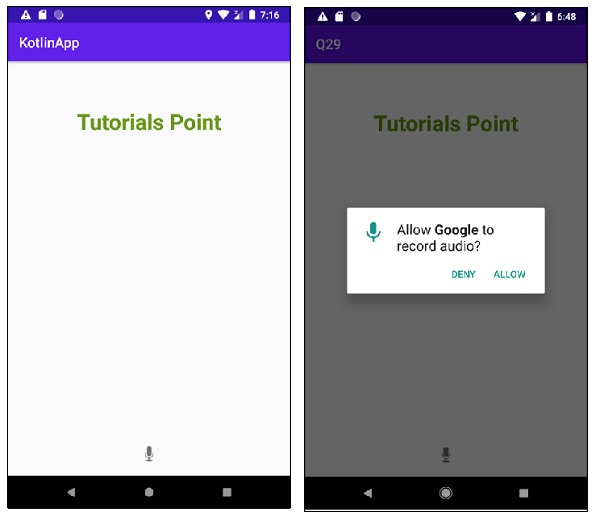
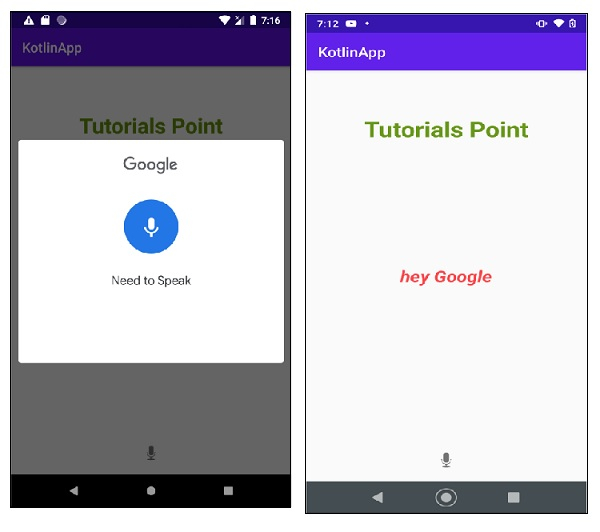
注意− 在您自己的设备上进行测试以获得更好的结果
点击此处下载项目代码。

广告

 数据结构
数据结构 网络
网络 关系数据库管理系统 (RDBMS)
关系数据库管理系统 (RDBMS) 操作系统
操作系统 Java
Java iOS
iOS HTML
HTML CSS
CSS Android
Android Python
Python C语言编程
C语言编程 C++
C++ C#
C# MongoDB
MongoDB MySQL
MySQL Javascript
Javascript PHP
PHP