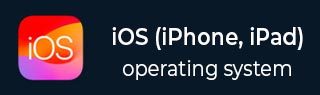
- iOS 教程
- iOS - 主页
- iOS - 入门指南
- iOS - 环境设置
- iOS - Objective-C 基础知识
- iOS - 第一个 iPhone 应用程序
- iOS - 动作和出口
- iOS - 代理
- iOS - UI 元素
- iOS - 加速器
- iOS - 通用应用程序
- iOS - 摄像机管理
- iOS - 位置处理
- iOS - SQLite 数据库
- iOS - 发送电子邮件
- iOS - 音频和视频
- iOS - 文件处理
- iOS - 访问地图
- iOS - 应用内购买
- iOS - iAd 集成
- iOS - GameKit
- iOS - 故事板
- iOS - 自动布局
- iOS - Twitter 和 Facebook
- iOS - 内存管理
- iOS - 应用程序调试
- iOS 实用资源
- iOS - 快速指南
- iOS - 实用资源
- iOS - 讨论
iOS - 摄像机管理
摄像头是移动设备中最常见的特色之一。我们完全可以利用摄像头拍出照片并将它们用于我们的应用程序,而且这非常简单。
摄像头管理 – 所涉及的步骤
步骤 1 − 创建一个简单的基于视图的应用程序。
步骤 2 − 在ViewController.xib 中添加一个按钮并为该按钮创建 IBAction。
步骤 3 − 添加一个图像视图并创建 IBOutlet,将其命名为 imageView。
步骤 4 − 如下更新ViewController.h −
#import <UIKit/UIKit.h>
@interface ViewController : UIViewController<UIImagePickerControllerDelegate> {
UIImagePickerController *imagePicker;
IBOutlet UIImageView *imageView;
}
- (IBAction)showCamera:(id)sender;
@end
步骤 5 − 如下更新ViewController.m −
#import "ViewController.h"
@interface ViewController ()
@end
@implementation ViewController
- (void)viewDidLoad {
[super viewDidLoad];
}
- (void)didReceiveMemoryWarning {
[super didReceiveMemoryWarning];
// Dispose of any resources that can be recreated.
}
- (IBAction)showCamera:(id)sender {
imagePicker.allowsEditing = YES;
if ([UIImagePickerController isSourceTypeAvailable:
UIImagePickerControllerSourceTypeCamera]) {
imagePicker.sourceType = UIImagePickerControllerSourceTypeCamera;
} else {
imagePicker.sourceType =
UIImagePickerControllerSourceTypePhotoLibrary;
}
[self presentModalViewController:imagePicker animated:YES];
}
-(void)imagePickerController:(UIImagePickerController *)picker
didFinishPickingMediaWithInfo:(NSDictionary *)info {
UIImage *image = [info objectForKey:UIImagePickerControllerEditedImage];
if (image == nil) {
image = [info objectForKey:UIImagePickerControllerOriginalImage];
}
imageView.image = image;
}
-(void)imagePickerControllerDidCancel:(UIImagePickerController *)picker {
[self dismissModalViewControllerAnimated:YES];
}
@end
输出
当运行应用程序并单击显示摄像头按钮时,我们将获得以下输出 −
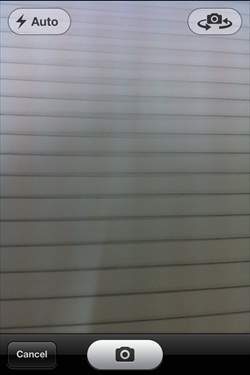
一旦拍下照片,便可以编辑照片,即移动和缩放,如下所示 −
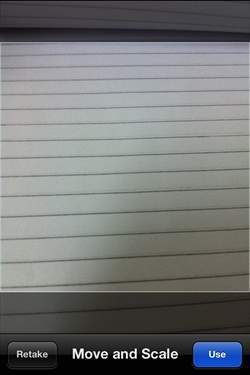
广告