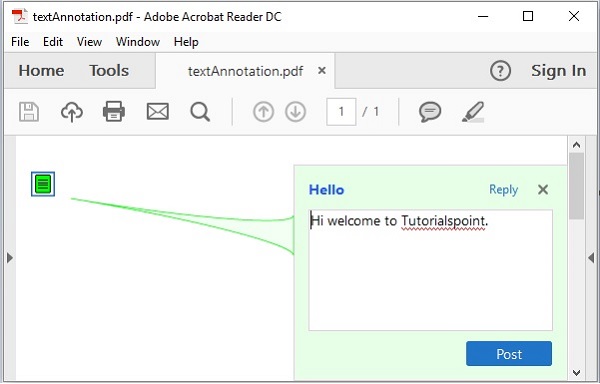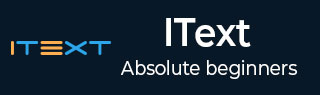
- iText 教程
- iText - 首页
- iText 画布
- iText - 绘制弧线
- iText - 绘制线条
- iText - 绘制圆形
- iText 有用资源
- iText - 快速指南
- iText - 有用资源
- iText - 讨论
iText - 文本注释
本章我们将学习如何使用 iText 库向 PDF 文档添加文本注释。
在 PDF 中创建文本注释
您可以通过实例化Document类来创建一个空的 PDF 文档。实例化此类时,需要将PdfDocument对象作为参数传递给其构造函数。
要在您的 PDF 文档中使用文本注释,您需要创建一个PdfTextAnnotation类的对象并将其添加到PdfPage中。
以下是如何在 PDF 文档中使用文本注释的步骤。
步骤 1:创建 PdfWriter 对象
PdfWriter类表示 PDF 的 DocWriter。此类属于包com.itextpdf.kernel.pdf。此类的构造函数接受一个字符串,表示要创建 PDF 文件的路径。
通过将字符串值(表示您需要创建 PDF 的路径)传递给其构造函数来实例化 PdfWriter 类,如下所示。
// Creating a PdfWriter String dest = "C:/itextExamples/textAnnotation.pdf"; PdfWriter writer = new PdfWriter(dest);
当此类型的对象传递给 PdfDocument(类)时,添加到此文档的每个元素都将写入指定的文件。
步骤 2:创建 PdfDocument 对象
PdfDocument类是表示 iText 中 PDF 文档的类。此类属于包com.itextpdf.kernel.pdf。要实例化此类(在写入模式下),您需要将PdfWriter类的对象传递给其构造函数。
通过将PdfWriter对象传递给其构造函数来实例化PdfDocument类,如下所示。
// Creating a PdfDocument PdfDocument pdfDoc = new PdfDocument(writer);
创建 PdfDocument 对象后,您可以使用其类提供的相应方法添加各种元素,例如页面、字体、文件附件和事件处理程序。
步骤 3:创建 Document 对象
包com.itextpdf.layout的Document类是创建自包含 PDF 时的根元素。此类的一个构造函数接受PdfDocument类的对象。
通过将前面步骤中创建的PdfDocument类的对象传递给Document类的构造函数来实例化Document类,如下所示。
// Creating a Document Document document = new Document(pdfDoc);
步骤 4:创建 PdfAnnotation 对象
包com.itextpdf.kernel.pdf.annot的PdfAnnotation类表示所有注释的超类。
在其派生类中,PdfTextAnnotation类表示文本注释。创建此类的对象,如下所示。
// Creating PdfAnnotation Rectangle rect = new Rectangle(20, 800, 0, 0); PdfAnnotation ann = new PdfTextAnnotation(rect);
步骤 5:设置注释的颜色
使用PdfAnnotation类的setColor()方法设置注释的颜色。将表示注释颜色的color对象作为参数传递给此方法。
// Setting color to the annotation ann.setColor(Color.GREEN);
步骤 6:设置注释的标题和内容
分别使用PdfAnnotation类的setTitle()和setContents()方法设置注释的标题和内容,如下所示。
// Setting title to the annotation
ann.setTitle(new PdfString("Hello"));
// Setting contents of the annotation
ann.setContents("Hi welcome to Tutorialspoint.");
步骤 7:将注释添加到页面
使用 PdfDocument 类的addNewPage()方法创建一个新的PdfPage类,并使用PdfPage类的addAnnotation()方法添加上述注释,如下所示。
// Creating a new page PdfPage page = pdf.addNewPage(); // Adding annotation to a page in a PDF page.addAnnotation(ann);
步骤 8:关闭文档
使用Document类的close()方法关闭文档,如下所示。
// Closing the document document.close();
示例
下面的 Java 程序演示了如何使用 iText 库向 PDF 文档添加文本注释。它创建一个名为textAnnotation.pdf的 PDF 文档,向其中添加文本注释,并将其保存到C:/itextExamples/路径。
将此代码保存在名为TextAnnotation.java的文件中。
import com.itextpdf.kernel.color.Color;
import com.itextpdf.kernel.geom.Rectangle;
import com.itextpdf.kernel.pdf.PdfDocument;
import com.itextpdf.kernel.pdf.PdfPage;
import com.itextpdf.kernel.pdf.PdfString;
import com.itextpdf.kernel.pdf.PdfWriter;
import com.itextpdf.kernel.pdf.annot.PdfAnnotation;
import com.itextpdf.kernel.pdf.annot.PdfTextAnnotation;
import com.itextpdf.layout.Document;
public class TextAnnotation {
public static void main(String args[]) throws Exception {
// Creating a PdfWriter
String dest = "C:/itextExamples/textAnnotation.pdf";
PdfWriter writer = new PdfWriter(dest);
// Creating a PdfDocument
PdfDocument pdf = new PdfDocument(writer);
// Creating a Document
Document document = new Document(pdf);
// Creating PdfTextAnnotation object
Rectangle rect = new Rectangle(20, 800, 0, 0);
PdfAnnotation ann = new PdfTextAnnotation(rect);
// Setting color to the annotation
ann.setColor(Color.GREEN);
// Setting title to the annotation
ann.setTitle(new PdfString("Hello"));
// Setting contents of the annotation
ann.setContents("Hi welcome to Tutorialspoint.");
// Creating a new page
PdfPage page = pdf.addNewPage();
// Adding annotation to a page in a PDF
page.addAnnotation(ann);
// Closing the document
document.close();
System.out.println("Annotation added successfully");
}
}
使用以下命令从命令提示符编译并执行保存的 Java 文件。
javac TextAnnotation.java java TextAnnotation
执行后,上述程序将创建一个显示以下消息的 PDF 文档。
Annotation added successfully
如果您验证指定的路径,您可以找到创建的 PDF 文档,如下所示。