在Snack中制作双屏幕应用程序
在React Native应用中,通常需要多个屏幕,用户需要在屏幕之间切换。本文使用两种不同的方法来制作双屏幕应用程序,用户可以在两个屏幕之间来回切换。在示例1中,使用'react-navigation'中的createStackNavigator模块实现导航,而在示例2中,使用createSwitchNavigator创建导航。
算法
算法1
步骤1 − 从'react-navigation'导入createStackNavigator
步骤2 − 创建App.js并在javascript文件中编写从一个屏幕导航到另一个屏幕的代码。
步骤3 − 在App.js文件中创建两个屏幕作为类My_Home和My_School。
步骤4 − 设置导航选项,例如标题和headerStyle。
步骤5 − 编写从My_Home导航到My_School,然后再返回My_Home的代码。
步骤6 − 在WebView上立即查看在线结果。
算法2
步骤1 − 创建一个名为screens的文件夹,并创建名为FirstScreen.js和SecondScreen.js的javascript文件。在这些文件中为FirstScrr和SecondScrr编写代码。
步骤2 − 从'react-navigation'库导入名为createAppContainer和createSwitchNavigator的模块。
步骤3 − 创建App.js并在其中编写从FirstScrr到SecondScrr,然后再返回FirstScrr的代码。
步骤4 − 使用按钮的onPress()函数在FirstScrr和SecondScrr之间切换。
步骤5 − 在WebView上立即查看在线结果。
多种方法
我们提供了多种不同的解决方案。
使用'react-navigation'中的createStackNavigator
使用'react-navigation'库中的createAppContainer和createSwitchNavigator
让我们逐一查看程序及其输出。
方法1:使用'react-navigation'中的createStackNavigator
项目中的重要文件
App.js
package.json
两个图像文件myhome.jpg和myschool.jpg
App.js:这是主要的javascript文件。
示例
import {Component} from 'react';
import { Button,Image, View } from 'react-native';
import {createStackNavigator} from 'react-navigation';
export default class TheTwoScreenApp extends Component {
render() {
return <TheTwoScreenNavigator />;
}
}
class My_Home extends Component {
navopt = {
title: 'The Home',
headerStyle: {backgroundColor:"#499AC8"}
};
render() {
return (
<View
style={{
flex: 1,
justifyContent: 'center'
}}>
<Image
style={{ width: 300, height: 300, margin:15 }}
source={require('./myhome.jpg')} />
<Button
title="Go to Your School"
onPress={() =>
this.props.navigation.navigate('My_School')
}
/>
</View>
);
}
}
class My_School extends Component {
navopt = {
title: 'The School',
headerStyle: {backgroundColor:"#499AC8"}
};
render() {
return (
<View
style={{
flex: 1,
justifyContent: 'center',
}}>
<Image
style={{ width: 300, height: 300, margin:15 }}
source={require('./myschool.jpg')} />
<Button
title="Go back to Your Home"
onPress={() =>
this.props.navigation.navigate('My_Home')
}
/>
</View>
);
}
}
const TheTwoScreenNavigator = createStackNavigator(
{
My_Home: My_Home,
My_School: My_School,
},
);
package.json:这个文件包含所需的依赖项。
示例
{
"dependencies": {
"react-navigation": "2.0.0-rc.2",
"@expo/vector-icons": "^13.0.0"
}
}
查看结果
起始屏幕输出
结果可以在线查看。
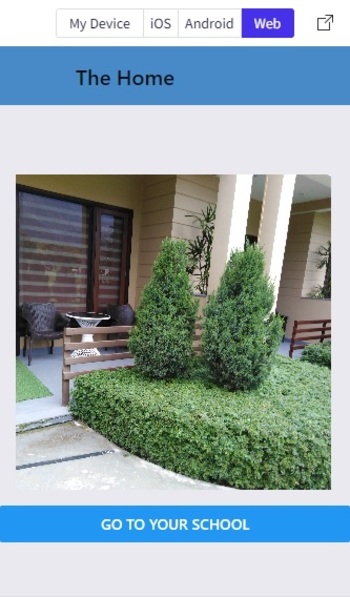
显示起始屏幕(主页)作为WebView
下一个屏幕输出
如果用户点击第一个屏幕上的按钮,导航将跳转到下一个屏幕。
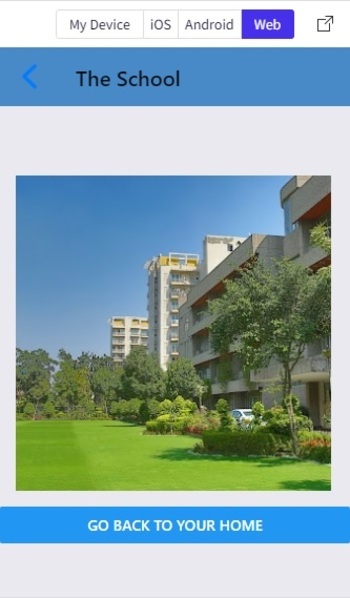
显示下一个屏幕(学校)作为WebView。
方法2:使用'react-navigation'库中的createAppContainer和createSwitchNavigator
项目中的重要文件
文件夹名称screens包含FirstScreen.js和SecondScreen.js
App.js
两个图像文件myhome.jpg和myschool.jpg
FirstScreen.js:这是包含FirstScrr代码的javascript文件
示例
import {Component} from 'react';
import {View,Button, Text, Image, StyleSheet} from 'react-native';
export default class FirstScrr extends Component {
render() {
return (
<View style={styles.mainSpace}>
<Text style={{textAlign:"center", fontSize:30, color: "#357EC7"}}>The Home</Text>
<Image
style={{ width: 304, height: 304, margin:15, paddingTop: 40}}
source={require('../myhome.jpg')} />
<Button
title="Go to Your School"
onPress={() =>
this.props.navigation.navigate('SecondScrr')
}
/>
</View>
);
}
}
const styles = StyleSheet.create({
mainSpace: {
flex: 1,
alignItems: 'center',
justifyContent: 'center',
marginTop: 36,
backgroundColor: '#ecf0f1',
},
});
SecondScreen.js:这是包含第二个屏幕代码的javascript文件
示例
import{Component}from'react';
import{View,Button,Text,Image,StyleSheet}from'react-native';
exportdefaultclassSecondScrrextendsComponent{
render(){
return(
<Viewstyle={styles.mainSpace}>
<Textstyle={{textAlign:"center",fontSize:30,color:"#357EC7"}}>TheSchool</Text>
<Image
style={{width:304,height:304,margin:15}}
source={require('../myschool.jpg')}/>
<Button
title="GobacktoYourHome"
onPress={()=>
this.props.navigation.navigate('FirstScrr')
}
/>
</View>
);
}
}
conststyles=StyleSheet.create({
mainSpace:{
flex:1,
alignItems:'center',
justifyContent:'center',
marginTop:36,
backgroundColor:'#ecf0f1',
},
});
App.js:这是该项目的主要javascript文件。
示例
import {Component} from 'react';
import {View} from 'react-native';
import { createAppContainer, createSwitchNavigator } from 'react-navigation';
import FirstScrr from './screens/FirstScreen';
import SecondScrr from './screens/SecondScreen';
export default class TheTwoScreenDemoExample extends Component {
render() {
return (
<View>
<AppBox />
</View>
);
}
}
var AppNav = createSwitchNavigator({
FirstScrr: FirstScrr,
SecondScrr: SecondScrr,
});
const AppBox = createAppContainer(AppNav);
查看结果
FirstScreen输出
结果可以在线查看。

显示FirstScreen作为WebView
SecondScreen输出
如果用户点击FirstScreen上的按钮,导航将跳转到SecondScreen。

显示第二个屏幕作为WebView。
本文展示了在应用程序中使用多个屏幕的两种方法。使用两种不同的导航方法给出了如何在屏幕之间导航的过程。在第一种方法中,使用StackNavigator,而在第二种方法中,使用SwitchNavigator。


 数据结构
数据结构 网络
网络 关系数据库管理系统 (RDBMS)
关系数据库管理系统 (RDBMS) 操作系统
操作系统 Java
Java iOS
iOS HTML
HTML CSS
CSS Android
Android Python
Python C语言编程
C语言编程 C++
C++ C#
C# MongoDB
MongoDB MySQL
MySQL Javascript
Javascript PHP
PHP