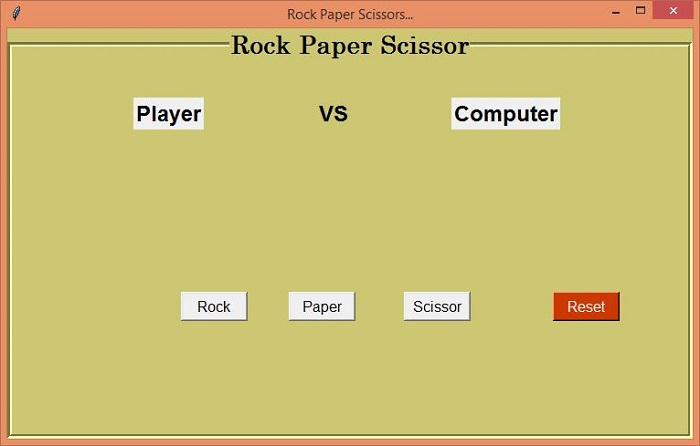使用 Tkinter 制作石头剪刀布游戏
Tkinter 是一个基于 Python 的库,用于创建和开发桌面用户界面和应用程序。使用 Tkinter 库及其软件包,我们将创建一个石头剪刀布游戏应用程序。这款游戏可以通过手势在两个人之间进行。获胜的条件是:
如果玩家 A 出布而玩家 B 出剪刀,则剪刀获胜。
如果玩家 A 出布,而玩家 B 出石头,则布获胜。
类似地:
如果玩家 A 出石头,而玩家 B 出剪刀,则石头获胜。
按照这些游戏条件,我们首先将创建游戏用户界面的 GUI。用户可以将设备作为对手玩游戏。我们的 GUI 应用程序将具有以下功能:
该应用程序将有一个跟随用户和对手的标题。
为了表示石头、布和剪刀的手势,我们将为每个手势创建三个按钮。
游戏一旦开始,它将在应用程序窗口上显示最终的获胜者。
重置按钮用于重置游戏。
示例
#import required libraries
from tkinter import *
from tkinter import ttk
import random
#Create an instance of tkinter frame
win= Tk()
#Set the geometry of the window
win.geometry("750x450")
#Set the title of the window
win.title("Rock Paper Scissors...")
#Default value for Computer
computer_options = {
"0":"Rock",
"1":"Paper",
"2":"Scissor"
}
#Disable all the Buttons after first Match
def button_disable():
b1.config(state= "disabled")
b2.config(state= "disabled")
b3.config(state= "disabled")
#Define function for Rock
def isrock():
value = computer_options[str(random.randint(0,2))]
if value == "Rock":
match_result = "Match Draw"
elif value=="Scissor":
match_result = "Wohoo! You Won"
else:
match_result = "Computer Win"
label.config(text = match_result)
l1.config(text = "Rock")
l3.config(text =value)
button_disable()
#Function for Paper
def ispaper():
value = computer_options[str(random.randint(0, 2))]
if value == "Paper":
match_result = "Match Draw"
elif value=="Scissor":
match_result = "Computer Win"
else:
match_result = "Amazingg..You won"
label.config(text = match_result)
l1.config(text = "Paper")
l3.config(text = value)
button_disable()
#Function for Scissor
def isscissor():
value = computer_options[str(random.randint(0,2))]
if value == "Rock":
match_result = "Computer Win"
elif value == "Scissor":
match_result = "Match Draw"
else:
match_result = "You Win... :D"
label.config(text = match_result)
l1.config(text = "Scissor")
l3.config(text = value)
button_disable()
#Reset the Game
def reset():
b1.config(state= "active")
b2.config(state= "active")
b3.config(state= "active")
l1.config(text = "Player")
l3.config(text = "Computer")
label.config(text = "")
#Create a LabelFrame
labelframe= LabelFrame(win, text= "Rock Paper Scissor", font= ('Century 20 bold'),labelanchor= "n",bd=5,bg= "khaki3",width= 600, height= 450, cursor= "target")
labelframe.pack(expand= True, fill= BOTH)
#Label for Player
l1= Label(labelframe, text="Player", font= ('Helvetica 18 bold'))
l1.place(relx= .18, rely= .1)
#Label for VS
l2= Label(labelframe, text="VS", font= ('Helvetica 18 bold'), bg="khaki3")
l2.place(relx= .45, rely= .1)
#Label for Computer
l3= Label(labelframe, text="Computer", font= ('Helvetica 18 bold'))
l3.place(relx= .65, rely= .1)
#Create a label to display the Conditions
label= Label(labelframe, text="", font=('Coveat', 25,'bold'), bg= "khaki3")
label.pack(pady=150)
#Create Button Set for Rock, Paper and Scissor
b1= Button(labelframe, text= "Rock", font= 10, width= 7, command= isrock)
b1.place(relx=.25, rely= .62)
b2= Button(labelframe, text= "Paper", font= 10, width= 7 ,command= ispaper)
b2.place(relx= .41,rely= .62)
b3= Button(labelframe, text= "Scissor", font= 10, width= 7, command= isscissor)
b3.place(relx= .58, rely= .62)
#Button to reset the Game
reset= Button(labelframe, text= "Reset",bg= "OrangeRed3", fg= "white",width= 7, font= 10, command= reset)
reset.place(relx= .8, rely= .62)
win.mainloop()输出
运行以上代码将显示游戏的 GUI。我们现在可以通过单击“石头”、“布”或“剪刀”任意一个按钮来玩游戏。

广告

 数据结构
数据结构 网络
网络 RDBMS
RDBMS 操作系统
操作系统 Java
Java iOS
iOS HTML
HTML CSS
CSS Android
Android Python
Python C 编程
C 编程 C++
C++ C#
C# MongoDB
MongoDB MySQL
MySQL Javascript
Javascript PHP
PHP