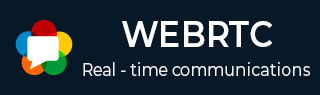
- WebRTC 教程
- WebRTC - 首页
- WebRTC - 概述
- WebRTC - 架构
- WebRTC - 环境
- WebRTC - MediaStream APIs
- WebRTC - RTCPeerConnection APIs
- WebRTC - RTCDataChannel APIs
- WebRTC - 发送消息
- WebRTC - 信令
- WebRTC - 浏览器支持
- WebRTC - 移动端支持
- WebRTC - 视频演示
- WebRTC - 语音演示
- WebRTC - 文字演示
- WebRTC - 安全性
- WebRTC 资源
- WebRTC - 快速指南
- WebRTC - 有用资源
- WebRTC - 讨论
WebRTC - 安全性
在本章中,我们将为在“WebRTC信令”一章中创建的信令服务器添加安全功能。将有两个增强功能:
- 使用Redis数据库进行用户身份验证
- 启用安全套接字连接
首先,您应该安装Redis。
从https://redis.ac.cn/download(在我的例子中是3.05版本)下载最新的稳定版本。
解压它
在下载的文件夹内运行sudo make install
安装完成后,运行make test以检查一切是否正常工作。
Redis有两个可执行命令:
redis-cli - Redis的命令行界面(客户端部分)
redis-server - Redis数据存储
要在终端控制台中运行Redis服务器,请键入redis-server。您应该看到以下内容:
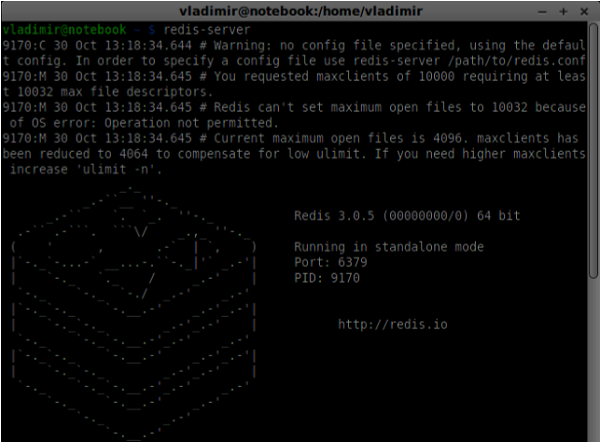
现在打开一个新的终端窗口并运行redis-cli以打开客户端应用程序。

基本上,Redis是一个键值数据库。要创建具有字符串值的键,应使用SET命令。要读取键值,应使用GET命令。让我们添加两个用户及其密码。键将是用户名,这些键的值将是相应的密码。
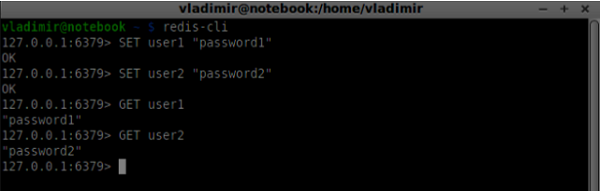
现在我们应该修改我们的信令服务器以添加用户身份验证。将以下代码添加到server.js文件的顶部:
//require the redis library in Node.js
var redis = require("redis");
//creating the redis client object
var redisClient = redis.createClient();
在上面的代码中,我们为Node.js需要Redis库,并为我们的服务器创建一个redis客户端。
要添加身份验证,请修改连接对象上的message处理程序:
//when a user connects to our sever
wss.on('connection', function(connection) {
console.log("user connected");
//when server gets a message from a connected user
connection.on('message', function(message) {
var data;
//accepting only JSON messages
try {
data = JSON.parse(message);
} catch (e) {
console.log("Invalid JSON");
data = {};
}
//check whether a user is authenticated
if(data.type != "login") {
//if user is not authenticated
if(!connection.isAuth) {
sendTo(connection, {
type: "error",
message: "You are not authenticated"
});
return;
}
}
//switching type of the user message
switch (data.type) {
//when a user tries to login
case "login":
console.log("User logged:", data.name);
//get password for this username from redis database
redisClient.get(data.name, function(err, reply) {
//check if password matches with the one stored in redis
var loginSuccess = reply === data.password;
//if anyone is logged in with this username or incorrect password
then refuse
if(users[data.name] || !loginSuccess) {
sendTo(connection, {
type: "login",
success: false
});
} else {
//save user connection on the server
users[data.name] = connection;
connection.name = data.name;
connection.isAuth = true;
sendTo(connection, {
type: "login",
success: true
});
}
});
break;
}
});
}
//...
//*****other handlers*******
在上面的代码中,如果用户尝试登录,我们将从Redis获取他的密码,检查它是否与存储的密码匹配,如果成功,我们将他的用户名存储在服务器上。我们还向连接添加了isAuth标志,以检查用户是否已通过身份验证。注意这段代码:
//check whether a user is authenticated
if(data.type != "login") {
//if user is not authenticated
if(!connection.isAuth) {
sendTo(connection, {
type: "error",
message: "You are not authenticated"
});
return;
}
}
如果未经身份验证的用户尝试发送offer或离开连接,我们将简单地发送错误消息。
下一步是启用安全套接字连接。强烈建议用于WebRTC应用程序。PKI(公钥基础设施)是CA(证书颁发机构)的数字签名。然后,用户检查用于签署证书的私钥是否与CA证书的公钥匹配。出于开发目的,我们将使用自签名安全证书。
我们将使用openssl。它是一个开源工具,实现了SSL(安全套接字层)和TLS(传输层安全)协议。它通常在Unix系统上默认安装。运行openssl version -a以检查它是否已安装。
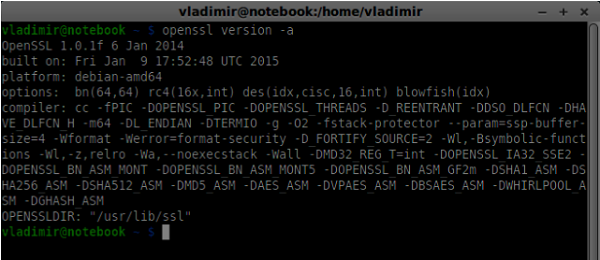
要生成公共和私有安全证书密钥,您应该按照以下步骤操作:
生成临时服务器密码密钥
openssl genrsa -des3 -passout pass:x -out server.pass.key 2048
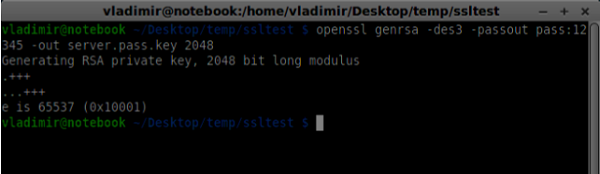
生成服务器私钥
openssl rsa -passin pass:12345 -in server.pass.key -out server.key

生成签名请求。系统会询问您有关公司的一些其他问题。只需一直按“Enter”键即可。
openssl req -new -key server.key -out server.csr
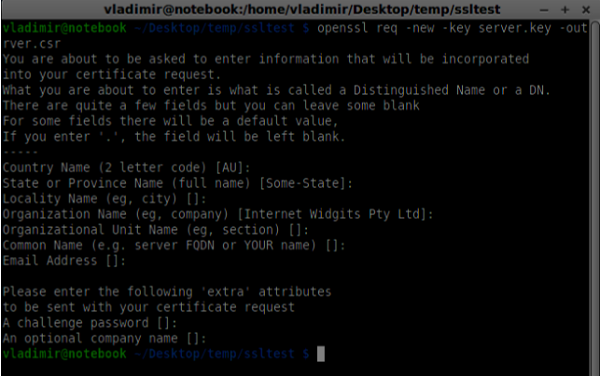
生成证书
openssl x509 -req -days 1095 -in server.csr -signkey server.key -out server.crt
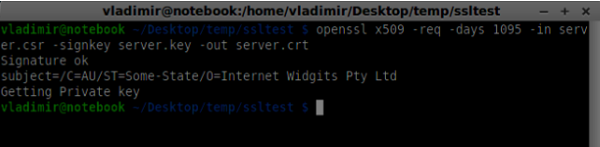
现在您有两个文件,证书(server.crt)和私钥(server.key)。将它们复制到信令服务器根文件夹。
要启用安全套接字连接,请修改我们的信令服务器。
//require file system module
var fs = require('fs');
var httpServ = require('https');
//https://github.com/visionmedia/superagent/issues/205
process.env.NODE_TLS_REJECT_UNAUTHORIZED = "0";
//out secure server will bind to the port 9090
var cfg = {
port: 9090,
ssl_key: 'server.key',
ssl_cert: 'server.crt'
};
//in case of http request just send back "OK"
var processRequest = function(req, res) {
res.writeHead(200);
res.end("OK");
};
//create our server with SSL enabled
var app = httpServ.createServer({
key: fs.readFileSync(cfg.ssl_key),
cert: fs.readFileSync(cfg.ssl_cert)
}, processRequest).listen(cfg.port);
//require our websocket library
var WebSocketServer = require('ws').Server;
//creating a websocket server at port 9090
var wss = new WebSocketServer({server: app});
//all connected to the server users
var users = {};
//require the redis library in Node.js
var redis = require("redis");
//creating the redis client object
var redisClient = redis.createClient();
//when a user connects to our sever
wss.on('connection', function(connection){
//...other code
在上面的代码中,我们使用了fs库来读取私钥和证书,创建了包含绑定端口以及私钥和证书路径的cfg对象。然后,我们使用密钥创建HTTPS服务器以及9090端口上的WebSocket服务器。
现在在Opera中打开https://:9090。您应该看到以下内容:
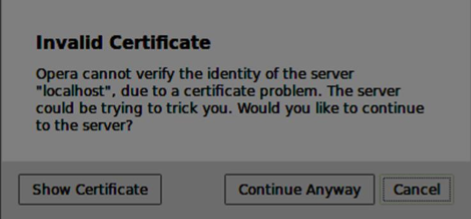
单击“继续”按钮。您应该看到“确定”消息。
为了测试我们的安全信令服务器,我们将修改在“WebRTC文字演示”教程中创建的聊天应用程序。我们只需要添加一个密码字段。以下是完整的index.html文件:
<html>
<head>
<title>WebRTC Text Demo</title>
<link rel = "stylesheet" href = "node_modules/bootstrap/dist/css/bootstrap.min.css"/>
</head>
<style>
body {
background: #eee;
padding: 5% 0;
}
</style>
<body>
<div id = "loginPage" class = "container text-center">
<div class = "row">
<div class = "col-md-4 col-md-offset-4">
<h2>WebRTC Text Demo. Please sign in</h2>
<label for = "usernameInput" class = "sr-only">Login</label>
<input type = "email" id = "usernameInput"
class = "form-control formgroup" placeholder = "Login"
required = "" autofocus = "">
<input type = "text" id = "passwordInput"
class = "form-control form-group" placeholder = "Password"
required = "" autofocus = "">
<button id = "loginBtn" class = "btn btn-lg btn-primary btnblock"
>Sign in</button>
</div>
</div>
</div>
<div id = "callPage" class = "call-page container">
<div class = "row">
<div class = "col-md-4 col-md-offset-4 text-center">
<div class = "panel panel-primary">
<div class = "panel-heading">Text chat</div>
<div id = "chatarea" class = "panel-body text-left"></div>
</div>
</div>
</div>
<div class = "row text-center form-group">
<div class = "col-md-12">
<input id = "callToUsernameInput" type = "text"
placeholder = "username to call" />
<button id = "callBtn" class = "btn-success btn">Call</button>
<button id = "hangUpBtn" class = "btn-danger btn">Hang Up</button>
</div>
</div>
<div class = "row text-center">
<div class = "col-md-12">
<input id = "msgInput" type = "text" placeholder = "message" />
<button id = "sendMsgBtn" class = "btn-success btn">Send</button>
</div>
</div>
</div>
<script src = "client.js"></script>
</body>
</html>
我们还需要通过这一行var conn = new WebSocket('wss://:9090');在client.js文件中启用安全套接字连接。注意wss协议。然后,必须修改登录按钮处理程序以连同用户名一起发送密码:
loginBtn.addEventListener("click", function (event) {
name = usernameInput.value;
var pwd = passwordInput.value;
if (name.length > 0) {
send({
type: "login",
name: name,
password: pwd
});
}
});
以下是完整的client.js文件:
//our username
var name;
var connectedUser;
//connecting to our signaling server
var conn = new WebSocket('wss://:9090');
conn.onopen = function () {
console.log("Connected to the signaling server");
};
//when we got a message from a signaling server
conn.onmessage = function (msg) {
console.log("Got message", msg.data);
var data = JSON.parse(msg.data);
switch(data.type) {
case "login":
handleLogin(data.success);
break;
//when somebody wants to call us
case "offer":
handleOffer(data.offer, data.name);
break;
case "answer":
handleAnswer(data.answer);
break;
//when a remote peer sends an ice candidate to us
case "candidate":
handleCandidate(data.candidate);
break;
case "leave":
handleLeave();
break;
default:
break;
}
};
conn.onerror = function (err) {
console.log("Got error", err);
};
//alias for sending JSON encoded messages
function send(message) {
//attach the other peer username to our messages
if (connectedUser) {
message.name = connectedUser;
}
conn.send(JSON.stringify(message));
};
//******
//UI selectors block
//******
var loginPage = document.querySelector('#loginPage');
var usernameInput = document.querySelector('#usernameInput');
var passwordInput = document.querySelector('#passwordInput');
var loginBtn = document.querySelector('#loginBtn');
var callPage = document.querySelector('#callPage');
var callToUsernameInput = document.querySelector('#callToUsernameInput');
var callBtn = document.querySelector('#callBtn');
var hangUpBtn = document.querySelector('#hangUpBtn');
var msgInput = document.querySelector('#msgInput');
var sendMsgBtn = document.querySelector('#sendMsgBtn');
var chatArea = document.querySelector('#chatarea');
var yourConn;
var dataChannel;
callPage.style.display = "none";
// Login when the user clicks the button
loginBtn.addEventListener("click", function (event) {
name = usernameInput.value;
var pwd = passwordInput.value;
if (name.length > 0) {
send({
type: "login",
name: name,
password: pwd
});
}
});
function handleLogin(success) {
if (success === false) {
alert("Ooops...incorrect username or password");
} else {
loginPage.style.display = "none";
callPage.style.display = "block";
//**********************
//Starting a peer connection
//**********************
//using Google public stun server
var configuration = {
"iceServers": [{ "url": "stun:stun2.1.google.com:19302" }]
};
yourConn = new webkitRTCPeerConnection(configuration, {optional: [{RtpDataChannels: true}]});
// Setup ice handling
yourConn.onicecandidate = function (event) {
if (event.candidate) {
send({
type: "candidate",
candidate: event.candidate
});
}
};
//creating data channel
dataChannel = yourConn.createDataChannel("channel1", {reliable:true});
dataChannel.onerror = function (error) {
console.log("Ooops...error:", error);
};
//when we receive a message from the other peer, display it on the screen
dataChannel.onmessage = function (event) {
chatArea.innerHTML += connectedUser + ": " + event.data + "<br />";
};
dataChannel.onclose = function () {
console.log("data channel is closed");
};
}
};
//initiating a call
callBtn.addEventListener("click", function () {
var callToUsername = callToUsernameInput.value;
if (callToUsername.length > 0) {
connectedUser = callToUsername;
// create an offer
yourConn.createOffer(function (offer) {
send({
type: "offer",
offer: offer
});
yourConn.setLocalDescription(offer);
}, function (error) {
alert("Error when creating an offer");
});
}
});
//when somebody sends us an offer
function handleOffer(offer, name) {
connectedUser = name;
yourConn.setRemoteDescription(new RTCSessionDescription(offer));
//create an answer to an offer
yourConn.createAnswer(function (answer) {
yourConn.setLocalDescription(answer);
send({
type: "answer",
answer: answer
});
}, function (error) {
alert("Error when creating an answer");
});
};
//when we got an answer from a remote user
function handleAnswer(answer) {
yourConn.setRemoteDescription(new RTCSessionDescription(answer));
};
//when we got an ice candidate from a remote user
function handleCandidate(candidate) {
yourConn.addIceCandidate(new RTCIceCandidate(candidate));
};
//hang up
hangUpBtn.addEventListener("click", function () {
send({
type: "leave"
});
handleLeave();
});
function handleLeave() {
connectedUser = null;
yourConn.close();
yourConn.onicecandidate = null;
};
//when user clicks the "send message" button
sendMsgBtn.addEventListener("click", function (event) {
var val = msgInput.value;
chatArea.innerHTML += name + ": " + val + "<br />";
//sending a message to a connected peer
dataChannel.send(val);
msgInput.value = "";
});
现在通过node server运行我们的安全信令服务器。在修改后的聊天演示文件夹内运行node static。在两个浏览器标签页中打开localhost:8080。尝试登录。请记住,只有“user1”和“password1”以及“user2”和“password2”才能登录。然后建立RTCPeerConnection(呼叫另一个用户)并尝试发送消息。
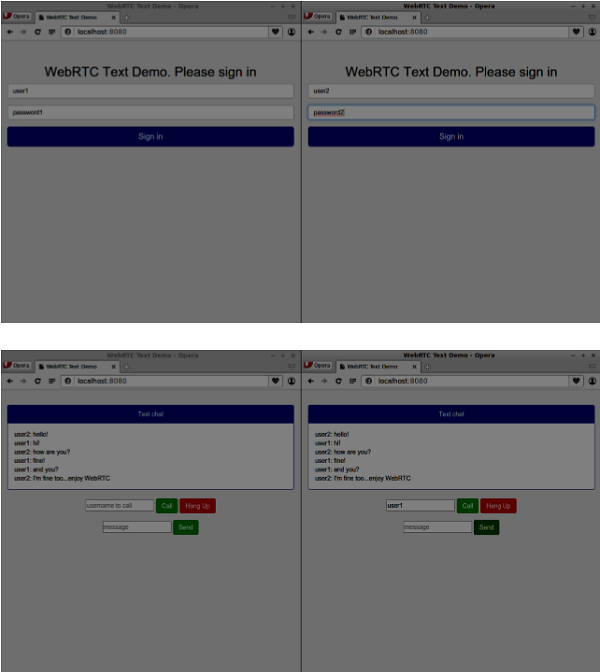
以下是我们的安全信令服务器的完整代码:
//require file system module
var fs = require('fs');
var httpServ = require('https');
//https://github.com/visionmedia/superagent/issues/205
process.env.NODE_TLS_REJECT_UNAUTHORIZED = "0";
//out secure server will bind to the port 9090
var cfg = {
port: 9090,
ssl_key: 'server.key',
ssl_cert: 'server.crt'
};
//in case of http request just send back "OK"
var processRequest = function(req, res){
res.writeHead(200);
res.end("OK");
};
//create our server with SSL enabled
var app = httpServ.createServer({
key: fs.readFileSync(cfg.ssl_key),
cert: fs.readFileSync(cfg.ssl_cert)
}, processRequest).listen(cfg.port);
//require our websocket library
var WebSocketServer = require('ws').Server;
//creating a websocket server at port 9090
var wss = new WebSocketServer({server: app});
//all connected to the server users
var users = {};
//require the redis library in Node.js
var redis = require("redis");
//creating the redis client object
var redisClient = redis.createClient();
//when a user connects to our sever
wss.on('connection', function(connection) {
console.log("user connected");
//when server gets a message from a connected user
connection.on('message', function(message) {
var data;
//accepting only JSON messages
try {
data = JSON.parse(message);
} catch (e) {
console.log("Invalid JSON");
data = {};
}
//check whether a user is authenticated
if(data.type != "login") {
//if user is not authenticated
if(!connection.isAuth) {
sendTo(connection, {
type: "error",
message: "You are not authenticated"
});
return;
}
}
//switching type of the user message
switch (data.type) {
//when a user tries to login
case "login":
console.log("User logged:", data.name);
//get password for this username from redis database
redisClient.get(data.name, function(err, reply) {
//check if password matches with the one stored in redis
var loginSuccess = reply === data.password;
//if anyone is logged in with this username or incorrect password
then refuse
if(users[data.name] || !loginSuccess) {
sendTo(connection, {
type: "login",
success: false
});
} else {
//save user connection on the server
users[data.name] = connection;
connection.name = data.name;
connection.isAuth = true;
sendTo(connection, {
type: "login",
success: true
});
}
});
break;
case "offer":
//for ex. UserA wants to call UserB
console.log("Sending offer to: ", data.name);
//if UserB exists then send him offer details
var conn = users[data.name];
if(conn != null) {
//setting that UserA connected with UserB
connection.otherName = data.name;
sendTo(conn, {
type: "offer",
offer: data.offer,
name: connection.name
});
}
break;
case "answer":
console.log("Sending answer to: ", data.name);
//for ex. UserB answers UserA
var conn = users[data.name];
if(conn != null) {
connection.otherName = data.name;
sendTo(conn, {
type: "answer",
answer: data.answer
});
}
break;
case "candidate":
console.log("Sending candidate to:",data.name);
var conn = users[data.name];
if(conn != null) {
sendTo(conn, {
type: "candidate",
candidate: data.candidate
});
}
break;
case "leave":
console.log("Disconnecting from", data.name);
var conn = users[data.name];
conn.otherName = null;
//notify the other user so he can disconnect his peer connection
if(conn != null) {
sendTo(conn, {
type: "leave"
});
}
break;
connection.on("close", function() {
if(connection.name) {
delete users[connection.name];
if(connection.otherName) {
console.log("Disconnecting from ", connection.otherName);
var conn = users[connection.otherName];
conn.otherName = null;
if(conn != null) {
sendTo(conn, {
type: "leave"
});
}
}
}
});
default:
sendTo(connection, {
type: "error",
message: "Command no found: " + data.type
});
break;
}
});
//when user exits, for example closes a browser window
//this may help if we are still in "offer","answer" or "candidate" state
connection.on("close", function() {
if(connection.name) {
delete users[connection.name];
}
});
connection.send("Hello from server");
});
function sendTo(connection, message) {
connection.send(JSON.stringify(message));
}
总结
在本章中,我们向信令服务器添加了用户身份验证。我们还学习了如何创建自签名SSL证书并在WebRTC应用程序的范围内使用它们。