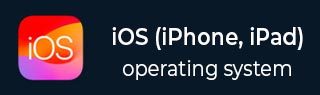
- iOS 教程
- iOS - 主页
- iOS - 入门
- iOS - 环境设置
- iOS - Objective-C 基础
- iOS - 第一个 iPhone 应用程序
- iOS - 操作和出口
- iOS - 代理
- iOS - UI 元素
- iOS - 加速度计
- iOS - 通用应用程序
- iOS - 相机管理
- iOS - 位置处理
- iOS - SQLite 数据库
- iOS - 发送电子邮件
- iOS - 音频和视频
- iOS - 文件处理
- iOS - 访问地图
- iOS - 应用内购买
- iOS - iAd 集成
- iOS - GameKit
- iOS - 故事板
- iOS - 自动布局
- iOS - Twitter 和 Facebook
- iOS - 内存管理
- iOS - 应用程序调试
- iOS 有用资源
- iOS - 快速指南
- iOS - 有用资源
- iOS - 探讨
iOS - 工具栏
工具栏使用
如果我们希望基于当前视图对某些内容进行操作,则可以使用工具栏。
示例是带有一个收件箱项目,带有删除、收藏、回复等选项的电子邮件应用程序。如下所示。

重要属性
- barStyle
- items
添加自定义方法 addToolbar
-(void)addToolbar {
UIBarButtonItem *spaceItem = [[UIBarButtonItem alloc]
initWithBarButtonSystemItem:UIBarButtonSystemItemFlexibleSpace
target:nil action:nil];
UIBarButtonItem *customItem1 = [[UIBarButtonItem alloc]
initWithTitle:@"Tool1" style:UIBarButtonItemStyleBordered
target:self action:@selector(toolBarItem1:)];
UIBarButtonItem *customItem2 = [[UIBarButtonItem alloc]
initWithTitle:@"Tool2" style:UIBarButtonItemStyleDone
target:self action:@selector(toolBarItem2:)];
NSArray *toolbarItems = [NSArray arrayWithObjects:
customItem1,spaceItem, customItem2, nil];
UIToolbar *toolbar = [[UIToolbar alloc]initWithFrame:
CGRectMake(0, 366+54, 320, 50)];
[toolbar setBarStyle:UIBarStyleBlackOpaque];
[self.view addSubview:toolbar];
[toolbar setItems:toolbarItems];
}
为了知道执行的操作,我们可以在 ViewController.xib 中添加一个 UILabel,并为 UILabel 创建一个 IBoutlet,并将其命名为 label。
我们还需要添加两种方法才能对工具栏项目执行操作,如下所示。
-(IBAction)toolBarItem1:(id)sender {
[label setText:@"Tool 1 Selected"];
}
-(IBAction)toolBarItem2:(id)sender {
[label setText:@"Tool 2 Selected"];
}
更新 ViewController.m 中的 viewDidLoad,如下所示 −
- (void)viewDidLoad {
[super viewDidLoad];
// The method hideStatusbar called after 2 seconds
[self addToolbar];
// Do any additional setup after loading the view, typically from a nib.
}
输出
当我们运行应用程序时,我们将获得以下输出 −
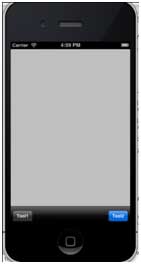
单击 tool1 和 tool2 栏按钮,我们将获得以下内容 −
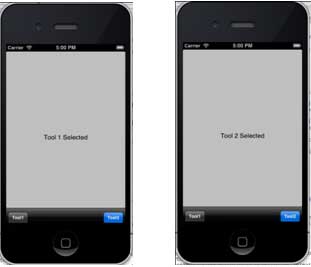
ios_ui_elements.htm
广告