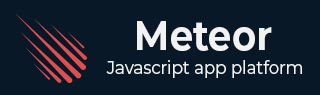
- Meteor 教程
- Meteor - 首页
- Meteor - 概述
- Meteor - 环境设置
- Meteor - 第一个应用程序
- Meteor - 模板
- Meteor - 集合
- Meteor - 表单
- Meteor - 事件
- Meteor - Session
- Meteor - Tracker
- Meteor - 包
- Meteor - 核心 API
- Meteor - Check
- Meteor - Blaze
- Meteor - 定时器
- Meteor - EJSON
- Meteor - HTTP
- Meteor - 邮件
- Meteor - 资源
- Meteor - 安全性
- Meteor - 排序
- Meteor - 账户
- Meteor - 方法
- Meteor - Package.js
- Meteor - 发布与订阅
- Meteor - 结构
- Meteor - 部署
- Meteor - 在移动设备上运行
- Meteor - 待办事项应用程序
- Meteor - 最佳实践
- Meteor 有用资源
- Meteor - 快速指南
- Meteor - 有用资源
- Meteor - 讨论
Meteor - Package.js
在本章中,我们将学习如何创建自己的 meteor 包。
创建包
让我们在桌面上添加一个新文件夹,将在其中创建包。我们将使用命令提示符窗口。
C:\Users\username\Desktop\meteorApp> mkdir packages
现在,我们可以在上面创建的文件夹中创建包。从命令提示符运行以下命令。用户名是 Meteor 开发人员用户名,包名称是包的名称。
C:\Users\username\Desktop\meteorApp\packages>meteor create --package username:package-name
添加包
为了能够将本地包添加到我们的应用程序,我们需要设置环境变量,它将告诉 Meteor 从本地文件夹加载包。右键单击计算机图标并选择属性/高级系统设置/环境变量/新建。
变量名应为PACKAGE_DIRS。变量值应为我们创建的文件夹的路径。在我们的例子中,C:\Users\username\Desktop\meteorApp\packages。
添加新的环境变量后,不要忘记重新启动命令提示符。
我们现在可以通过运行以下代码将包添加到我们的应用程序中 -
C:\Users\username\Desktop\meteorApp>meteor add username:package-name
包文件
在我们创建的包中将找到以下四个文件。
- package-name-test.js
- package-name.js
- package.js
- README.md
测试包 (package-name-test.js)
Meteor 提供了tinytest包用于测试。让我们首先使用命令提示符窗口中的以下命令安装它。
C:\Users\username\Desktop\meteorApp>meteor add tinytest
如果我们打开package-name-test.js,我们将看到默认的测试示例。我们将使用此示例来测试应用程序。注意:在开发 meteor 包时,最好编写我们自己的测试。
要测试包,让我们在命令提示符中运行此代码。
C:\Users\username\Desktop>meteor test-packages packages/package-name
我们将得到以下结果。
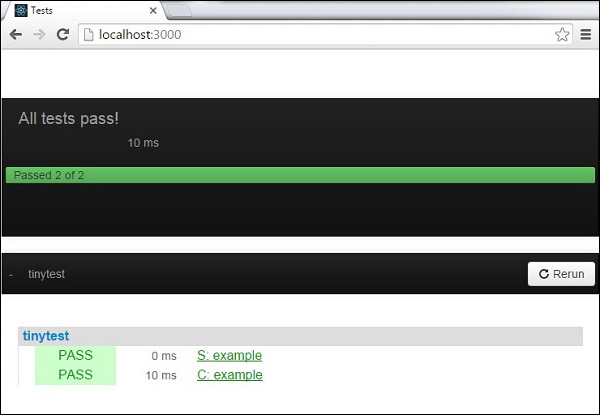
package.js 文件
这是我们可以编写代码的文件。让我们为我们的包创建一些简单的功能。我们的包将在控制台中记录一些文本。
packages/package.js
myPackageFunction = function() {
console.log('This is simple package...');
}
package-name.js 文件
这是我们可以设置一些包配置的文件。我们稍后会回到它,但现在我们需要导出myPackageFunction以便我们可以在我们的应用程序中使用它。我们需要在Package.onUse函数内添加它。该文件将如下所示。
packages/package-name.js
Package.describe({
name: 'username:package-name',
version: '0.0.1',
// Brief, one-line summary of the package.
summary: '',
// URL to the Git repository containing the source code for this package.
git: '',
// By default, Meteor will default to using README.md for documentation.
// To avoid submitting documentation, set this field to null.
documentation: 'README.md'
});
Package.onUse(function(api) {
api.versionsFrom('1.2.1');
api.use('ecmascript');
api.addFiles('mypackage.js');
api.export('myPackageFunction'); // We are exporting the function we created above...
});
Package.onTest(function(api) {
api.use('ecmascript');
api.use('tinytest');
api.use('username:package-name');
api.addFiles('package-name-tests.js');
});
使用包
现在我们终于可以从我们的meteorApp.js文件中调用myPackageFunction()了。
packages/package.js
if(Meteor.isClient) {
myPackageFunction();
}
控制台将记录我们包中的文本。

为了更好地理解如何配置package.js文件,我们将使用 Meteor 官方文档中的示例。
这是一个示例文件...
/* Information about this package */
Package.describe({
// Short two-sentence summary.
summary: "What this does",
// Version number.
version: "1.0.0",
// Optional. Default is package directory name.
name: "username:package-name",
// Optional github URL to your source repository.
git: "https://github.com/something/something.git",
});
/* This defines your actual package */
Package.onUse(function (api) {
// If no version is specified for an 'api.use' dependency, use the
// one defined in Meteor 0.9.0.
api.versionsFrom('0.9.0');
// Use Underscore package, but only on the server.
// Version not specified, so it will be as of Meteor 0.9.0.
api.use('underscore', 'server');
// Use iron:router package, version 1.0.0 or newer.
api.use('iron:router@1.0.0');
// Give users of this package access to the Templating package.
api.imply('templating')
// Export the object 'Email' to packages or apps that use this package.
api.export('Email', 'server');
// Specify the source code for the package.
api.addFiles('email.js', 'server');
});
/* This defines the tests for the package */
Package.onTest(function (api) {
// Sets up a dependency on this package
api.use('username:package-name');
// Allows you to use the 'tinytest' framework
api.use('tinytest@1.0.0');
// Specify the source code for the package tests
api.addFiles('email_tests.js', 'server');
});
/* This lets you use npm packages in your package*/
Npm.depends({
simplesmtp: "0.3.10",
"stream-buffers": "0.2.5"
});