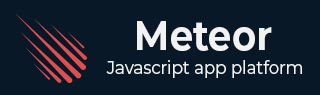
- Meteor 教程
- Meteor - 首页
- Meteor - 概述
- Meteor - 环境搭建
- Meteor - 第一个应用
- Meteor - 模板
- Meteor - 集合
- Meteor - 表单
- Meteor - 事件
- Meteor - Session
- Meteor - Tracker
- Meteor - 包
- Meteor - 核心 API
- Meteor - 检查
- Meteor - Blaze
- Meteor - 定时器
- Meteor - EJSON
- Meteor - HTTP
- Meteor - 邮件
- Meteor - 资源
- Meteor - 安全性
- Meteor - 排序
- Meteor - 账户
- Meteor - 方法
- Meteor - Package.js
- Meteor - 发布与订阅
- Meteor - 结构
- Meteor - 部署
- Meteor - 移动端运行
- Meteor - ToDo 应用
- Meteor - 最佳实践
- Meteor 有用资源
- Meteor - 快速指南
- Meteor - 有用资源
- Meteor - 讨论
Meteor - 模板
Meteor 模板使用三个顶级标签。前两个是head和body。这些标签的功能与普通HTML中的相同。第三个标签是template。在这里,我们将HTML连接到JavaScript。
简单模板
下面的例子展示了它是如何工作的。我们正在创建一个具有name = "myParagraph"属性的模板。我们的template标签创建在body元素下面,但是,我们需要在它渲染到屏幕上之前包含它。我们可以使用{{> myParagraph}}语法来实现。在我们的模板中,我们使用了双大括号({{text}})。这是Meteor模板语言,称为Spacebars。
在我们的JavaScript文件中,我们设置了Template.myParagraph.helpers({})方法,这将是我们与模板的连接。在这个例子中,我们只使用了text辅助函数。
meteorApp.html
<head>
<title>meteorApp</title>
</head>
<body>
<h1>Header</h1>
{{> myParagraph}}
</body>
<template name = "myParagraph">
<p>{{text}}</p>
</template>
meteorApp.js
if (Meteor.isClient) {
// This code only runs on the client
Template.myParagraph.helpers({
text: 'This is paragraph...'
});
}
保存更改后,输出如下:
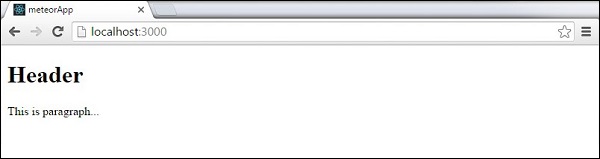
块模板
在下面的例子中,我们使用{{#each paragraphs}}迭代paragraphs数组,并为每个值返回模板name = "paragraph"。
meteorApp.html
<head>
<title>meteorApp</title>
</head>
<body>
<div>
{{#each paragraphs}}
{{> paragraph}}
{{/each}}
</div>
</body>
<template name = "paragraph">
<p>{{text}}</p>
</template>
我们需要创建paragraphs辅助函数。这将是一个包含五个文本值的数组。
meteorApp.js
if (Meteor.isClient) {
// This code only runs on the client
Template.body.helpers({
paragraphs: [
{ text: "This is paragraph 1..." },
{ text: "This is paragraph 2..." },
{ text: "This is paragraph 3..." },
{ text: "This is paragraph 4..." },
{ text: "This is paragraph 5..." }
]
});
}
现在,我们可以在屏幕上看到五个段落。
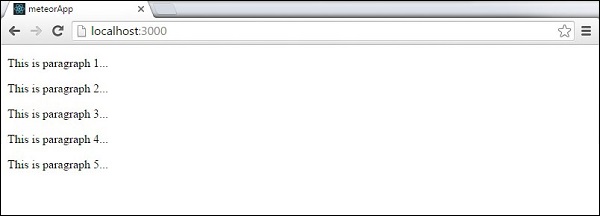
广告