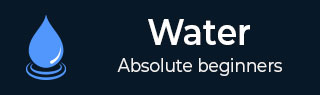
- Watir 教程
- Watir - 首页
- Watir - 概述
- Watir - 简介
- Watir - 环境设置
- Watir - 安装浏览器驱动
- Watir - 使用浏览器
- Watir - 网页元素
- Watir - 定位网页元素
- Watir - 处理 Iframe
- Watir - 自动等待
- Watir - 无头测试
- Watir - 移动测试
- Watir - 捕获屏幕截图
- Watir - 页面对象
- Watir - 页面性能
- Watir - Cookie
- Watir - 代理
- Watir - 警报
- Watir - 下载
- Watir - 浏览器窗口
- Watir 有用资源
- Watir - 快速指南
- Watir - 有用资源
- Watir - 讨论
Watir - 使用浏览器
默认情况下,如果未指定浏览器名称,Watir 将打开 Chrome 浏览器。所需的浏览器驱动程序与 Watir 安装一起安装。如果您在使用浏览器时遇到任何问题,请按照浏览器驱动程序章节中的说明安装驱动程序,并在 PATH 变量中更新位置。
在本节中,我们将了解如何使用 Watir 打开浏览器。
使用 Watir 打开浏览器的步骤
打开 IDE RubyMine 并创建一个新文件:test1.rb
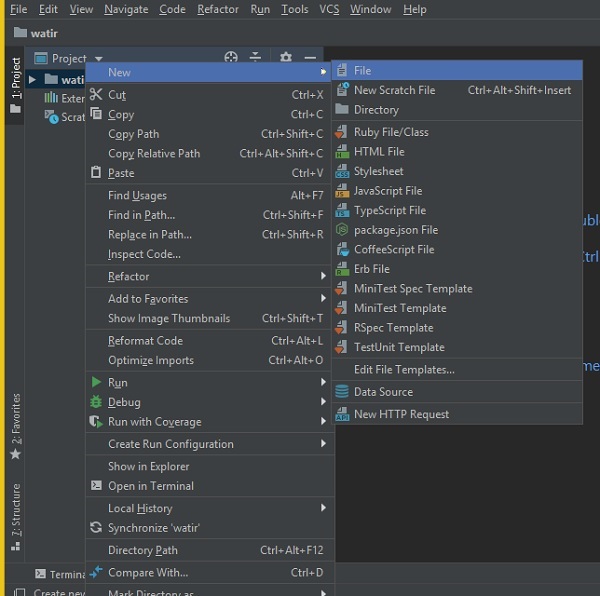
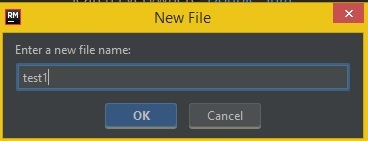
选择“确定”并单击文件模式为 ruby,如下所示:
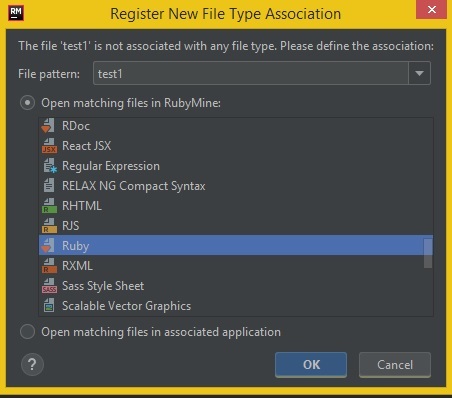
单击“确定”创建文件。
现在,我们将编写一个简单的代码,打开浏览器,如下所示:
test1.rb
require 'watir' Watir::Browser.new
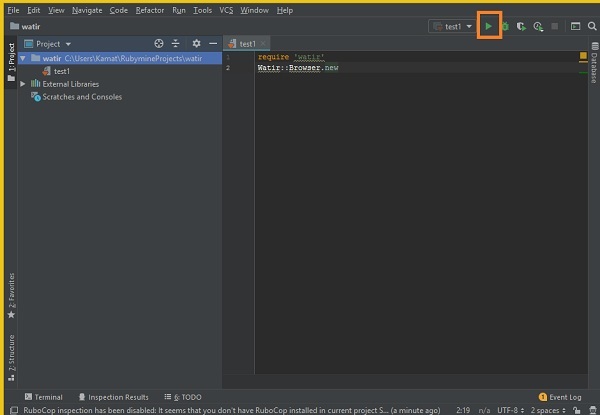
单击 IDE 中突出显示的“运行”按钮,如上所示。单击“运行”后,它将打开浏览器,如下所示:
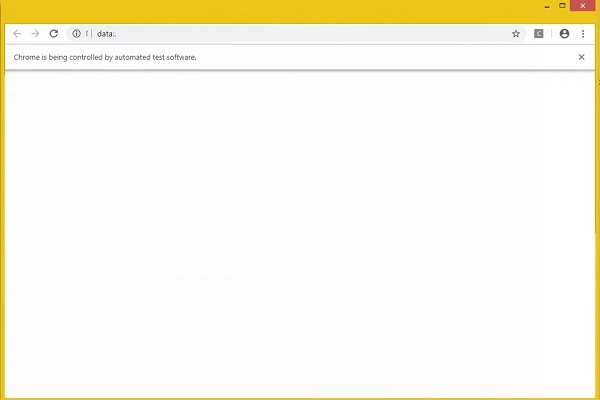
浏览器将自动打开和关闭。现在让我们在 test1.rb 中添加更多代码。
我们可以指定浏览器名称,如下所示:
Chrome 示例
require 'watir' Watir::Browser.new :chrome
现在让我们在测试用例中打开一个页面 URL。
示例
require 'watir'
browser = Watir::Browser.new
browser.goto("https://www.google.com")
单击“运行”查看输出,如下所示:
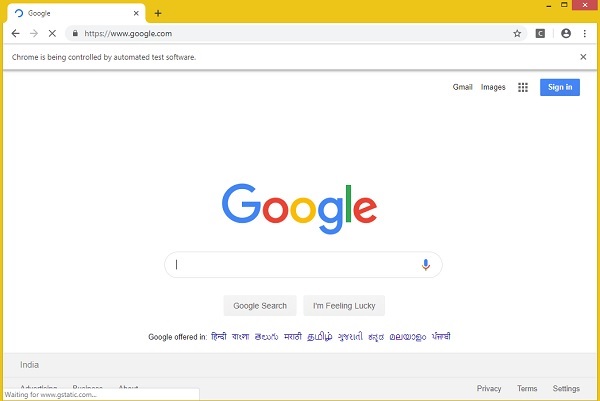
同样,您可以打开 Firefox、Safari、Internet Explorer 浏览器。
Firefox 示例
require 'watir' Watir::Browser.new :firefox
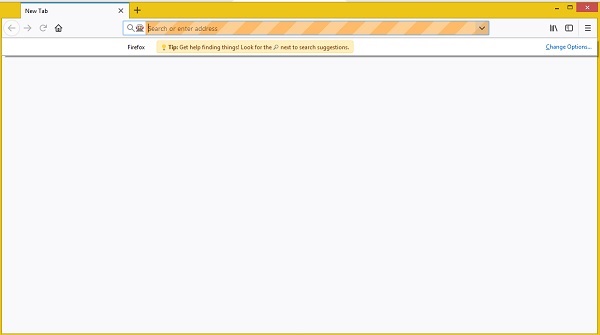
Internet Explorer 示例
Watir 代码
require 'watir'
browser = Watir::Browser.new :ie
browser.goto("https://www.google.com")
当我们运行代码时,显示以下错误:
Unable to find IEDriverServer. Please download the server from (Selenium::WebDriver::Error::WebDriverError) http://selenium-release.storage.googleapis.com/index.html and place it somewhere on your PATH. More info at https://github.com/SeleniumHQ/selenium/wiki/InternetExplorerDriver.
这意味着 watir 包没有 InternetExplorer 驱动程序。我们已从此处下载了它:https://docs.seleniumhq.org/download/ 并在 PATH 变量中更新了它。
现在再次运行它,以查看 Internet Explorer 浏览器打开,如下所示:
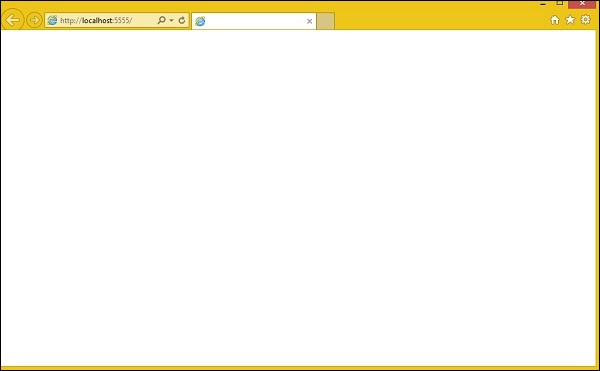
打开 Safari 浏览器的 Watir 代码
require 'watir'
browser = Watir::Browser.new :safari
browser.goto("https://www.google.com")
打开 Microsoft Edge 浏览器的 Watir 代码
require 'watir'
browser = Watir::Browser.new :edge
browser.goto("https://www.google.com")
广告