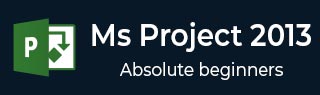
- MS 项目教程
- MS 项目 - 主页
- MS 项目 - 设置
- MS 项目 - 简介
- MS 项目 - 开始使用
- MS Project - 创建新计划
- MS 项目 - 设置资源
- MS 项目 - 为任务指派资源
- MS 项目 - 计划持续时间成本
- MS 项目 - 跟踪进度
- MS 项目 - 提前计划
- MS 项目 - 状态报告
- MS 项目资源
- MS 项目 - 快速指南
- MS 项目 - 有用资源
- MS 项目 - 讨论
MS 项目 - 为任务指派资源
任务和资源列表完成后,需要为任务指派资源以便完成任务。使用 MS 项目,可以跟踪任务进度、资源成本和任务成本。
为任务指派材料资源
方法 1
Click View Tab → Gantt Chart View → Resource Name column. Click the box below the Resource Name column for the task you need the resource to be assigned. From the dropdown, choose the resource name. In the following screenshot as an example. For Task 1 “PT1”, we have chosen the resource “Celic”.
还可以选择多个资源来完成单个任务。
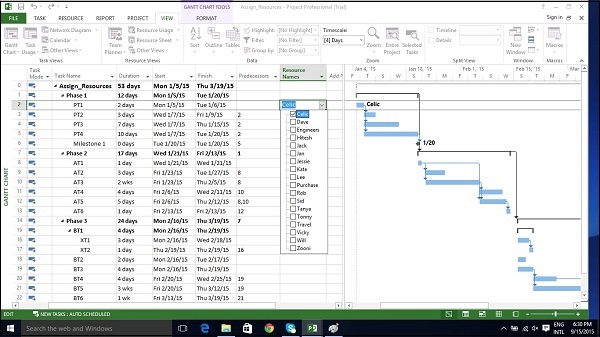
方法 2
Click Resource tab → Under Assignments group → Assign Resources. In the Assign Resources dialog box, click the resource name you like to assign.
在此,我们选择“Hitesh”。现在,单击“分配”按钮。
还可以选择多个资源来完成单个任务。
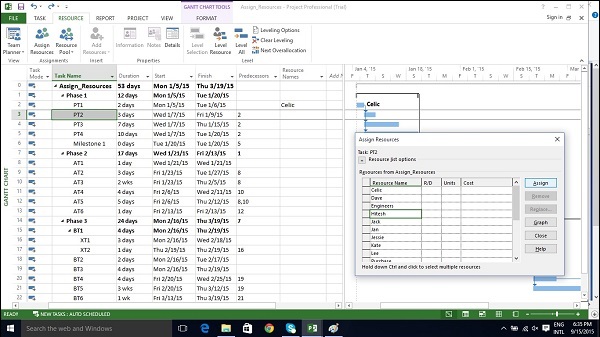
方法 3
Click View Tab → Gantt Chart → Task Name column. Double-click the Task Name. Task Information dialog box opens. Click the Resources tab. Click the cell below the Resource Name column. Select the resource from the dropdown list.
还可以选择多个资源来完成单个任务。
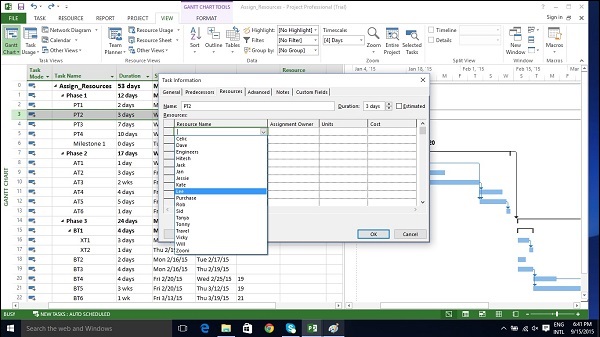
方法 4
Click View Tab → Split View group → Details → Task Form.
窗口分为两部分,甘特图视图和下方的任务窗体视图。
In the Task Form view, click under the Resource Name column and select the resource.
还可以选择多个资源来完成单个任务。
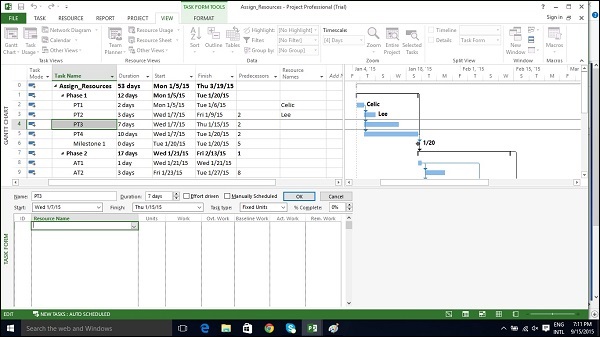
为任务指派成本资源
Click View Tab → Gantt Chart View → Task Name column. Double-click the Task Name. Task Information dialog box opens. Click the Resources tab. Click the cell below the Resource Name column. Select the resource from the dropdown list.
在下面的示例中,我们选择“差旅费”作为成本资源,并输入金额 800 美元。
我们还可以为同一任务指派其他材料资源。
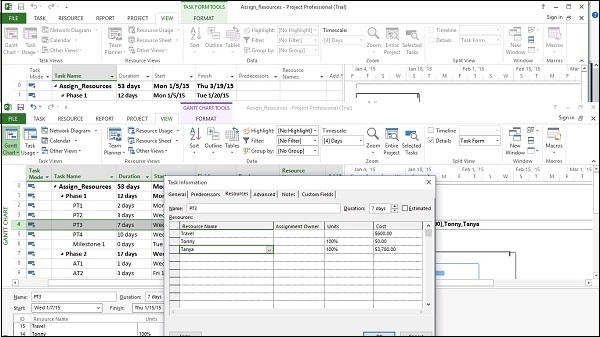
广告