
- XAML 教程
- XAML - 首页
- XAML - 概览
- XAML - 环境设置
- 在 MAC OS 上编写 XAML 应用程序
- XAML 与 C# 代码
- XAML 与 VB.NET
- XAML - 构建模块
- XAML - 控件
- XAML - 布局
- XAML - 事件处理
- XAML - 数据绑定
- XAML - 标记扩展
- XAML - 依赖属性
- XAML - 资源
- XAML - 模板
- XAML - 样式
- XAML - 触发器
- XAML - 调试
- XAML - 自定义控件
- XAML 实用资源
- XAML - 简要指南
- XAML - 实用资源
- XAML - 讨论
XAML 与 C# 代码
您可使用 XAML 来创建、初始化和设置对象的属性。同样的活动还可使用编程代码来执行。
XAML 只是设计 UI 元素的另一种简单易用的方法。使用 XAML,由您决定要使用 XAML 声明对象,还是使用代码声明对象。
我们来举一个简单的示例来说明如何用 XAML 编写代码 -
<Window x:Class = "XAMLVsCode.MainWindow"
xmlns = "http://schemas.microsoft.com/winfx/2006/xaml/presentation"
xmlns:x = "http://schemas.microsoft.com/winfx/2006/xaml" Title = "MainWindow" Height = "350" Width = "525">
<StackPanel>
<TextBlock Text = "Welcome to XAML Tutorial" Height = "20" Width = "200" Margin = "5"/>
<Button Content = "Ok" Height = "20" Width = "60" Margin = "5"/>
</StackPanel>
</Window>
在此示例中,我们使用一个按钮和一个文本块创建了一个堆栈面板,并定义了按钮和文本块的一些属性,如高度、宽度和边距。当编译并执行以上代码时,代码会生成以下输出 -
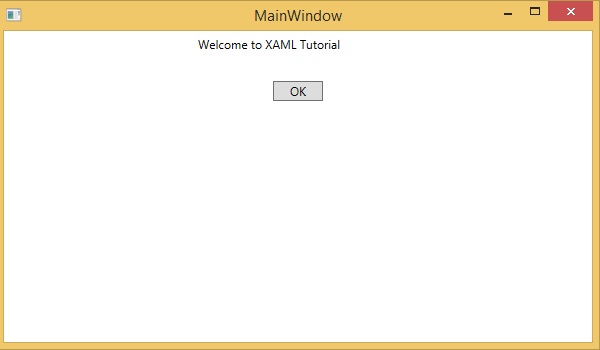
现在来看使用 C# 编写的相同的代码。
using System;
using System.Text;
using System.Windows;
using System.Windows.Controls;
namespace XAMLVsCode {
/// <summary>
/// Interaction logic for MainWindow.xaml
/// </summary>
public partial class MainWindow : Window {
public MainWindow() {
InitializeComponent();
// Create the StackPanel
StackPanel stackPanel = new StackPanel();
this.Content = stackPanel;
// Create the TextBlock
TextBlock textBlock = new TextBlock();
textBlock.Text = "Welcome to XAML Tutorial";
textBlock.Height = 20;
textBlock.Width = 200;
textBlock.Margin = new Thickness(5);
stackPanel.Children.Add(textBlock);
// Create the Button
Button button = new Button();
button.Content = "OK";
button.Height = 20;
button.Width = 50;
button.Margin = new Thickness(20);
stackPanel.Children.Add(button);
}
}
}
当编译并执行以上代码时,代码会生成以下输出。请注意该输出与 XAML 代码的输出完全相同。
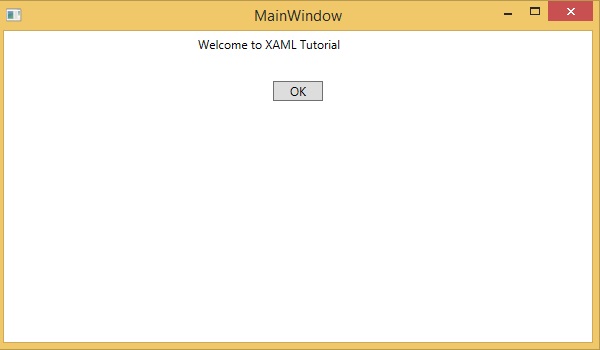
现在您应该可以看到使用和理解 XAML 有多简单了吧。
广告