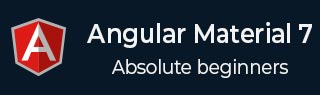
- Angular Material 7 教程
- Angular Material 7 - 首页
- Angular Material 7 - 概述
- 环境设置
- 表单控件
- Angular Material 7 - 自动完成
- Angular Material 7 - 复选框
- Angular Material 7 - 日期选择器
- Angular Material 7 - 表单字段
- Angular Material 7 - 输入框
- Angular Material 7 - 单选按钮
- Angular Material 7 - 选择器
- Angular Material 7 - 滑块
- Angular Material 7 - 切换滑块
- 导航
- Angular Material 7 - 菜单
- Angular Material 7 - 侧边导航
- Angular Material 7 - 工具栏
- 布局
- Angular Material 7 - 卡片
- Angular Material 7 - 分隔线
- Angular Material 7 - 展开面板
- Angular Material 7 - 网格列表
- Angular Material 7 - 列表
- Angular Material 7 - 步骤指示器
- Angular Material 7 - 标签页
- Angular Material 7 - 树形结构
- 按钮和指示器
- Angular Material 7 - 按钮
- Angular Material 7 - 按钮切换
- Angular Material 7 - 徽章
- Angular Material 7 - 芯片
- Angular Material 7 - 图标
- Angular Material 7 - 进度旋转器
- Angular Material 7 - 进度条
- Angular Material 7 - 水波纹效果
- 弹出窗口和模态框
- Angular Material 7 - SnackBar
- Angular Material 7 - 工具提示
- 数据表格
- Angular Material 7 - 分页器
- Angular Material 7 - 排序表头
- Angular Material 7 - 表格
- Angular Material 7 资源
- Angular Material 7 - 快速指南
- Angular Material 7 - 资源
- Angular Material 7 - 讨论
Angular Material 7 - 输入框
<mat-input> 是一个 Angular 指令,用于使 <input> 和 <textarea> 元素在 <mat-form-field> 下工作。
以下输入类型可以在 <mat-input> 中使用。
- 颜色
- 日期
- 本地日期和时间
- 电子邮件
- 月份
- 数字
- 密码
- 搜索
- 电话
- 文本
- 时间
- 网址
- 星期
在本章中,我们将展示在 Angular Material 中使用 mat-input 控件所需的配置。
创建 Angular 应用程序
按照以下步骤更新我们在 Angular 6 - 项目设置 章节中创建的 Angular 应用程序:
| 步骤 | 描述 |
|---|---|
| 1 | 创建一个名为 materialApp 的项目,如 Angular 6 - 项目设置 章节中所述。 |
| 2 | 修改 app.module.ts、app.component.ts、app.component.css 和 app.component.html,如下所述。保持其余文件不变。 |
| 3 | 编译并运行应用程序以验证已实现逻辑的结果。 |
以下是修改后的模块描述符 app.module.ts 的内容。
import { BrowserModule } from '@angular/platform-browser';
import { NgModule } from '@angular/core';
import { AppComponent } from './app.component';
import {BrowserAnimationsModule} from '@angular/platform-browser/animations';
import {MatInputModule} from '@angular/material'
import {FormsModule, ReactiveFormsModule} from '@angular/forms';
@NgModule({
declarations: [
AppComponent
],
imports: [
BrowserModule,
BrowserAnimationsModule,
MatInputModule,
FormsModule,
ReactiveFormsModule
],
providers: [],
bootstrap: [AppComponent]
})
export class AppModule { }
以下是修改后的 CSS 文件 app.component.css 的内容。
.tp-form {
min-width: 150px;
max-width: 500px;
width: 100%;
}
.tp-full-width {
width: 100%;
}
以下是修改后的 ts 文件 app.component.ts 的内容。
import { Component } from '@angular/core';
import { FormControl } from "@angular/forms";
import {Validators} from '@angular/forms';
@Component({
selector: 'app-root',
templateUrl: './app.component.html',
styleUrls: ['./app.component.css']
})
export class AppComponent {
title = 'materialApp';
emailFormControl = new FormControl('', [
Validators.required,
Validators.email,
]);
}
以下是修改后的 HTML 主机文件 app.component.html 的内容。
<form class = "tp-form">
<mat-form-field class = "tp-full-width">
<input matInput placeholder = "Favorite Food" value = "Pasta">
</mat-form-field>
<mat-form-field class = "tp-full-width">
<textarea matInput placeholder = "Enter your comment"></textarea>
</mat-form-field>
<mat-form-field class = "tp-full-width">
<input matInput placeholder = "Email" [formControl] = "emailFormControl">
<mat-error *ngIf = "emailFormControl.hasError('email')
&& !emailFormControl.hasError('required')">
Please enter a valid email address
</mat-error>
<mat-error *ngIf = "emailFormControl.hasError('required')">
Email is <strong>required</strong>
</mat-error>
</mat-form-field>
</form>
结果
验证结果。
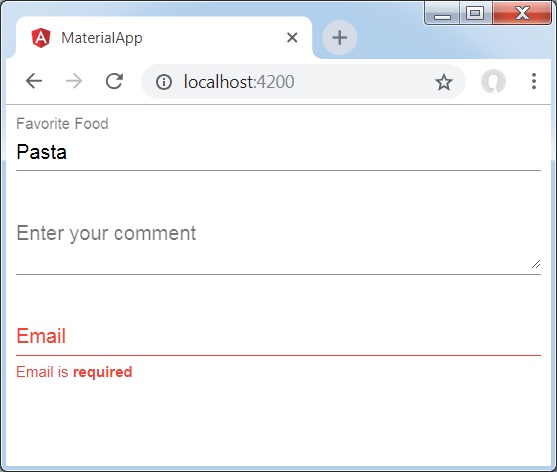
详情
首先,我们使用 mat-form-field 包装器创建了一个表单字段。
然后,使用 input 和 matInput 属性向表单字段添加了一个表单控件。
广告