如何在 ReactJS 中使用 Container 组件?
容器组件在网页上创建一个类似盒子的容器。此外,我们可以根据内部内容的高度设置容器的高度。此外,我们还可以为 Container 组件设置可变宽度。
基本上,我们可以使用 Container 创建一个矩形框,并在其中添加一些 HTML 内容。
用户应使用以下命令在 React 项目中安装 Material UI。
npm install @mui/material @emotion/react @emotion/styled
语法
用户可以按照以下语法使用 Material UI 的 Cotnainer 组件。
<Container maxWidth="xs"> // content of the container </Container>
在以上语法中,我们可以在 Container 组件内部添加网页的 HTML 内容。
示例
在下面的示例中,我们使用了 Container 组件来创建一个容器。此外,我们还将“maxWidth”作为容器组件的 prop 传递,并将其值设置为“xs”,表示断点。
在输出中,用户可以观察到它根据设备的宽度设置容器的宽度。这意味着宽度是流动的,我们可以使用它来制作响应式设计。
import React from "react";
import Container from "@mui/material/Container";
const App = () => {
return (
<div>
<h4>
{" "}
Using the <i> Container </i> Component of the Material UI to create a container in the React application {" "}
</h4>
<Container maxWidth = "xs">
<div style = {{ backgroundColor: "lightgreen", height: "30rem" }}> Hello </div>
</Container>
</div>
);
};
export default App;
输出
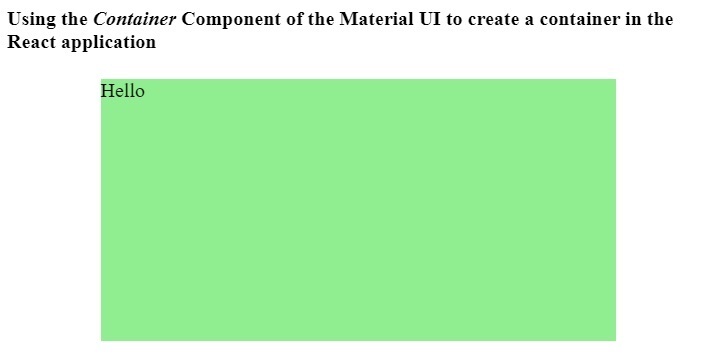
示例
在下面的示例中,我们在单个 div 元素中添加了两个容器。此外,我们还将 div 元素的 display 设置为 flex,因此两个容器并排显示。
此外,我们在两个容器中添加了一些文本内容并设置了固定宽度。
import React from "react";
import Container from "@mui/material/Container";
const App = () => {
return (
<div>
<h4>
{" "}
Using the <i> Container </i> Component of the Material UI to create a container in the React application {" "} </h4>
<div style = {{display: "flex", justifyContent: "space-around"}}>
<Container fixed>
<div style = {{ backgroundColor: "pink", height: "30rem", width: "90%" }}>
{" "}
This is a content of the container div. {" "}
</div>
</Container>
<Container fixed>
<div style = {{ backgroundColor: "pink", height: "30rem", width: "90%" }}>
{" "}
This is a content of the container div. {" "}
</div>
</Container>
</div>
</div>
);
};
export default App;
输出
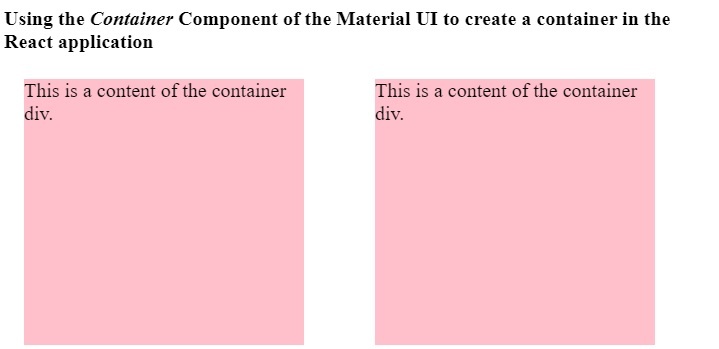
用户学习了如何在 ReactJS 中使用 Material UI 的 Container 组件。我们已经看到了使用 Container 组件的两个不同的示例。在第一个示例中,Container 组件是流动的,而在第二个示例中,它是固定的。

广告

 数据结构
数据结构 网络
网络 关系数据库管理系统
关系数据库管理系统 操作系统
操作系统 Java
Java iOS
iOS HTML
HTML CSS
CSS Android
Android Python
Python C 编程
C 编程 C++
C++ C#
C# MongoDB
MongoDB MySQL
MySQL Javascript
Javascript PHP
PHP