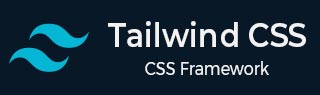
- Tailwind CSS 教程
- Tailwind CSS - 首页
- Tailwind CSS - 路线图
- Tailwind CSS - 简介
- Tailwind CSS - 安装
- Tailwind CSS - 编辑器设置
- Tailwind CSS - 核心概念
- Tailwind CSS - 实用优先基础
- Tailwind CSS - 悬停、焦点和其他状态
- Tailwind CSS - 响应式设计
- Tailwind CSS - 暗黑模式
- Tailwind CSS - 重用样式
- Tailwind CSS - 添加自定义样式
- Tailwind CSS - 函数和指令
- Tailwind CSS - 自定义
- Tailwind CSS - 配置
- Tailwind CSS - 内容配置
- Tailwind CSS - 主题配置
- Tailwind CSS - 自定义屏幕
- Tailwind CSS - 自定义颜色
- Tailwind CSS - 自定义间距
- Tailwind CSS - 插件
- Tailwind CSS - 预设
- Tailwind CSS - 基础样式
- Tailwind CSS - 预处理
- Tailwind CSS - 布局
- Tailwind CSS - 宽高比
- Tailwind CSS - 容器
- Tailwind CSS - 列
- Tailwind CSS - 换行后
- Tailwind CSS - 换行前
- Tailwind CSS - 换行内
- Tailwind CSS - 盒子装饰换行
- Tailwind CSS - 盒子大小
- Tailwind CSS - 显示
- Tailwind CSS - 浮动
- Tailwind CSS - 清除浮动
- Tailwind CSS - 隔离
- Tailwind CSS - 对象适应
- Tailwind CSS - 对象位置
- Tailwind CSS - 溢出
- Tailwind CSS - 滚动溢出行为
- Tailwind CSS - 位置
- Tailwind CSS - 上/右/下/左
- Tailwind CSS - 可见性
- Tailwind CSS - Z 轴索引
- Tailwind CSS - Flexbox 和 Grid
- Tailwind CSS - Flex 基准
- Tailwind CSS - Flex 方向
- Tailwind CSS - Flex 换行
- Tailwind CSS - Flex
- Tailwind CSS - Flex 伸长
- Tailwind CSS - Flex 缩短
- Tailwind CSS - 顺序
- Tailwind CSS - 网格模板列
- Tailwind CSS - 网格列开始/结束
- Tailwind CSS - 网格模板行
- Tailwind CSS - 网格行开始/结束
- Tailwind CSS - 网格自动填充
- Tailwind CSS - 网格自动列
- Tailwind CSS - 网格自动行
- Tailwind CSS - 间隙
- Tailwind CSS - 内容对齐
- Tailwind CSS - 项目对齐
- Tailwind CSS - 自身对齐
- Tailwind CSS - 内容排列
- Tailwind CSS - 项目排列
- Tailwind CSS - 自身排列
- Tailwind CSS - 内容放置
- Tailwind CSS - 项目放置
- Tailwind CSS - 自身放置
- Tailwind CSS - 间距
- Tailwind CSS - 内边距
- Tailwind CSS - 外边距
- Tailwind CSS - 元素间距
- Tailwind CSS - 大小
- Tailwind CSS - 宽度
- Tailwind CSS - 最小宽度
- Tailwind CSS - 最大宽度
- Tailwind CSS - 高度
- Tailwind CSS - 最小高度
- Tailwind CSS - 最大高度
- Tailwind CSS - 尺寸
- Tailwind CSS - 排版
- Tailwind CSS - 字体系列
- Tailwind CSS - 字体大小
- Tailwind CSS - 字体平滑
- Tailwind CSS - 字体样式
- Tailwind CSS - 字体粗细
- Tailwind CSS - 字体变体数字
- Tailwind CSS - 字间距
- Tailwind CSS - 行高限制
- Tailwind CSS - 行高
- Tailwind CSS - 列表样式图片
- Tailwind CSS - 列表样式位置
- Tailwind CSS - 列表样式类型
- Tailwind CSS - 文本对齐
- Tailwind CSS - 文本颜色
- Tailwind CSS - 文本装饰
- Tailwind CSS - 文本装饰颜色
- Tailwind CSS - 文本装饰样式
- Tailwind CSS - 文本装饰粗细
- Tailwind CSS - 文本下划线偏移
- Tailwind CSS - 文本转换
- Tailwind CSS - 文本溢出
- Tailwind CSS - 文本换行
- Tailwind CSS - 文本缩进
- Tailwind CSS - 垂直对齐
- Tailwind CSS - 空白字符
- Tailwind CSS - 断词
- Tailwind CSS - 连字符
- Tailwind CSS - 内容
- Tailwind CSS - 背景
- Tailwind CSS - 背景附件
- Tailwind CSS - 背景裁剪
- Tailwind CSS - 背景颜色
- Tailwind CSS - 背景原点
- Tailwind CSS - 背景位置
- Tailwind CSS - 背景重复
- Tailwind CSS - 背景大小
- Tailwind CSS - 背景图片
- Tailwind CSS - 渐变颜色停止
- Tailwind CSS - 边框
- Tailwind CSS - 边框半径
- Tailwind CSS - 边框宽度
- Tailwind CSS - 边框颜色
- Tailwind CSS - 边框样式
- Tailwind CSS - 分割线宽度
- Tailwind CSS - 分割线颜色
- Tailwind CSS - 分割线样式
- Tailwind CSS - 轮廓宽度
- Tailwind CSS - 轮廓颜色
- Tailwind CSS - 轮廓样式
- Tailwind CSS - 轮廓偏移
- Tailwind CSS - 环宽度
- Tailwind CSS - 环颜色
- Tailwind CSS - 环偏移宽度
- Tailwind CSS - 环偏移颜色
- Tailwind CSS - 效果
- Tailwind CSS - 盒子阴影
- Tailwind CSS - 盒子阴影颜色
- Tailwind CSS - 不透明度
- Tailwind CSS - 混合模式
- Tailwind CSS - 背景混合模式
- Tailwind CSS - 滤镜
- Tailwind CSS - 模糊
- Tailwind CSS - 亮度
- Tailwind CSS - 对比度
- Tailwind CSS - 投影
- Tailwind CSS - 灰度
- Tailwind CSS - 色相旋转
- Tailwind CSS - 反转
- Tailwind CSS - 饱和度
- Tailwind CSS - 棕褐色
- Tailwind CSS - 背景模糊
- Tailwind CSS - 背景亮度
- Tailwind CSS - 背景对比度
- Tailwind CSS - 背景灰度
- Tailwind CSS - 背景色相旋转
- Tailwind CSS - 背景反转
- Tailwind CSS - 背景不透明度
- Tailwind CSS - 背景饱和度
- Tailwind CSS - 背景棕褐色
- Tailwind CSS - 表格
- Tailwind CSS - 边框折叠
- Tailwind CSS - 边框间距
- Tailwind CSS - 表格布局
- Tailwind CSS - 标题位置
- Tailwind CSS - 过渡和动画
- Tailwind CSS - 过渡属性
- Tailwind CSS - 过渡持续时间
- Tailwind CSS - 过渡时序函数
- Tailwind CSS - 过渡延迟
- Tailwind CSS - 动画
- Tailwind CSS - 变换
- Tailwind CSS - 缩放
- Tailwind CSS - 旋转
- Tailwind CSS - 平移
- Tailwind CSS - 倾斜
- Tailwind CSS - 变换原点
- Tailwind CSS - 交互性
- Tailwind CSS - 重音颜色
- Tailwind CSS - 外观
- Tailwind CSS - 光标
- Tailwind CSS - 插入符号颜色
- Tailwind CSS - 指针事件
- Tailwind CSS - 调整大小
- Tailwind CSS - 滚动行为
- Tailwind CSS - 滚动边距
- Tailwind CSS - 滚动填充
- Tailwind CSS - 滚动捕捉对齐
- Tailwind CSS - 滚动捕捉停止
- Tailwind CSS - 滚动捕捉类型
- Tailwind CSS - 触摸操作
- Tailwind CSS - 用户选择
- Tailwind CSS - 将要更改
- Tailwind CSS - SVG
- Tailwind CSS - 填充
- Tailwind CSS - 描边
- Tailwind CSS - 描边宽度
- Tailwind CSS - 可访问性
- Tailwind CSS - 屏幕阅读器
- Tailwind CSS - 强制颜色调整
- Tailwind CSS - 附加
- Tailwind CSS - 与预处理器一起使用
- Tailwind CSS - 生产优化
- Tailwind CSS - 参考
- Tailwind CSS - 核心概念
- Tailwind CSS - 自定义
- Tailwind CSS - 布局
- Tailwind CSS - Flexbox 和 Grid
- Tailwind CSS - 间距
- Tailwind CSS - 大小
- Tailwind CSS - 排版
- Tailwind CSS - 背景
- Tailwind CSS - 边框
- Tailwind CSS - 效果
- Tailwind CSS - 滤镜
- Tailwind CSS - 表格
- Tailwind CSS - 过渡和动画
- Tailwind CSS - 转换
- Tailwind CSS - 交互性
- Tailwind CSS - 资源
- Tailwind CSS - 讨论
- Tailwind CSS - 有用资源
Tailwind CSS - 边框宽度
Tailwind CSS **边框宽度**包含预定义的类,可以快速调整元素的边框粗细,范围从细到粗。您可以轻松地将这些粗细应用于元素的四条边。
Tailwind CSS 边框宽度类
下面列出了 Tailwind CSS 边框宽度类和属性,展示了如何使用类调整边框粗细。
| 类 | CSS 属性 |
|---|---|
| border-0 | border-width: 0px; |
| border-2 | border-width: 2px; |
| border-4 | border-width: 4px; |
| border-8 | border-width: 8px; |
| border | border-width: 1px; |
| border-x-0 | border-left-width: 0px; border-right-width: 0px; |
| border-x-2 | border-left-width: 2px; border-right-width: 2px; |
| border-x-4 | border-left-width: 4px; border-right-width: 4px; |
| border-x-8 | border-left-width: 8px; border-right-width: 8px; |
| border-x | border-left-width: 1px; border-right-width: 1px; |
| border-y-0 | border-top-width: 0px; border-bottom-width: 0px; |
| border-y-2 | border-top-width: 2px; border-bottom-width: 2px; |
| border-y-4 | border-top-width: 4px; border-bottom-width: 4px; |
| border-y-8 | border-top-width: 8px; border-bottom-width: 8px; |
| border-y | border-top-width: 1px; border-bottom-width: 1px; |
| border-s-0 | border-inline-start-width: 0px; |
| border-s-2 | border-inline-start-width: 2px; |
| border-s-4 | border-inline-start-width: 4px; |
| border-s-8 | border-inline-start-width: 8px; |
| border-s | border-inline-start-width: 1px; |
| border-e-0 | border-inline-end-width: 0px; |
| border-e-2 | border-inline-end-width: 2px; |
| border-e-4 | border-inline-end-width: 4px; |
| border-e-8 | border-inline-end-width: 8px; |
| border-e | border-inline-end-width: 1px; |
| border-t-0 | border-top-width: 0px; |
| border-t-2 | border-top-width: 2px; |
| border-t-4 | border-top-width: 4px; |
| border-t-8 | border-top-width: 8px; |
| border-t | border-top-width: 1px; |
| border-r-0 | border-right-width: 0px; |
| border-r-2 | border-right-width: 2px; |
| border-r-4 | border-right-width: 4px; |
| border-r-8 | border-right-width: 8px; |
| border-r | border-right-width: 1px; |
| border-b-0 | border-bottom-width: 0px; |
| border-b-2 | border-bottom-width: 2px; |
| border-b-4 | border-bottom-width: 4px; |
| border-b-8 | border-bottom-width: 8px; |
| border-b | border-bottom-width: 1px; |
| border-l-0 | border-left-width: 0px; |
| border-l-2 | border-left-width: 2px; |
| border-l-4 | border-left-width: 4px; |
| border-l-8 | border-left-width: 8px; |
| border-l | border-left-width: 1px; |
Tailwind CSS 边框宽度类的功能
- **border-*-0:** 将边框宽度设置为 0 像素。
- **border-*-2:** 将边框宽度设置为 2 像素。
- **border-*-4:** 将边框宽度设置为 4 像素。
- **border-*-8:** 将边框宽度设置为 8 像素。
- **border:** 将所有四边的边框宽度设置为 1 像素。
将“*”替换为特定边(例如,x、y、s、e、t、r、b、l),其中
- **border-x:** 设置左右两边的边框宽度。
- **border-y:** 设置上下两边的边框宽度。
- border-s: 设置内联起始侧的边框宽度(在从左到右的文本方向中为左侧)。
- border-e: 设置内联结束侧的边框宽度(在从左到右的文本方向中为右侧)。
- border-t: 设置顶部的边框宽度。
- border-r: 设置右侧的边框宽度。
- border-b: 设置底部的边框宽度。
- border-l: 设置左侧的边框宽度。
Tailwind CSS 边框宽度类示例
以下是 Tailwind CSS 边框宽度类的示例,展示了如何轻松调整元素边框的粗细。
设置边框宽度
此示例展示了如何使用不同的 Tailwind CSS 边框宽度类为盒子的不同侧设置不同的粗细。
示例
<!DOCTYPE html>
<html lang="en">
<head>
<script src="https://cdn.tailwindcss.com"></script>
</head>
<body class="p-4">
<h2 class="text-2xl font-bold mb-4">
Tailwind CSS Border Width
</h2>
<h3> Combined Border Width Classes</h3>
<div class="border-t-4 border-r-2 border-b-4
border-l-8 border-blue-700 p-4">
This div has:
<ul>
<li>4-pixel border at the top</li>
<li>2-pixel border on the right</li>
<li>4-pixel border at the bottom</li>
<li>8-pixel border on the left</li>
</ul>
</div>
</body>
</html>
特定侧面的边框宽度
此示例展示了如何使用 Tailwind CSS 边框宽度类将不同的边框宽度应用于元素的每一侧。您可以定位各个侧面,例如左、右、上和下。
示例
<!DOCTYPE html>
<html lang="en">
<head>
<script src="https://cdn.tailwindcss.com"></script>
</head>
<body class="p-6">
<h2 class="text-2xl font-bold mb-6">
Tailwind CSS Border Width
</h2>
<p class="text-xl font-bold mb-4">
Applying different Border Width Classes:
</p>
<div class="grid grid-cols-4 gap-4 mb-6">
<div>
<p class="underline font-bold">border-x-4</p>
<div class="w-20 h-20 border-cyan-600
border-x-4 bg-gray-300">
Left & Right: 4px</div>
</div>
<div>
<p class="underline font-bold">border-y-4</p>
<div class="w-20 h-20 border-cyan-600
border-y-4 bg-gray-300">
Top & Bottom: 4px
</div>
</div>
<div>
<p class="underline font-bold">border-s-4</p>
<div class="w-20 h-20 border-cyan-600
border-s-4 bg-gray-300">
Start 4px
</div>
</div>
<div>
<p class="underline font-bold">border-e-4</p>
<div class="w-20 h-20 border-cyan-600
border-e-4 bg-gray-300">
End 4px
</div>
</div>
</body>
</html>
不同边框宽度应用于各个侧面
此示例展示了如何使用 Tailwind CSS 边框宽度类将边框宽度应用于元素的单侧。您可以分别控制顶部、底部、左侧或右侧边框的粗细。
示例
<!DOCTYPE html>
<html lang="en">
<head>
<script src="https://cdn.tailwindcss.com"></script>
</head>
<body class="p-4">
<h2 class="text-2xl font-bold mb-6">
Tailwind CSS Border Width
</h2>
<p class="text-xl font-bold mb-4">
Single-Side Border Width Examples
</p>
<div class="grid grid-cols-4 gap-4 mb-6">
<div>
<p class="underline font-bold mb-2
text-center">border-t-4</p>
<div class="w-20 h-20 border-t-4
border-blue-600 bg-gray-300">
Top: 4px
</div>
</div>
<div>
<p class="underline font-bold">border-b-4</p>
<div class="w-20 h-20 bg-gray-300 border-red-600
border-b-4 ">Bottom: 4px</div>
</div>
<div>
<p class="underline font-bold">border-r-4</p>
<div class="w-20 h-20 border-green-600
border-r-4 bg-gray-300">
Right: 4px
</div>
</div>
<div>
<p class="underline font-bold">border-l-4</p>
<div class="w-20 h-20 border-pink-600
border-l-4 bg-gray-300">
Left: 4px
</div>
</div>
</div>
</body>
</html>
应用于分隔区域的边框
此示例展示了不同的边框宽度和颜色来分隔布局中的区域。每个句子使用不同的粗细和颜色来突出显示分隔线。
示例
<!DOCTYPE html>
<html lang="en">
<head>
<script src="https://cdn.tailwindcss.com"></script>
</head>
<body class="p-4 bg-gray-100">
<h2 class="text-2xl font-bold mb-6">
Tailwind CSS Border Width
</h2>
<h2 class="text-xl font-bold mb-6">
Borders Applied to Divide Sections
</h2>
<div class="max-w-md mx-auto bg-white shadow-lg ">
<div class="p-4 border-b-2 border-blue-500">
<h3 class="text-lg font-semibold">Section 1</h3>
<p>This section has a 2-pixel thick blue
border at the bottom.
</p>
</div>
<div class="p-4 border-b-4 border-green-500">
<h3 class="text-lg font-semibold">Section 2</h3>
<p>This section has a 4-pixel
thick green border at the bottom.
</p>
</div>
<div class="p-4 border-b-8 border-red-500">
<h3 class="text-lg font-semibold">Section 3</h3>
<p>This section has an 8-pixel
thick red border at the bottom.
</p>
</div>
</div>
</body>
</html>
广告