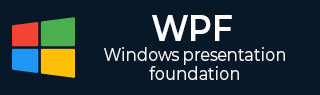
- WPF 教程
- WPF - 主页
- WPF - 概述
- WPF - 环境设置
- WPF - Hello World
- WPF - XAML 概述
- WPF - 元素树
- WPF - 依赖属性
- WPF - 路由事件
- WPF - 控件
- WPF - 布局
- WPF - 布局嵌套
- WPF - 输入
- WPF - 命令行
- WPF - 数据绑定
- WPF - 资源
- WPF - 模板
- WPF - 样式
- WPF - 触发器
- WPF - 调试
- WPF - 自定义控件
- WPF - 异常处理
- WPF - 本地化
- WPF - 交互
- WPF - 2D 图形
- WPF - 3D 图形
- WPF - 多媒体
- WPF 有用资源
- WPF - 快速指南
- WPF - 有用资源
- WPF - 讨论
WPF - 3D 图形
Windows Presentation Foundation (WPF) 提供了一项功能,可以根据您的应用程序要求绘制、转换和制作 3D 图形的动画。它不支持全面的 3D 游戏开发,但在一定程度上,您可以创建 3D 图形。
通过组合 2D 和 3D 图形,您还可以创建丰富多样的控件,提供复杂的数据插图,或改善应用程序界面的用户体验。Viewport3D 元素将 3D 模型置入我们的 WPF 应用程序中。
示例
让我们通过一个简单示例来了解如何使用 3D 图形。
使用名称 WPF3DGraphics 创建一个新的 WPF 项目。
以下 XAML 代码展示了如何使用 3D 几何体创建 2D 对象。
<Window x:Class = "WPF3DGraphics.MainWindow"
xmlns = "http://schemas.microsoft.com/winfx/2006/xaml/presentation"
xmlns:x = "http://schemas.microsoft.com/winfx/2006/xaml"
xmlns:mc = "http://schemas.openxmlformats.org/markup-compatibility/2006"
xmlns:local = "clr-namespace:WPF3DGraphics"
mc:Ignorable = "d" Title = "MainWindow" Height = "500" Width = "604">
<Grid>
<Viewport3D>
<Viewport3D.Camera>
<PerspectiveCamera Position = "2,0,10" LookDirection = "0.2,0.4,-1"
FieldOfView = "65" UpDirection = "0,1,0" />
</Viewport3D.Camera>
<ModelVisual3D>
<ModelVisual3D.Content>
<Model3DGroup>
<AmbientLight Color = "Bisque" />
<GeometryModel3D>
<GeometryModel3D.Geometry>
<MeshGeometry3D Positions = "0,0,0 0,8,0 10,0,0 8,8,0"
Normals = "0,0,1 0,0,1 0,0,1 0,0,1" TriangleIndices = "0,2,1 1,2,3"/>
</GeometryModel3D.Geometry>
<GeometryModel3D.Material>
<DiffuseMaterial Brush = "Bisque" />
</GeometryModel3D.Material>
</GeometryModel3D>
</Model3DGroup>
</ModelVisual3D.Content>
</ModelVisual3D>
</Viewport3D>
</Grid>
</Window>
编译并执行以上代码后,它将在 3D 中生成一个 2D 对象。
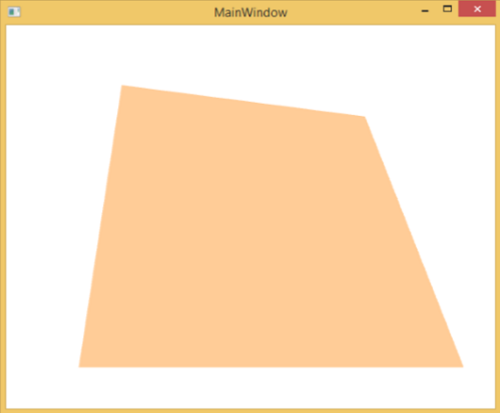
示例
让我们来看另一个展示 3D 对象的示例。
使用名称 WPF3DGraphics1 创建一个新的 WPF 项目
以下 XAML 代码创建了一个 3D 对象和一个滑块。借助该滑块,您可以旋转此 3D 对象。
<Window x:Class = "WPF3DGraphics1.MainWindow"
xmlns = "http://schemas.microsoft.com/winfx/2006/xaml/presentation"
xmlns:x = "http://schemas.microsoft.com/winfx/2006/xaml"
xmlns:d = "http://schemas.microsoft.com/expression/blend/2008"
xmlns:mc = "http://schemas.openxmlformats.org/markup-compatibility/2006"
xmlns:local = "clr-namespace:WPF3DGraphics1"
mc:Ignorable = "d" Title = "MainWindow" Height = "350" Width = "525">
<Grid>
<Viewport3D Name="viewport3D1">
<Viewport3D.Camera>
<PerspectiveCamera x:Name = "camMain" Position = "6 5 4" LookDirection = "-6 -5 -4">
</PerspectiveCamera>
</Viewport3D.Camera>
<ModelVisual3D>
<ModelVisual3D.Content>
<DirectionalLight x:Name = "dirLightMain" Direction = "-1,-1,-1">
</DirectionalLight>
</ModelVisual3D.Content>
</ModelVisual3D>
<ModelVisual3D x:Name = "MyModel">
<ModelVisual3D.Content>
<GeometryModel3D>
<GeometryModel3D.Geometry>
<MeshGeometry3D x:Name = "meshMain"
Positions = "0 0 0 1 0 0 0 1 0 1 1 0 0 0 1 1 0 1 0 1 1 0 1 1"
TriangleIndices = "2 3 1 3 1 0 7 1 3 7 5 1 6 5 7 6 4 5 6 2 0
2 0 4 2 7 3 2 6 7 0 1 5 0 5 4">
</MeshGeometry3D>
</GeometryModel3D.Geometry>
<GeometryModel3D.Material>
<DiffuseMaterial x:Name = "matDiffuseMain">
<DiffuseMaterial.Brush>
<SolidColorBrush Color = "Bisque"/>
</DiffuseMaterial.Brush>
</DiffuseMaterial>
</GeometryModel3D.Material>
</GeometryModel3D>
</ModelVisual3D.Content>
<ModelVisual3D.Transform>
<RotateTransform3D>
<RotateTransform3D.Rotation>
<AxisAngleRotation3D x:Name = "rotate" Axis = "1 2 1"/>
</RotateTransform3D.Rotation>
</RotateTransform3D>
</ModelVisual3D.Transform>
</ModelVisual3D>
</Viewport3D>
<Slider Height = "23" HorizontalAlignment = "Left"
Margin = "145,271,0,0" Name = "slider1"
VerticalAlignment = "Top" Width = "269"
Maximum = "360"
Value = "{Binding ElementName = rotate, Path=Angle}" />
</Grid>
</Window>
运行应用程序后,它将在您的窗口中生成一个 3D 对象和一个滑块。
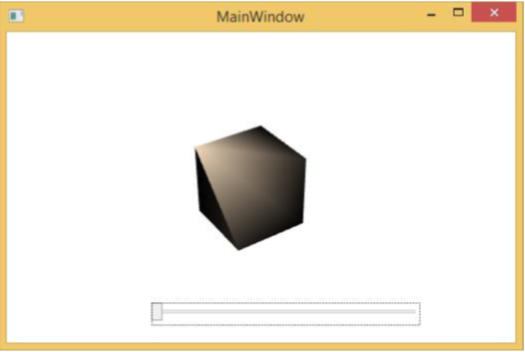
滑动该滑块时,您窗口上的对象也将旋转。
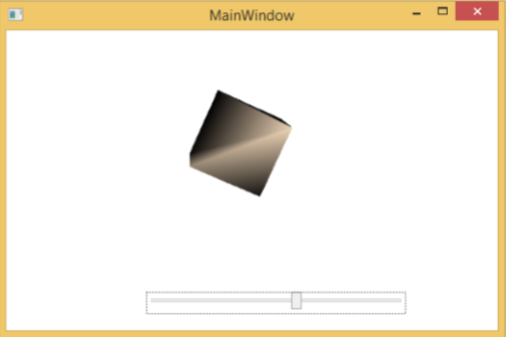
我们建议您执行上述代码并尝试更多 3D 几何体。
广告